Access Developer Options on Samsung Galaxy S6 Edge
3 min. read
Updated on
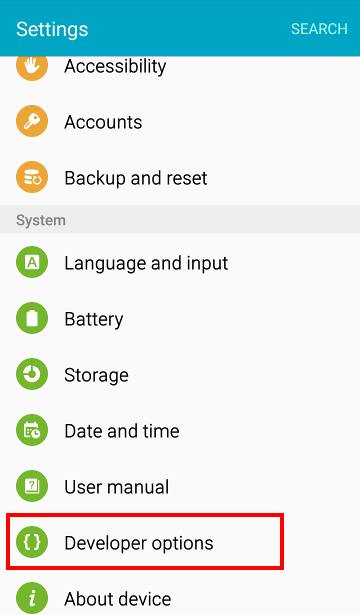
Be sure of the fact that your new Samsung Galaxy S6 Edge has many different features, controls, security settings and options that Google choose to hide from the standard user. The accidental usage of these options could completely damage your smartphone, but if this is not your case, the good news is that you can access Developer Options in order to get full control over them.
To be more precise, you can change additional aspects of their device or the settings, you can enable USB debugging for advanced functions and install third party software or ROMs. It sounds like fun, right? However, before starting, keep in mind that most of the Galaxy S6 developer options that we are talking about are for app developers and not for beginners.
Please do not change the settings unless you know what you are doing and don’t start the procedure if you are not sure that you can finish it!
How to Access Developer Options on your Samsung Galaxy S6 Edge smartphone:
- The first thing that you have to do is to enter to Settings;
- After you get to the settings, just go to the “About device”;
- It’s time to tap Build number for no less than 7 times;
- After that, you will see a warning that you’re about to unlock developer options;
- Starting to this moment, Galaxy S6 developer options will be available in the Settings menu;
- Go to Settings — Developer options;
- In the Settings menu, you can find the Developer options right above About device;
- Do not hesiate to tap Developer options;
- From there, you have to drag the switch to right to turn it on;
Now, you’ll see many settings that are targeted towards the advanced user. The main advantage to unlocking the developer menu is having all these advantages that aren’t available to the basic users.
In fact, a full list of Galaxy S6 Edge developer options is waiting for you with various options such as: Allow WiFi roaming scans, Animator duration scale, Stay awake while charging (screen will not sleep), Transition animation scale, Bluetooth HCI snoop log, USB debugging, Revoke USB debugging authorizations, Allow mock locations, View attribute inspection, Verify apps vis USB, WiFi verbose logging, Aggressive WiFi/cell handover, Processes stats (lists the stats of running processes), Take bug report, Turn on OpenGL traces, Set desktop backup password, Show GPU view updates and more! So, what are you waiting for?
And that’s not all that we have for you. A long list of tutorials is waiting for you in our How to section and these are only some of the operations that you can perform: Root International variant (SM-G925F) of Samsung Galaxy S6 Edge or other versions: T-Mobile Galaxy S6 Edge or Sprint Samsung Galaxy S6 Edge; Install TWRP Recovery on Galaxy S6 Edge with Flashify, How to Transfer Data from iPhone to Samsung Galaxy S6 Edge, Set up the Fingerprint Scanner, How to Use Galaxy S6 Edge GPS or Fix the Slow Charging Issue.
In case of being the onwer of another Galaxy handset, we have more guides for you, so feel free to read:
Access Developer Options on Samsung Galaxy S6 with the help of this tutorial;
Access Developer Options on Samsung Galaxy S5 – read it from here.



User forum
0 messages