Edit LG G4 Smart Settings
3 min. read
Published on
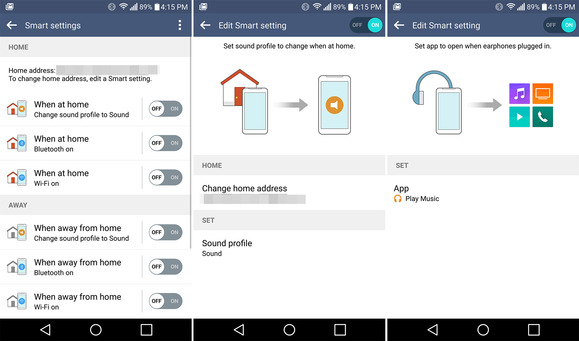
In case of being the owner of a new LG G4, then you know that there are plenty of new features expecting to be discovered and used. One of these features is Smart Settings; yes, LG never offered something similar before, but I cannot say that the concept is indeed new.
Quite the opposite, Motorola offered us such a feature on the original Droid Razr and Droid Razr Maxx a while ago and we all loved it back then, so I think that you can end up enjoying it on your G4 as well, especially if you learn how to edit the new Smart Settings.
With this feature, you can have the LG G4 Android device adjust settings based on your location or you can make a specific app launch every time when a wired pair or wireless pair of earphones is connected. To be more precise, with Smart Settings, there are no less than three categories: Home, Away, as well as Accessory.
- With Home, you have the chance to change the sound profile, to turn on Bluetooth or WiFi. When you’re away, you have the very same options: change the sound profile, turn on/off Bluetooth and WiFi;
- The next category is none other than Accessory, an option ideal for headphones being plugged in and Bluetooth being connected. With the headphones, you can select which app opens when you plug them in. And despite of that fact that it defaults to LG’s Music app, it is up to you to choose any of the others installed on your LG G4;
- As for the Home section, in order to use it, you must first add your home address. It seems that LG couldn’t just work with Google and pull the address from Google Maps or even Google Now and if you ever choose to hard reset your LG G4 with the help of this guide, you’ll be in the situation of re-adding that address.
All the configurations are disabled by default, but there are a few simple steps to follow.
How to Edit your LG G4 Smart Settings:
- Make sure that location services are enabled on your LG G4 smartphone; so, go to Settings > General > Location and verify is My place is indeed enabled;
- To input your home location manually, you have to tap on My place in the Location settings menu. Like that, you can choose a location based on what’s stored in your Google account, but you can also set your current location as home;
- As I have said, there are some handy features that you have to use:
- Go to Settings;
- Enter into Smart Functions;
- Then, find your way towards Smart Settings;
- You’ll see a list of toggles for Home, Away, and Accessory;
- Now, you just have to toggle the settings you’d prefer to have enabled in every single section.
Have you been successful? If you did enjoy this step by step tutorial, do not hesitate to take a few seconds to post a remark in the comment section from below.










User forum
1 messages