Solve Touch Key Light not working Issue on LG G4

LG G4 smartphone is a great choice, but make no confusion: there is no flawless device on the current market, so owners have complained about various problems during the past few months.
I am talking about issues that can be solved such as: How to Fix Notification LED Issues on LG G4, the usual Troubleshoot LG G4 Charging Issues, How to Solve LG G4 Performance Issues, How to Solve LG G4 Overheating Issues, Fix LG G4 WiFi Connectivity Issues with ease, as well as How to Solve LG G4 Touchscreen Issues.
Another common problem with the LG G4 device is that several owners claim that the touch key light doesn’t work as it should. The LG G4 has no less than two touch keys each on opposite sides of the Home button. These keys are supposed to lit up when the smartphone is turned on, showing that it is on and functioning properly. If you have touch keys which are not working, below I’ll explain how you can fix this problem.
Don’t you imagine from the start that they are broken or damaged in one way or another, but the reason that these buttons are not working is because they are just disabled and turned off. LG has an energy saving mode which requires them to be turned off, but you can choose to turn them on and solve the problem.
How to Solve Touch Key Light not working Issue on LG G4:
- For the start, you have to enter into Settings;
- Select Quick Settings;
- Then, choose Power Saving;
- Head to Power Saving Mode;
- Up next, you have to go to Restrict Performance;
- Uncheck the box next to Turn off touch key light and you will immediately solve your problem.
Starting to this moment, the lighting of the two touch keys on the LG G4 will be turned back on, as you wanted them to be in the first place.
Thank you for reading this guide and I hope that you are able to get your touch screen to work properly again with minimal fuss. Even more, I look forward to any comments and don’t forget that there is much more than you can do with your amazing LG G4 handset:
- You can Customize your LG G4 with new Android Themes;
- Use Floating Apps with QSlide on your LG G4 – find all the steps of this procedure by reading this guide;
- Enable WiFi Tethering on Verizon LG G4;
- How to Create Folders in the LG G4 App Drawer by using this tutorial;
- Send Auto Responses to Declined LG G4 Calls;
- How to Choose Quick Toggles for an Easy Access Location on LG G4 with the help of this tutorial;
- Add Another User Account on your LG G4.



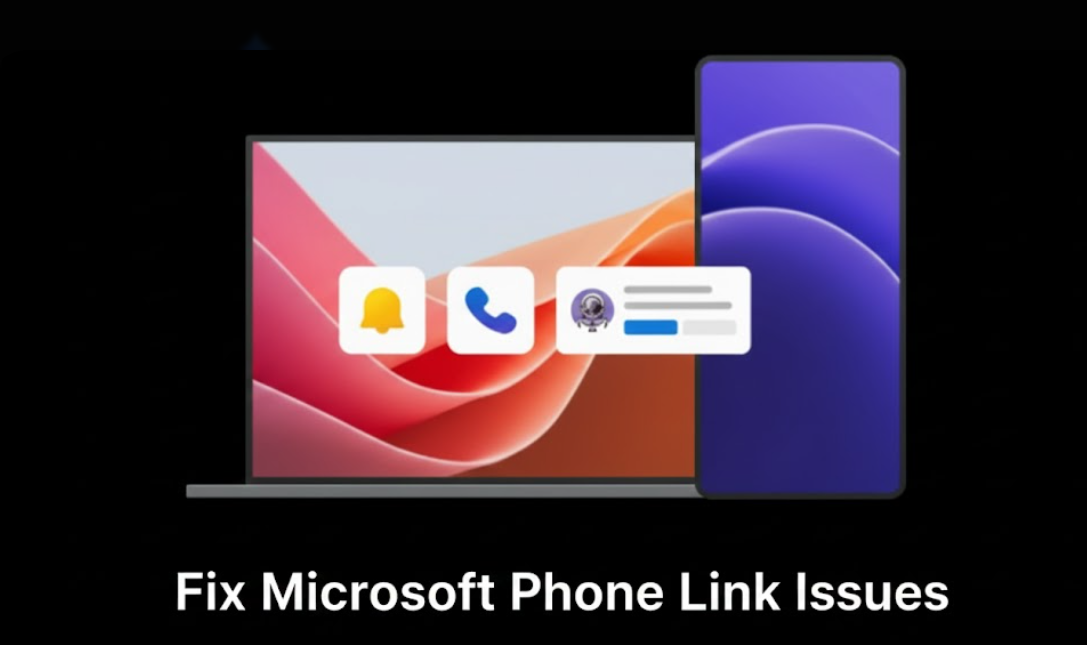

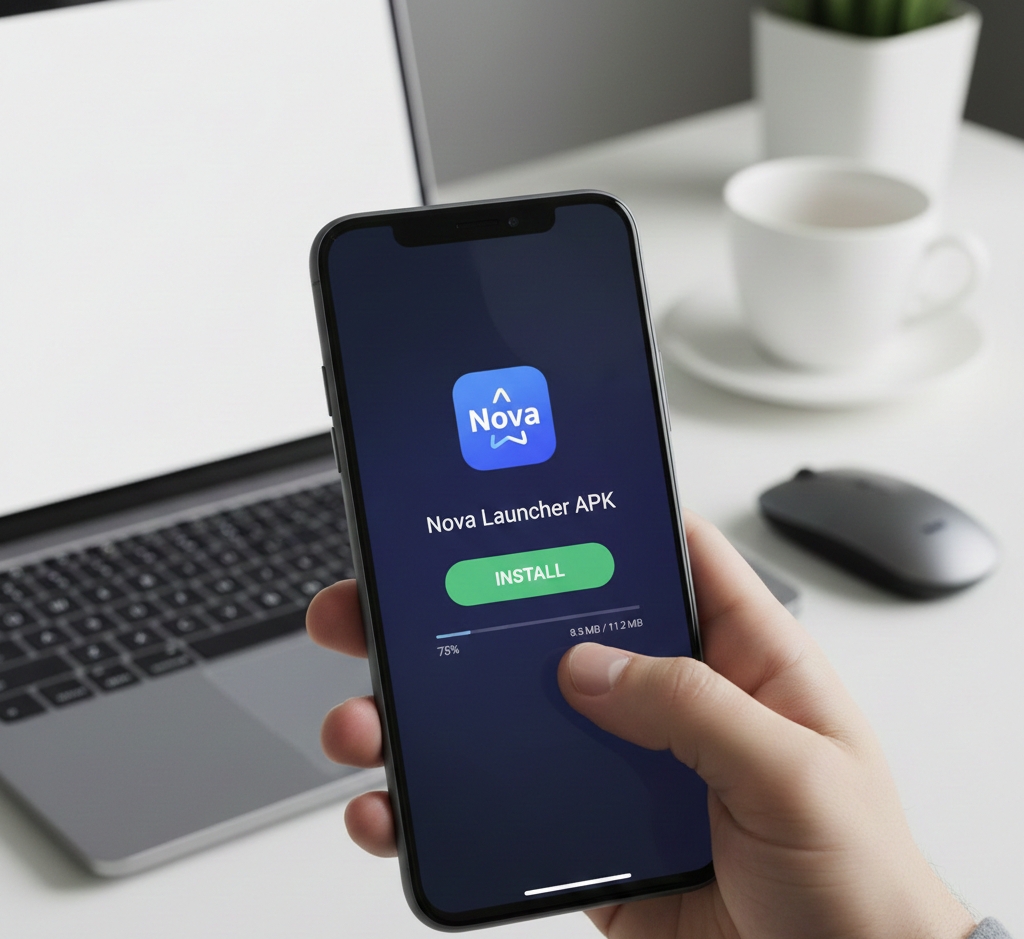
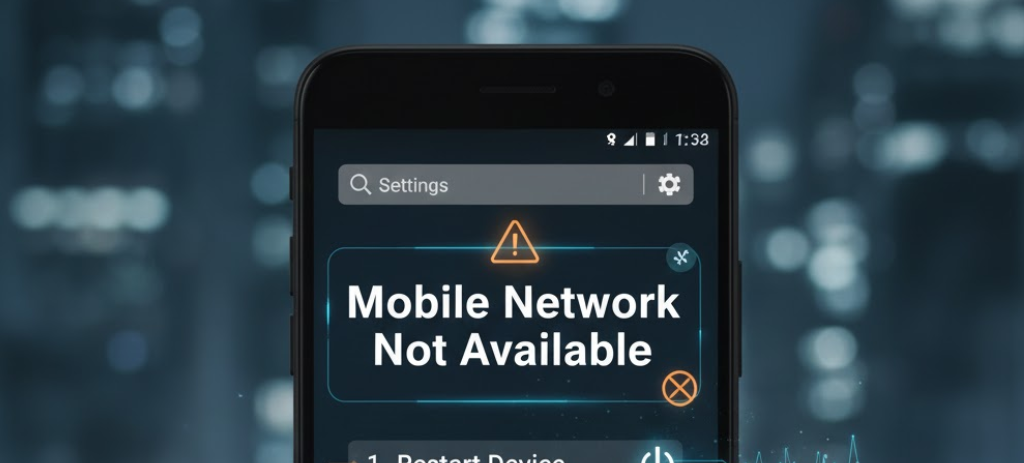
User forum
0 messages