How to Pair your Android Wear Smartwatch with your New Phone

Have you decided that it’s time to become the owner of a new Android phone, but are you also thinking of your Android Wear Smartwatch? Let me remind you from the very beginning that your watch is meant to work together with your Android phone, so you’ll need to pair them and leave behind the previous device.
Well, this happens as long as Android Wear users have the possibility to connect multiple smartwatches to a single phone, but they cannot connect more phones to the very same smartwatch.
However, the procedure is a very simple one and here I am to guide you with all the necessary steps:
How to Pair your Android Wear Smartwatch with your New Phone:
- First of all, take the Android Wear app with the help of this Google Play link;
- Then, it’s time to install it on your new handset;
- When you open the Android Wear app, sometimes it happens to be asked to update your Google app and reinstall the Android Wear app. That’s no problem and here’s what you have to do:
- Update your Google app;
- Then, uninstall the Android Wear app;
- Now, you must install it back;
- Open the Android Wear app and go to the next section;
- Then, it’s time to reset your smartwatch to factory settings; In order to do that, go to Settings (you generally have to press once in the middle of your watch face and scroll down);
- From there, select the Reset device option;
- Confirm your action by tapping on the green button;
- Let me tell you that it can take up to a few minutes for your smartwatch to reset and boot Android Wear again before you can pair it with a new device;
- However, after that, there is nothing stopping you from pairing it with the new device.
Have you been successful or not? It might happen to have some problems, but be sure that every issue has a solution too:
- if you don’t see your watch’s name on your Android phone, the best thing that you can do is to reset your watch to factory settings;
- if you see your smartwatch paired with the new phone, but you also see the broken cloud at the top of your watch, this means just one thing. I must dissapoit you, but trust me when I say that the two aren’t actually connected at the moment. In such a case, my advice is to follow the steps detailed above once again in order to make sure your watch is paired to your phone and to verify if too many Bluetooth devices are connected. In such a case, your watch won’t connect (as I’ve told you from the start), so don’t hesitate to unpair the previous Bluetooth device from your phone.






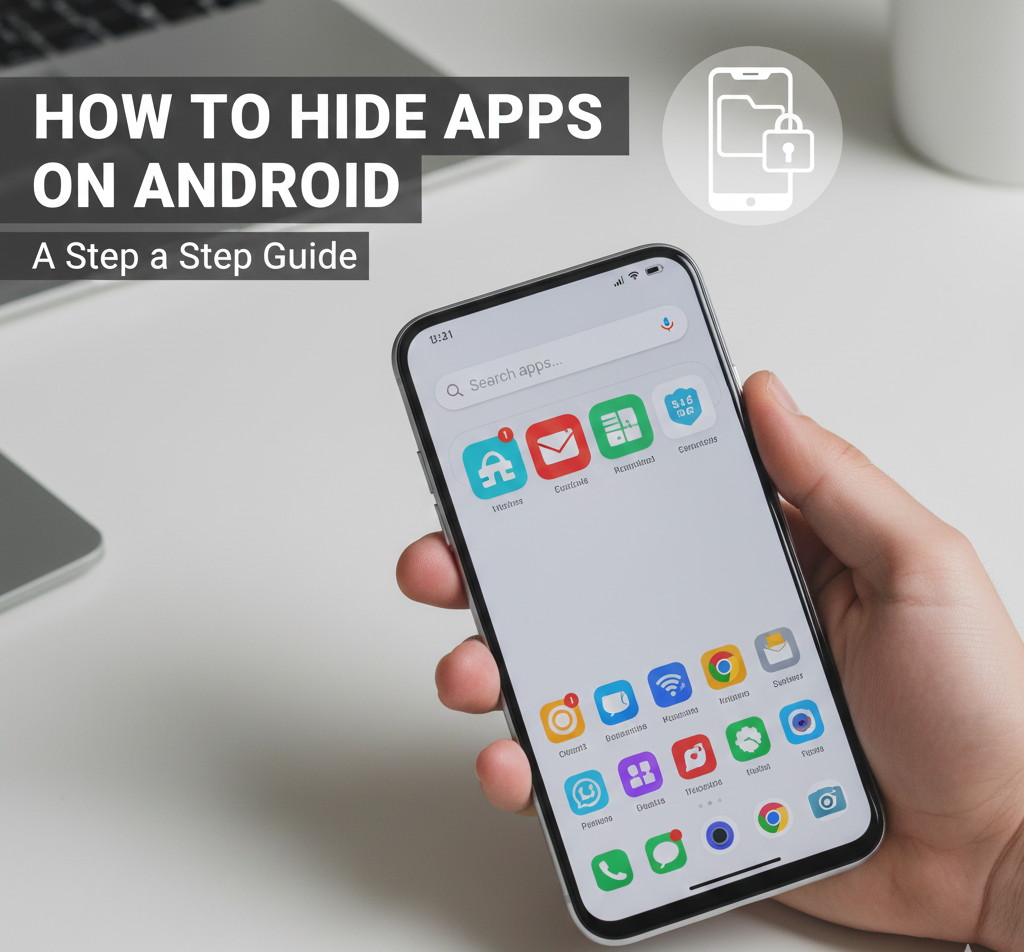
User forum
0 messages