How to Solve Sleep of Death Android Issue
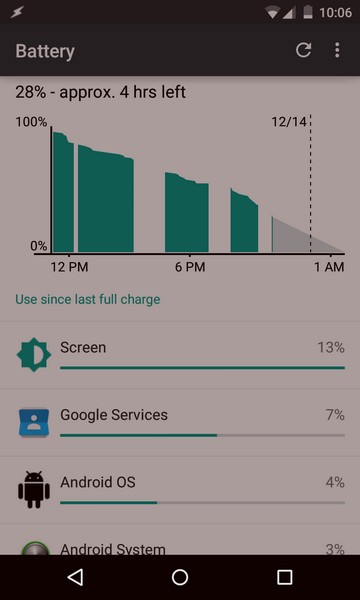
Android has seen an impressive growth in recent years. Android is so easy to use, is special and intuitive, so there is no surprise that more and more people prefer it.
However, there are still issues waiting for us when we expected the less. For example, there have been numerous reports of Android devices going to sleep and then not waking up regardless of how many times users press the Power button.
Is this your case as well? Does you Android device seem like being in deep sleep, but after a while in deep sleep, it never wake up? It’s pointless to keep pressing any buttons or the power key, but the device remains completely asleep and useless. You already know that or else you wouldn’t be here, so what’s happening to your device and what should you do?
This issue is known as the Sleep of Death (or SOD) and can be the result of various problems with the kernel, problems with Android tweaks, issues with an app, or even problems with the device’s radios.
Be sure of the fact that you are not the only one in this situation, but users complained about this problem from very early releases of android and with the release of the most recent Marshmallow version, the complaints are even more numerous.
How to Solve Sleep of Death Android Issue:
- First of all, you must force the device to wake up. In order to do that, remove its battery, reinstall it and then turn the device on. However, there are plenty of devices with a non-removable battery, but there is a solution for them too. You should press and hold the Power and Volume Down buttons for a few seconds and the handset will be forced to reboot. Wait for the device to successfully restart;
- Some people believe that this problem is caused by certain apps which are installed even from Play Store and they are not at all wrong. The first thing you should try in order to fix the SOD is to uninstall the apps that you recently updated or installed before the problem. I am aware of the fact that it might take a while, but it’s better to remove them one by one while testing if the device will be able to go to deep sleep without that app;
if it isn’t an app, then it might be a kernel problem. Try to reinstall the kernel you are using. If this doesn’t work, try another one, preferably the stock version; - Is there no improvement? Then, a full reinstallation of the ROM and kernel is the best recommendation for your case. Don’t forget that you risk losing all your data from your device, so take a backup;
- Use an app known as SOD Killer (Sleep of Death). Note that this app keeps your device awake, so the SOD problem is out of the question, but this means that it will also require more battery. Are you willing to accept such a compromise? Take it from here.
Whether these tips worked or not, please let me know in the comments area below so I can improve this tutorial and help more users in need. Thank you!







User forum
5 messages