Your Android Device Won’t Turn On: what should you do?

You usually turn on your Android device by pressing its power button, but what should you do if that button won’t work?
To be honest, there are cases when the issue is caused by a hardware damage and these tips are no good, but at least they help you eliminate the possibility of bringing it back to life.
Yes, you might be able to do so as long as a phone that refuses to turn on isn’t necessarily a broken one.
What to do if Your Android Device Won’t Turn On:
Try to Charge the Device
The first question that bumps into my mind is: when was the last time you charged the handset? No, I am not joking, but there are cases when this is the problem. Instead of panicking, my advice is to grab a power supply and make sure you actually have some juice on your phone before you proceed.
However, note that you can’t just plug it in and try to turn it on immediately. On the contrary, you must give it a few minutes to charge (I am talking about fifteen minutes if not even more than that). Then, return and try to power it on with the Power button. If the issue that you are experiencing was caused by a dead battery and nothing else, it should boot up normally. If this doesn’t happen, you must continue your investigations.
Remove the Battery
The trick works for almost any issue where an Android device won’t start, so don’t hesitate to pull the battery (if it’s removable) first and leave it out for about 20 seconds. Reinsert the battery and see if the problem is still there. This step may seem to easy to be good, but trust me when I say that it has helped numerous Android users and I am one of them too.
Start in Safe Mode
Do you know that Android has a hidden Safe mode you can boot into? If you installed a software that isn’t compatible with your device or malfunctions, this might be the issue, so don’t hesitate to start your device in Safe Mode. Safe Mode will start the handset with only the base software required to start the device. This will usually allow you to access the Android OS so that you can remove the app which is causing the issue.
Most devices start in Safe Mode by pressing and holding the Menu or Volume Down button while you power the device on, but there are also a few exceptions to this. If you’re not sure how to start your particular Android device in Safe Mode, don’t hesitate to check the documentation provided with the handset or to read the detailed tutorial on How to Enter and Use Safe Mode on any Android device.
Perform a Hard Reset
Nothing seems to work? Then, you should take in consideration the possibility of performing a hard reset on the device, a method which is also great if the handset turns on but doesn’t get past the boot screen or if it turns on and then turns off again.
You don’t have time to play any game, so look in your manual to find the right button combination for your device or use one of the many guides provided here.
It’s time to think of Repair
If you can’t resuscitate your handset and all of the above tips have been useless, then it’s more than likely a hardware issue to worry about, so there are no chances to solve it by yourself. My advice is to seek help from the manufacturer or the retail store that sold you the Android device.



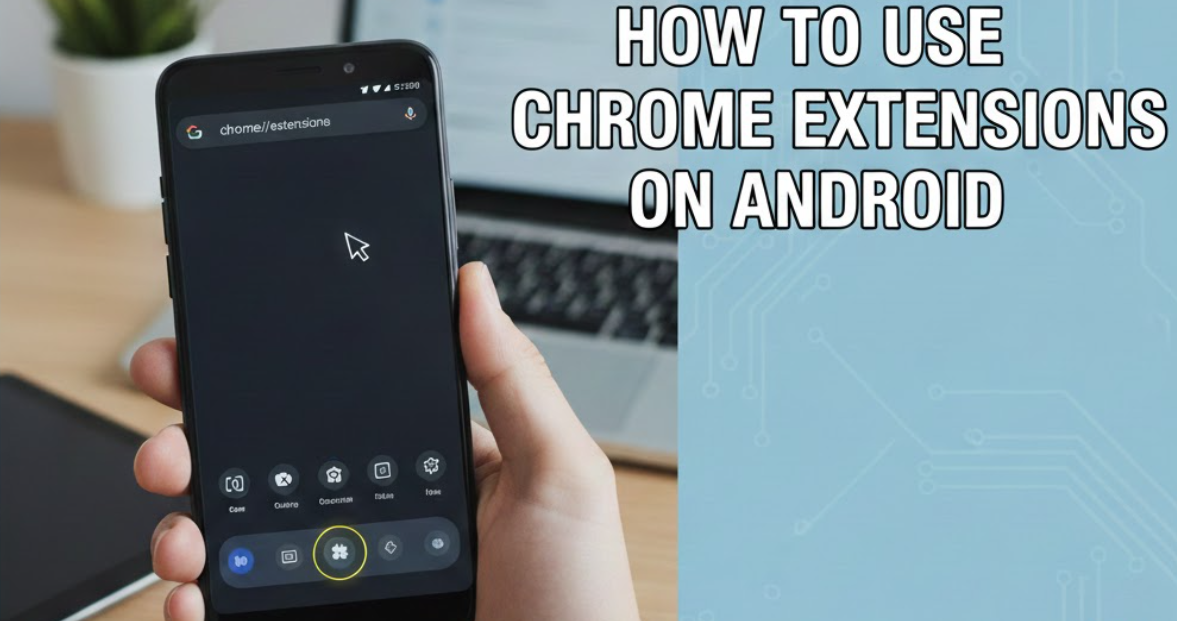

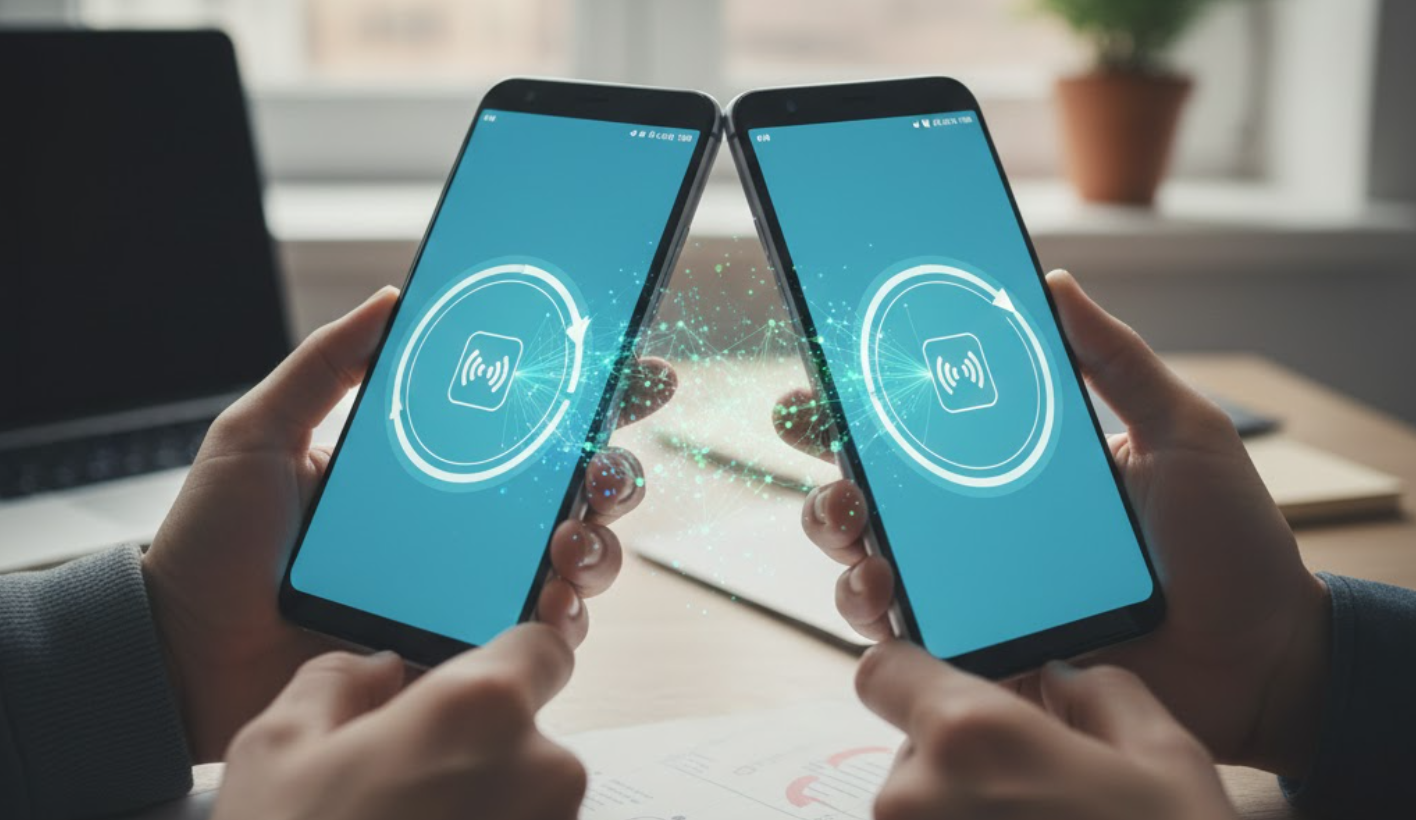

User forum
0 messages