Enjoy Game Launcher and Gaming Tools on your Galaxy S7
3 min. read
Published on
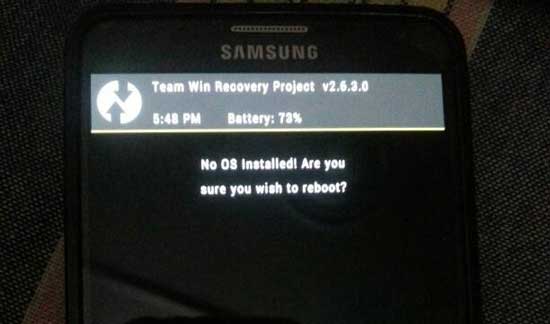
If you’ve just unboxed your brand-new Samsung Galaxy S7 and want to find out more about how to improve your gaming experience, then this guide is perfect for you. The Samsung Galaxy S7 is an incredible smartphone with so many amazing features waiting to be discovered. Many people overlook the most powerful features of their smartphone: don’t let that happen to you!
Not all of you know that under the Advanced features –> Games, Galaxy S7 comes with no less than two different options namely Game Launcher and Game Tools. Is this the first time when you hear about them? Don’t worry, as here I am to tell you what exactly they are and how they can be used in order to change your gaming experience.
When it comes to the Game Launcher, some of you might know that this feature is nothing new as there are plenty apps on the Play Store that do similar things. Basically, this is a set of game shortcuts for all the games that you have installed on your Samsung device. When you launch the game launcher, it will give you icons of games installed on your device, as well as various suggestions of games that you can install.
If a certain game is not suggested by Game Launcher, you can add it manually, although this is very unlikely to happen. And what I also like is that you have the top charts and featured videos section at the bottom which gives you info of games ranked by most users per day and YouTube videos based on your installed games.
Now, let’s focus your attention towards Game Tools, the ideal feature for all gamers. This practically gives you a floating tool for to toggle a few options directly while playing games on the device. Game Tools are automatically launched every time you launch a game and can be accessed using a small floating icon in red which resembles a gaming controller.
These are the provided tools:
Lock Recent and Back keys
If you choose to activate this feature, this will disable the recent apps and back buttons. Like that, you will never accidently minimize the game while playing. However, be sure of the fact that home key is still there but as a button, so touching it by mistake is less probable.
No Alerts During Game
Are you annoyed by all the notification and alerts that bother you when you need them the less? Use this mode and mute them all!
Screenshot
Use this feature to take a screenshot of the game and save it to the gallery.
Record
Do you want more than a picture? Then, use this feature to record your game as an HD video and save it to your gallery. And you can even choose to record audio from the microphone in case you wish to include a narrative.
Minimize Game
Do you need to take a break or do something else? Use the option to minimize the game and the tool will keep a floating window on top. Don’t hesitate to tap on it to continue from where you left.










User forum
0 messages