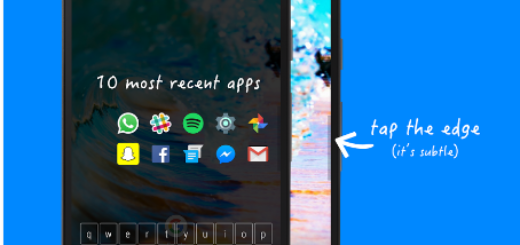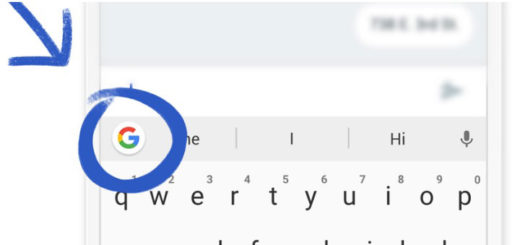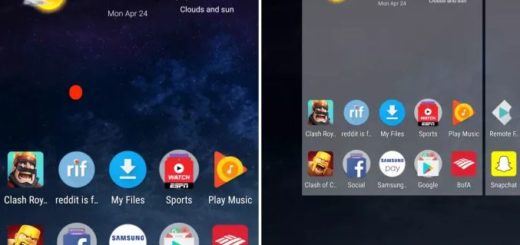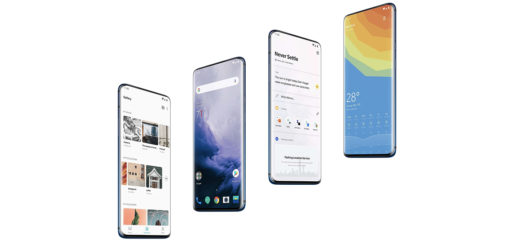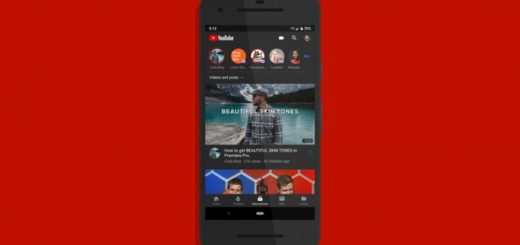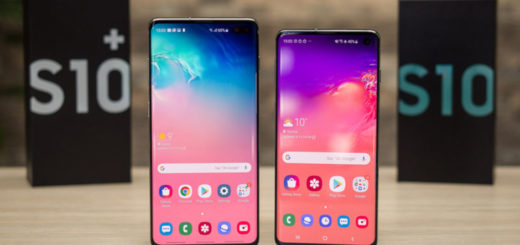How to Clear Apps Cache on your LG G6
If your LG G6 device runs slow, crashes or resets, or apps freeze when running them, I know that it is disappointing. Your LG G6 is still amazing and clearing the cached data may help you when it comes to solving these problems. I don’t know if you like it or not, but the truth is that learning how to use and manipulate apps on your new device is a must. The truth is that everything you do involves an app, if not even more.
For example, when one of your LG G6 apps crashed for one reason or another, you should try to troubleshoot the app in question and the most common procedure you can do is to clear its cache and data.
You should clear cache of the specific app if you are having problems with a sspecific app and here’s the detailed procedure.
How to Clear Apps Cache on your LG G6:
- Make sure the LG G6 is turned on;
- Then, you should navigate to the Settings and then go to App Manager;
- Find the troubled app and tap on it;
- Try to find the info screen for the app once you have chosen the app;
- Choose the Clear Cache option;
- Go to the Settings screen;
- Up next, go to Storage option so that you can clear app cache;
- Clear all the app caches at the same time by choosing the Cached Data.
Clearing the app cache and app data on your device is a recommended troubleshooting action that can often help with problems that occur on the device.
However, if the annoying issues remained even after doing it, then it’s time you uninstall the suspected app. Please note that only third-party apps can be uninstalled, as built-in apps need you to have root access to uninstall them.