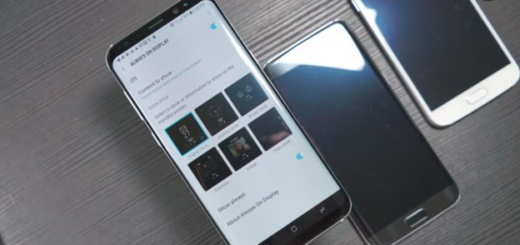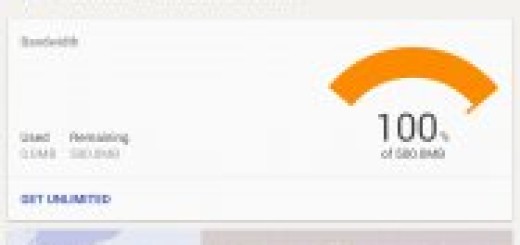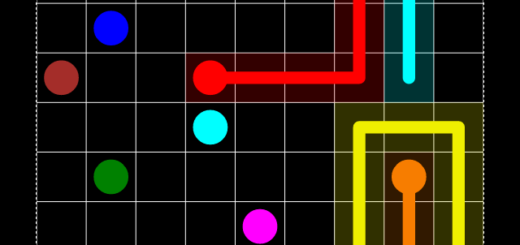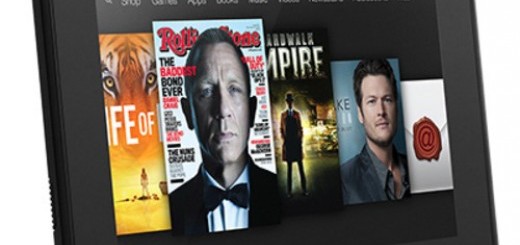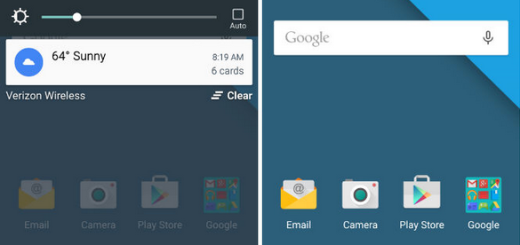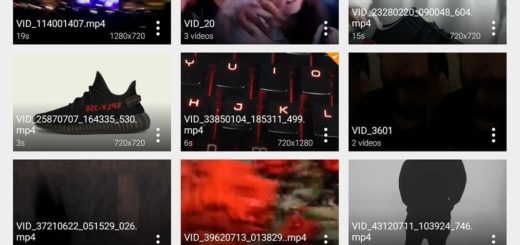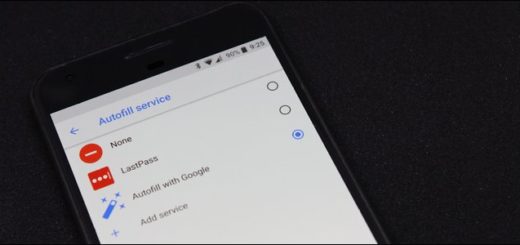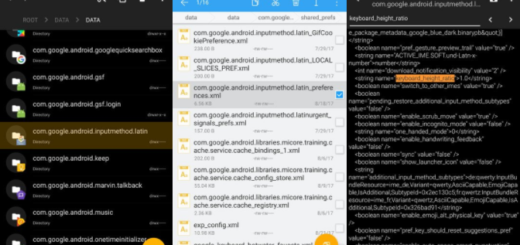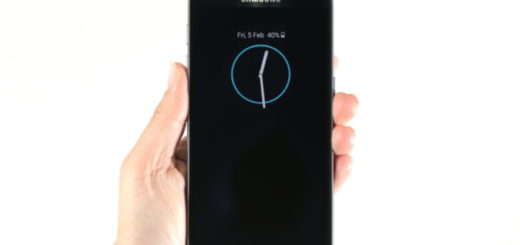How to Remove Bloatware on Samsung Galaxy S10 Plus
What we define as bloatware is subject to personal preference, but no one can deny that Samsung goes wild when it comes to this topic. Not all preinstalled apps on your S10 Plus smartphone will be of use to you. Most users never touch a lot of pre-installed apps on their new phone, but leave them there wasting precious power and slowing down your phone. Don’t be one of them too.
By removing those apps that don’t want or need, you’ll be able to improve your phone’s performance and free up some useful storage space. So here we are, to help you remove bloatware from your Galaxy S10 Plus. Do not worry, this time, getting rid of unused apps from your device doesn’t require rooting.
You will be using ADB commands to mess with system applications, so make sure you don’t disable anything absolutely critical. As a little bit of help, these are some of apps safe to remove for the moment:
Edge
com.samsung.android.service.peoplestripe
Samsung E-mail
com.samsung.android.email.provider
com.wsomacp
Samsung Game Launcher
com.samsung.android.game.gamehome
com.enhance.gameservice
com.samsung.android.game.gametools
com.samsung.android.game.gos
com.samsung.android.gametuner.thin
Samsung Kids
com.samsung.android.kidsinstaller
com.samsung.android.app.camera.sticker.facearavatar.preload
Samsung LED Cover
com.samsung.android.app.ledbackcover
com.sec.android.cover.ledcover
Printing Service
com.android.bips
com.google.android.printservice.recommendation
com.android.printspooler
General System Services
com.dsi.ant.sample.acquirechannels
com.dsi.ant.service.socket
com.dsi.ant.server
com.dsi.ant.plugins.antplus
com.android.egg
com.sec.android.easyonehand
com.sec.android.widgetapp.samsungapps
com.sec.android.app.launcher
com.samsung.android.mateagent
com.sec.android.easyMover.Agent
com.samsung.android.app.watchmanagerstub
com.sec.android.daemonapp
com.samsung.android.app.social
Gimmick Apps (AR Emoji, AR Core, Flipboard, Digital Wellbeing, AR Stickers, etc.)
com.samsung.android.aremoji
com.google.ar.core
flipboard.boxer.app
com.samsung.android.wellbeing
com.samsung.android.da.daagent
com.samsung.android.service.livedrawing
com.sec.android.mimage.avatarstickers
Remove Bloatware on Samsung Galaxy S10 Plus:
- Go to Settings -> About phone -> Software information on your Samsung Galaxy S10 Plus;
- Tap on Build number for 7 times until you see the usual “Developer mode has been turned on” message on the screen;
- Return to Settings -> Developer options. Here you must enable the USB Debugging option;
- Download Android SDK platform tools for Windows, Mac, Linux and extract the downloaded zip file on your desktop;
- Open the extracted folder, place the mouse pointer at an empty space in the folder;
- Then, press the Shift key on your keyboard and perform a right-click on your mouse;
- Select the Open PowerShell window here option from the menu;
- Doing so will open a command prompt window. You may now type this command and hit Enter to uninstall the pre-installed system apps from your Samsung Galaxy phone:
pm uninstall -k –user 0 - Make sure to replace “” with the package name of the system app that you want to uninstall;
- After entering the command, ADB will automatically remove/uninstall the specific system app and will show you a Success message;
- You will need to repeat the commands for different package names in order to uninstall apps completely;
- The process should not take long to execute. In the end, exit the command shell directly and remove your USB cable as well;
- Fell free to restart your handset and you’re done.