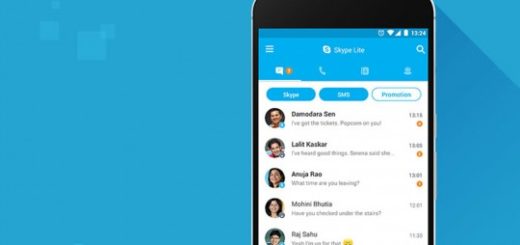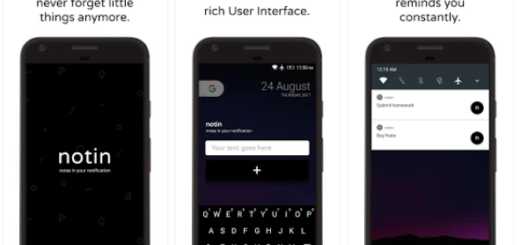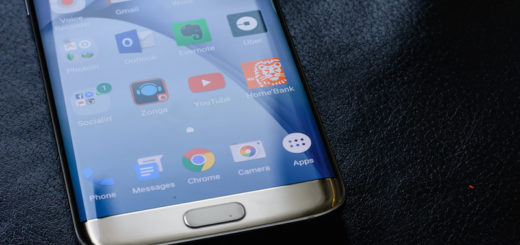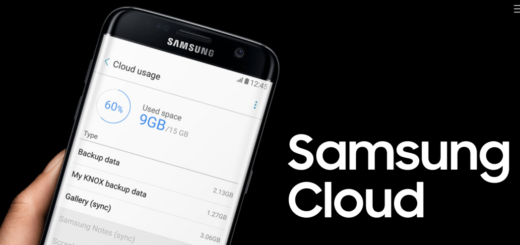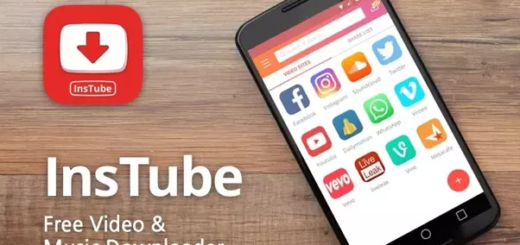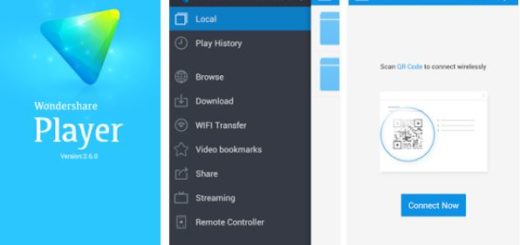Take New OnePlus 7 Pro Screen Recorder Functionality on OnePlus 3T
The OnePlus 7 Pro was finally announced just a few days ago. OnePlus already confirmed that Zen Mode will be coming to the OnePlus 6 and OnePlus 6T via an OTA update. There is no time frame for the update you clearly dream of, but what if you own an older device? Yet you might not even have to think of such an update to get the feature.
Android lovers have been on the hunt for any features they can scavenge from the OnePlus 7 Pro handset for quite some time. The bad news is the OnePlus 7 series’ Nightscape 2.0 will not be coming to last year’s flagships or to your OnePlus 3T. Nightscape 2.0 improves upon the night mode feature which debuted last year. OnePlus is though clear the reason why older phones won’t have the updated version is based on a hardware limitation (most likely the primary rear camera).
So, you should better move on. You cannot have the Nightscape 2.0 feature, but what about the OnePlus 7 Pro Screen Recorder functionality? Screenshots are great and all, but the OnePlus 7 Pro has a built-in screen recording feature. And you can also record the system audio as well as audio from the mic, or enjoy options such as changing the video resolution.
Your lucky day for grabbing the Screen Recorder APK
Above all, you can take it into your OnePlus 3T right away. Those without a OnePlus device are out of luck. Many have tried to grab the APK for their Samsung or Google Pixel handsets, only for the phones to refuse to install it. And even if you do own the OnePlus 3T device, you must know something. OnePlus has also issued an official statement explaining that although this file works on older-gen devices, but there are issues such as audio from games or music not playing.
This APK isn’t fully optimized yet for these models, but that’s the very best you can get on a handset such as yours.
Download the OnePlus 7 Pro Screen Recorder APK. Install it and don’t hesitate to add the option to the quick settings panel. Once you’ve done that, tap the screen recorder button to display the recording controls.
A small graphic will float above whatever’s on your screen. You must then tap on the red Record button to start recording, the gear icon to change settings or the “X” to close screen recorder.