How to Manage Do Not Disturb Mode on Galaxy S7
3 min. read
Published on
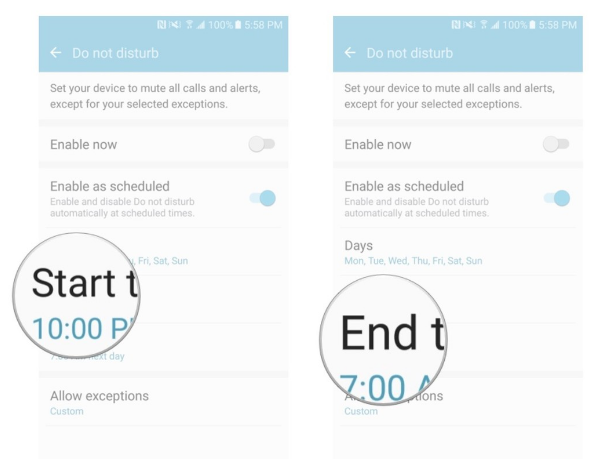
The Samsung Galaxy S7 is one of the best smartphones of 2016, along with its Samsung Galaxy S7 Edge brother and the truth is that many owners simply love it. However, with all those features and hardware specs, finding your way around can be tricky as there’s a lot that this smartphone can do.
For example, do you know to use the Do not disturb mode? This one mutes all calls and alerts on your device, unless you choose to set them as exceptions, but let me be clear about the fact that this mode is different than muting your phone as long as it is customizable and you can make it feel as being truly yours.
As for programming Do Not Disturb to allow certain notifications, to be active during a certain point in the day (work time, for example), or to allow notifications from a certain contact to still come through, this is very simple to do, just as turning on/off do not disturb.
Let me show you how to do it and guide you all the way. First of all, turn on/off do not disturb on Samsung Galaxy S7 and then, keep exploring:
How to Manage Do Not Disturb Mode on your Galaxy S7:
- Swipe down from the top of your screen to reveal the Notification Shade;
- Tap on the arrow in the top right corner of the screen;
- Tap on the do not disturb button;
- Swipe down from the top of your screen in order to get to the Notification Shade;
- Up next, tap on the arrow in the top right corner of the screen;
- Tap and hold the Do not disturb button;
- Toggle the enable now switch to the right to turn on the mode;
- Toggle the enable as scheduled switch to the right if you would like to customize your do not disturb settings with days, start times, end times, as well as exceptions;
- Tap on days to choose which days of the week your do not disturb settings are enabled;
- Tap on Start time to choose what time to automatically enable do not disturb;
- Tap on End time to choose when to automatically disable do not disturb;
- You can also hit the Allow exceptions option in order to customize what types of notifications can still happen in do not disturb (such as alerts from certain apps, alarms).
Even more, if you don’t want to hear any notifications from the Samsung Galaxy S7, go to the Notification Shade, tap on the sounds and notifications button and keep tapping the button until it says mute. Then, tapping the sounds and notifications button will set your phone’s notifications to be audible, silent, as well as tactile.










User forum
0 messages