How to Fix Corrupted SD Card without Losing Data
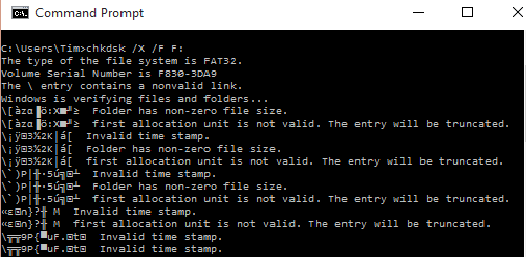
You have all seen that storage requirements are getting extended these days and it should be no surprise since we take more and more HD images, we love downloading videos and much more. In such conditions, SD cards have become the best way for portable data storage devices, but the problem is the corrupt SD cards.
It often happens to discover that a MicroSD becomes raw and inaccessible. When you try using your card on any device, you will be asked to format the SD card to fix the issues and I am sure that you are looking for a way to fix damaged SD Card without losing your precious data.
The truth is that memory cards have a limited number of lifespan. It has been said that a flash card unit has approximately 10,000 write and erase operations and this means that after certain cycles the chances of corruption increases. Therefore, it is better not to use SD card that has frequently been used for several years.
However, in such a case, chkdsk should be your first choice for damaged SD card repair. Requiring no format, it allows you to fix a corrupted SD card and regain access to all your important files on the device.
Let’s take a look to how it works.
How to Fix Corrupted SD Card without Losing Data:
- First of all, plug your MicroSD/SD card into your Windows laptop;
- Up next, go to the Start menu;
- Then, type “cmd” to search for Command Prompt;
- You can also click on the search box and type in “cmd” on Windows 10;
- Now, you must right click on Command Prompt;
- Choose the option that says Run as administrator;
- Type in chkdsk /X /f sd_card_letter: or chkdsk sd_card_letter: /f. For instance, if the card shows on your PC as E:, Windows will check your MicroSD/SD card for errors and fix them without clearing any data;
- Note that the procedure could take several minutes, according to the size of your card;
- At this point, let’s hope that you will see “Windows has made corrections to the file system” in the command window. This means that the damaged SD card is successfully fixed and you can finally see your data again.
If not, then my suggestion is to give a try to a third-party data recovery software to retrieve your files from the damaged SD card and then, simply repair it by formatting.





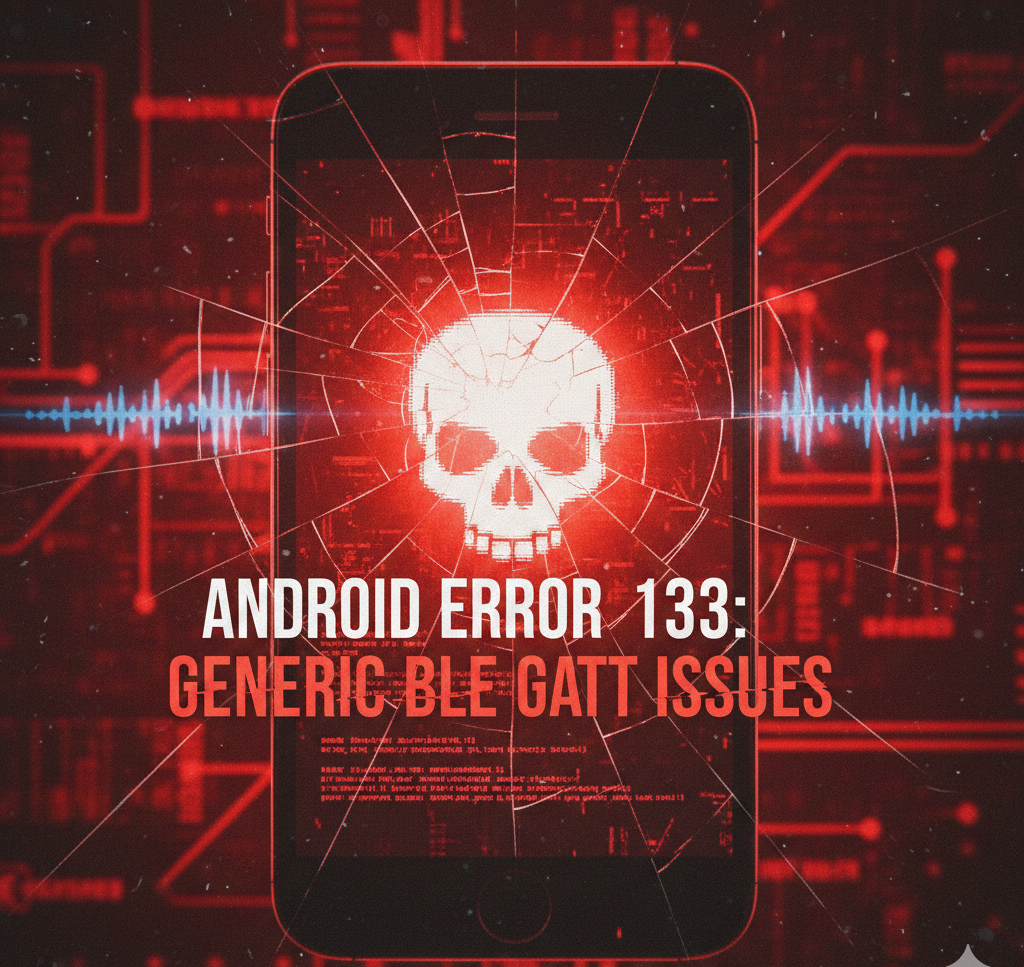
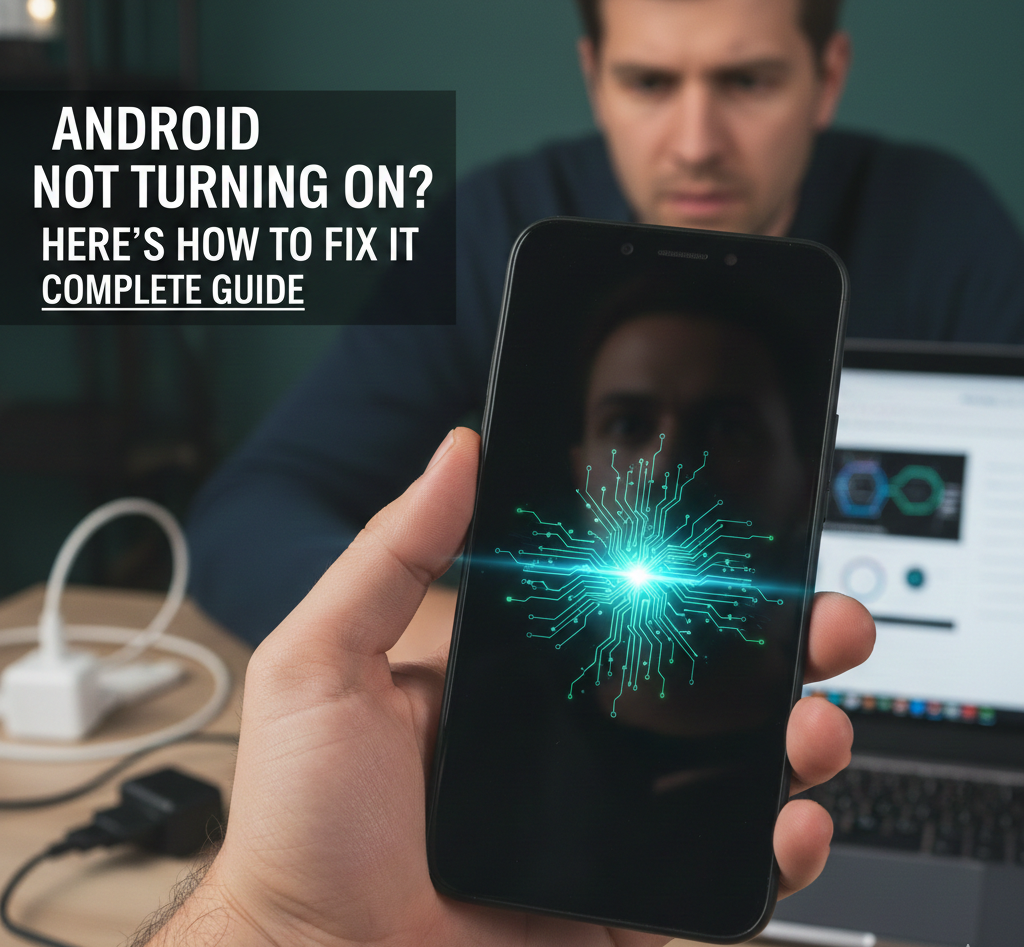
User forum
0 messages