With StepLock you must Exercise if you want to Enjoy your Favorite Android Apps
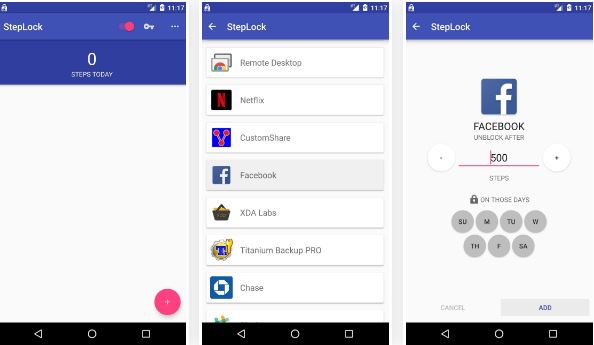
If you feel you’ve spent too much time on your Android smartphone and are distracted from work, daily chores, wife and kids and so on, then it’s probably best to take some measures and prevent a disaster. I know that there are so many amazing apps out there, but the Android world is one and the real life one is another and sometimes a break is required. Well, an app (as surprising as it might sound) can help you with that: with StepLock you must exercise if you want to enjoy your favorite Android apps and here I am to tell you more about it.
The point is that StepLock locks you out of your favorite apps until you have completed your exercise goal. This means that instead of stalking someone’s Facebook photos from last night’s party, you’ll be greeted by a screen telling you how many more steps you have to take before you can even open the Facebook app in the first place.
StepLocks makes use of the hardware step detector sensors introduced with Android 4.4, which are designed to be low power and have a minimal impact of battery – however, this sensor is only present on newer (2014+) phones. If you cannot install the app on your device, then this is a sign that it lacks the appropriate sensor.
The counter resets at 12:00 a.m., so you’ve got plenty of time to enter into the game and follow the rules! However, sometimes they are meant to be broken, therefore I must tell you that even if StepLock is free to use, it comes with a special in-app purchase which unlocks full functionality. This practically lets you block more than 2 apps and activate blocks only on specific days of the week. This sounds like cheating to me, but you know better if it suits you or not.
For all these, just install the app, which is called StepLock – Walk & Unblock Apps from Google Play Store.
Let me tell you that you’ll be greeted by a set-up guide at the app’s first launch. Therefore, you need to take a closer look and then you’ll be taken to the main menu. While there, just tap the floating action button in the bottom-right corner abd use the following menu to select an app you’d like to lock. From here, use the + and – buttons to set the number of steps you’d like to require before the app will be unlocked, then press Add.




User forum
0 messages