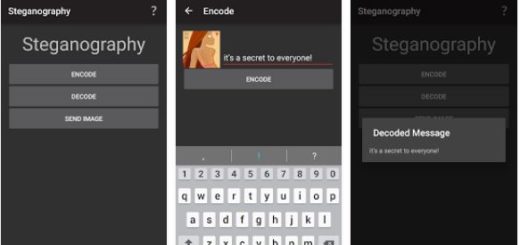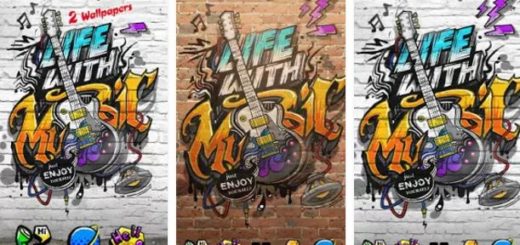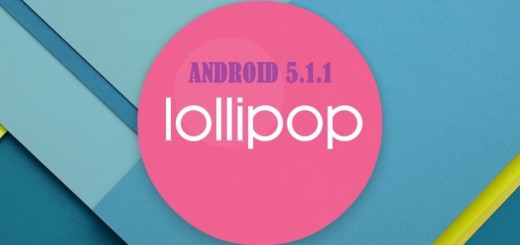Galaxy S8: How to Shoot in 4K
If you’ve been shopping for a camera recently you’ll probably have seen the term ‘4K video’ on shop displays and even written on the labels stuck on the front of products. Well, for those of you who won;t know, 4K is a video specification that actually gets its name from the approximately 4,000 pixels of width of the footage.
This is much more detailed than anything you’re likely to have seen before and I bet that this is what you also want from your Galaxy S8 smartphone. Though the number of megapixels are the same compared to the what we were used to get from the previous Galaxy S7 main camera, this is easily one of the best cameras I’ve discover in the past few months.
By default, the Galaxy S8 Camera app shoots video in 1080p 30fps. While this might be enough for most of you, the camera is more than capable of shooting in 4K UHD. The quality is stunning and it’s possible to grab screenshots from these videos that rival photos taken with other devices.
You should know from the start the fact that recording videos in 4K takes up a lot more storage space than Full HD. This is why it is better to reserve the feature for occasions when the higher quality will actually make a difference.
To switch over to 4K video recording, you just have to apply the steps from below:
Galaxy S8: How to Shoot in 4K:
- Open the Camera application;
- Then, tap on the settings button (gear icon);
- Select Video Size;
- Up next, you must simply choose UHD 3840×2160.
Note that these features can’t be used while recording in UHD, QHD, or FHD (60fps): HDR (rich tone), Video effects, as well as Tracking AF. I just hope that this won’t turn into a problem.