How to Enable Galaxy S8+ Google Smart Lock
3 min. read
Published on
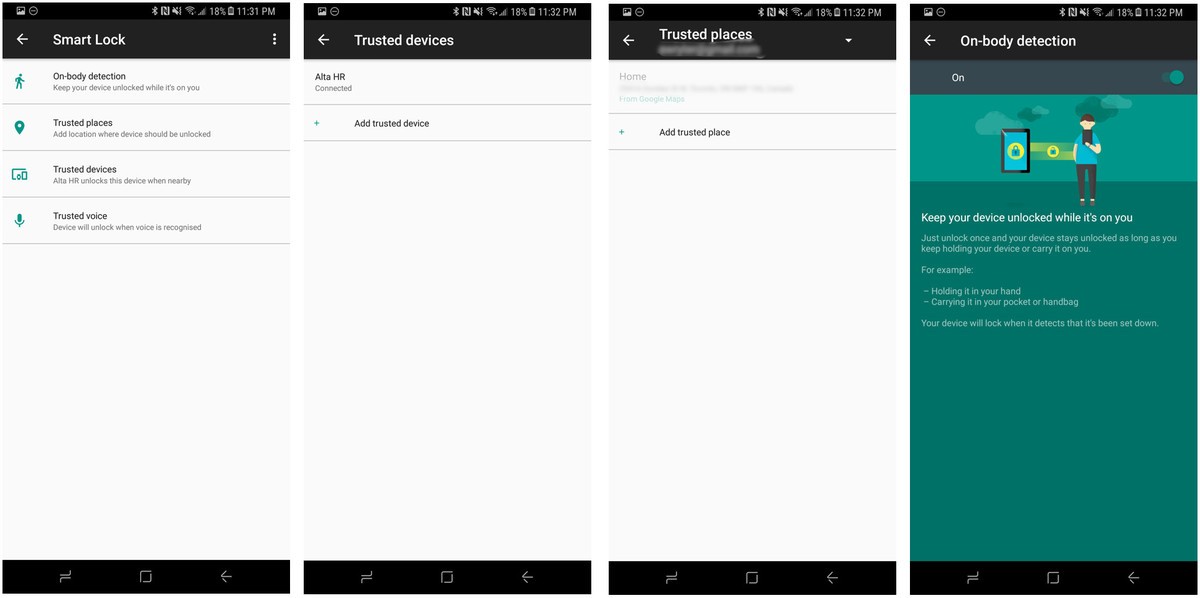
I am excited about my Galaxy S8+ and I cannot stop from exploring it. When it comes to its iris scanner, the truth is that it works well most of the time, yet I don’t love the idea of having to hold my phone up so high in front of my face when I am at work or walking around the city. Even more, with the front-mounted fingerprint scanner just a part of the past, Samsung has taken away what was by far the fastest method for users to access their phones without having to pick them up.
Now, you have to manipulate your Galaxy S8+ smartphone in order to access it and check messages and the sensor has such a strange location. And the device’s facial recognition feature is indeed ideal for granting speedy access, yet there is no mystery about the fact that it is the least secure of all the biometric security systems Samsung has put in place.
Even Samsung issues a warning of its vulnerabilities right before you set it, so take this into consideration before enabling the option and discovering its negative aspects.
That is why I want to tell you that Samsung has also included a special feature called “Smart Lock” that lets you quickly access your device when you’re in a secure environment. This basically uses an idea called persistent authentication to temporarily disable the phone’s lock screen for a period of time, so once you prove to the phone that you are the owner, you shouldn’t necessarily have to continue doing so as long as that cycle of trust is still there.
Therefore, under certain circumstances, your device will know that it’s in your possession and respond by not requiring a PIN or password to unlock. In other words, while you are wearing a Fitbit, or any other Bluetooth-enabled device that has a persistent Low Energy connection to the Galaxy S8+, Smart Lock allows users to bypass the unlock process entirely. This makes it easy just to push the invisible home button on the front of the Galaxy S8+ to get to the home screen, or press the home button after quick-launching the camera without even having to wait for the handset to unlock.
How to Enable Galaxy S8+ Google Smart Lock:
- Swipe down from the top of the screen to reveal the notification shade;
- Up next, tap the Settings icon in the upper right corner;
- Tap Lock screen and security;
- Tap Smart Lock;
- Confirm your password/pattern;
- Select one of the four options:
- The “On-body detection” option – choose it and your phone will stay unlocked for as long as you hold it or keep it with you;
- The “Trusted places” option – is ideal for keeping your S8+ unlocked whenever you’re in any of the places you’ve registered. The main drawback of this feature is the fact that it severally consumes the battery, as you can’t have GPS turned off if you want to use Trusted places;
- “Trusted devices” – don’t hesitate to add a trusted device to keep your Galaxy S8+ unlocked when connected;
- “Trusted voice” – this Samsung Galaxy S8+ smartphone also features voice recognition that you can use to swiftly unlock the device via Google Assistant. Therefore, just let “Ok Google” unlock your handset when the sound matches your voice.
What do you say? Would something like Smart Lock be enough to overcome your horror regarding the Iris Scanner used to unlock your device or the fingerprint scanner’s position? Let me know in the comments area!










User forum
0 messages