Google Launcher Issues on your Galaxy S8
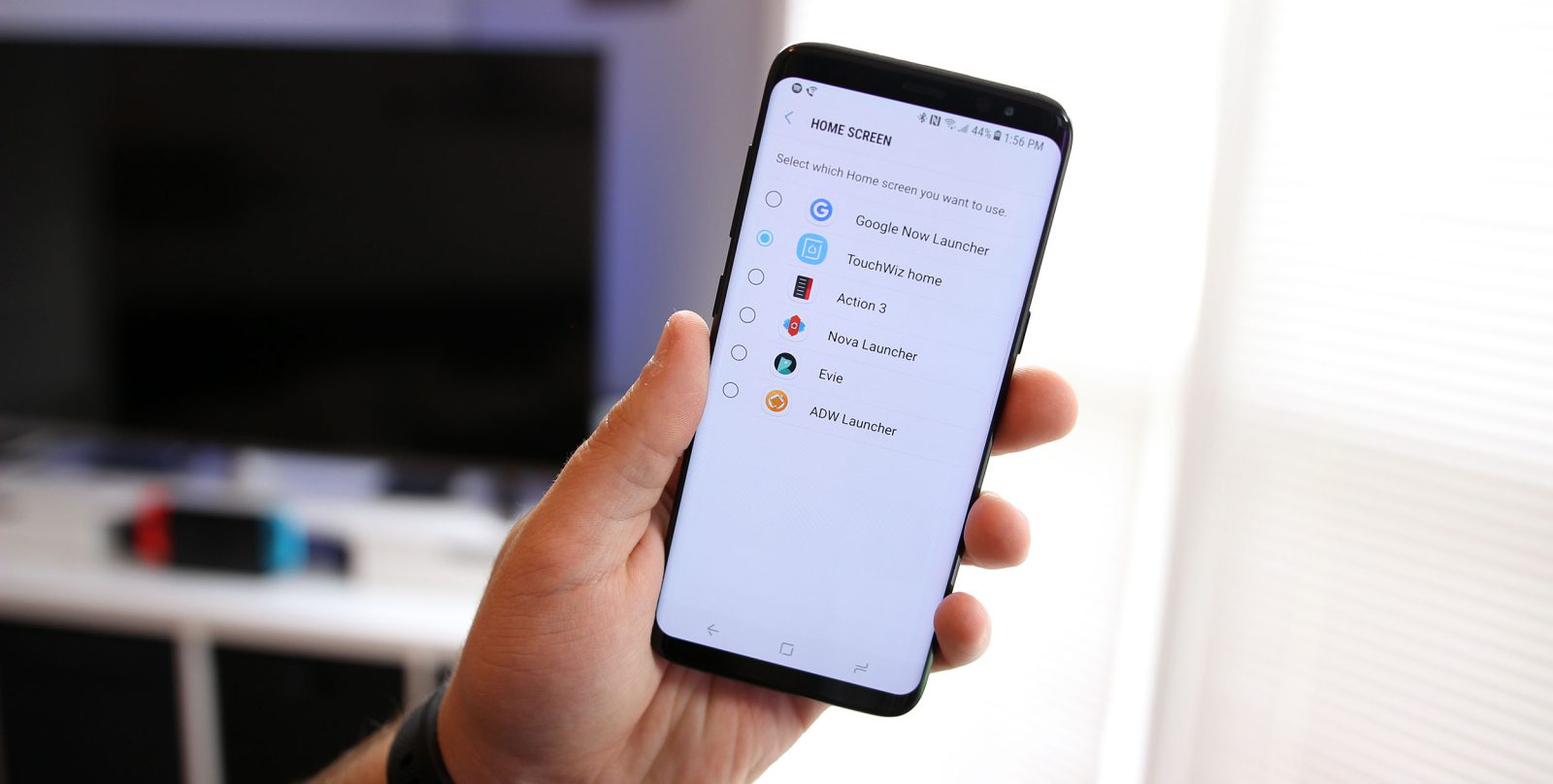
Google Now Launcher is one of the most famous and useful launchers today, but the truth is that it does not always tend to function properly with Samsung Galaxy S8 smartphone models.
Many users have reported some Google Launcher Issues on their Galaxy S8. The Google launcher doesn’t work, with the app not showing in the app drawer or home screens, so I get your frustration.
Most of your problems appear due to using of Knox security features or secure folder system in your Samsung galaxy S8 phone. It’s quiet easy to fix Google Launcher not working on Galaxy S8, but maybe there’s an even easier fix for you.
Potential solutions:
- Since your Samsung S8 relies on TouchWiz for a lot of phone functions, you should start with the obvious one and restart your phone to fix the problem;
- However, if you notice that the TouchWiz issue begins to affect more functions on your phone and your Google Launcher problems are not silved, then you can delete the data and clear cache for the TouchWiz app:
- Go to the Settings menu of your S8;
- Tap on Applications;
- Up next, you should tap on Application Manager;
- Look for TouchWiz and tap on it;
- Tap on Clear Cache to delete all cache files that were created for the app;
- Then, just delete the data on the app by tapping on Delete Data;
- You will see a warning regarding deleting data, tap on OK to complete the process;
- At the end, restart your device and there’s a good chance for your errors to be gone.
- You can always go wild and download third-party launchers from the Google Play Store. However, while there aren’t any problems with launchers like Nova, I know that it might take some time to adjust to the change;
- The smooth running of both the Samsung KNOX Secure Folder and Google Now Launcher at the same time on your device seems to be impossible, therefore avoid using them simultaneously;
- This issue also seems to be related to the Secure Folder. You will have to uninstall the app to be able to use the Google launcher, which is an issue if the Secure Folder is something that you prefer using. However, this time it seems that you cannot have them both, so you must take a pick. These steps might help you:
- Enter into Settings;
- Tap on the Lock Screen and Security option;
- Go to the Secure Folder section;
- Click on the Uninstall option;
- Then, tap on Backup and Uninstall if you would like to save the date stored in the Secure Folder.
This aims to resolve your issue until a permanent solution comes in place, so I hope that it was a success!



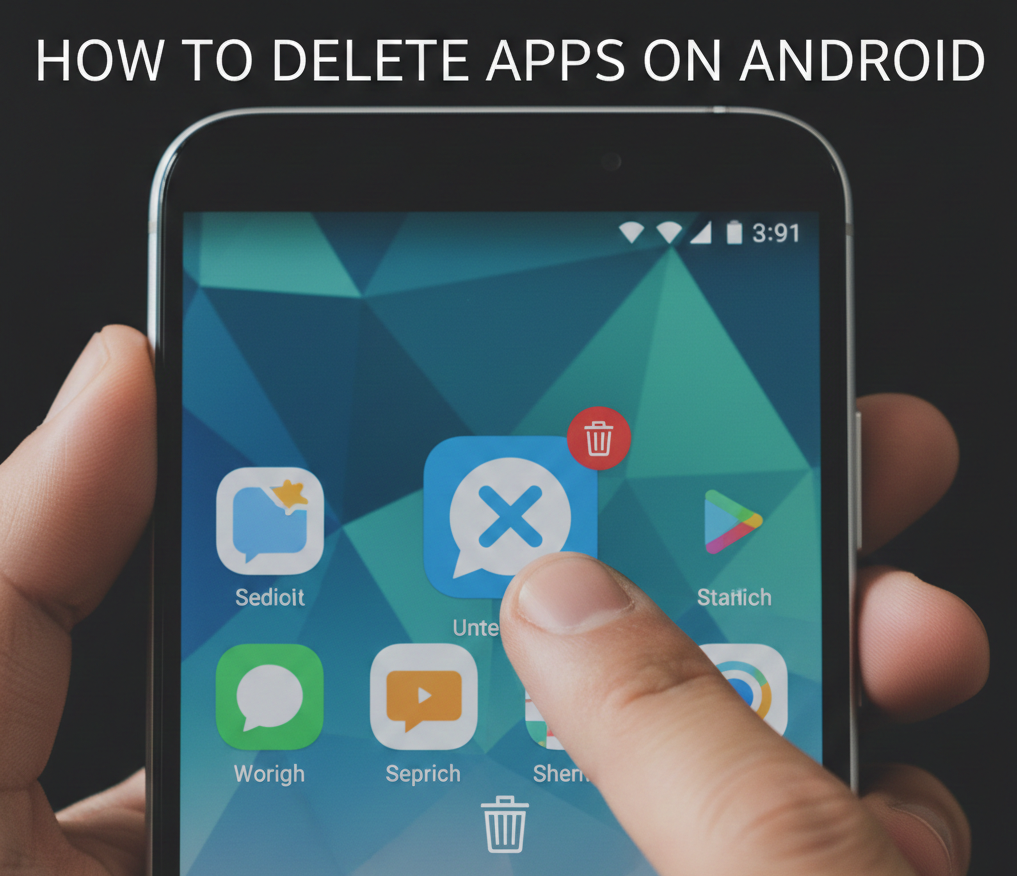
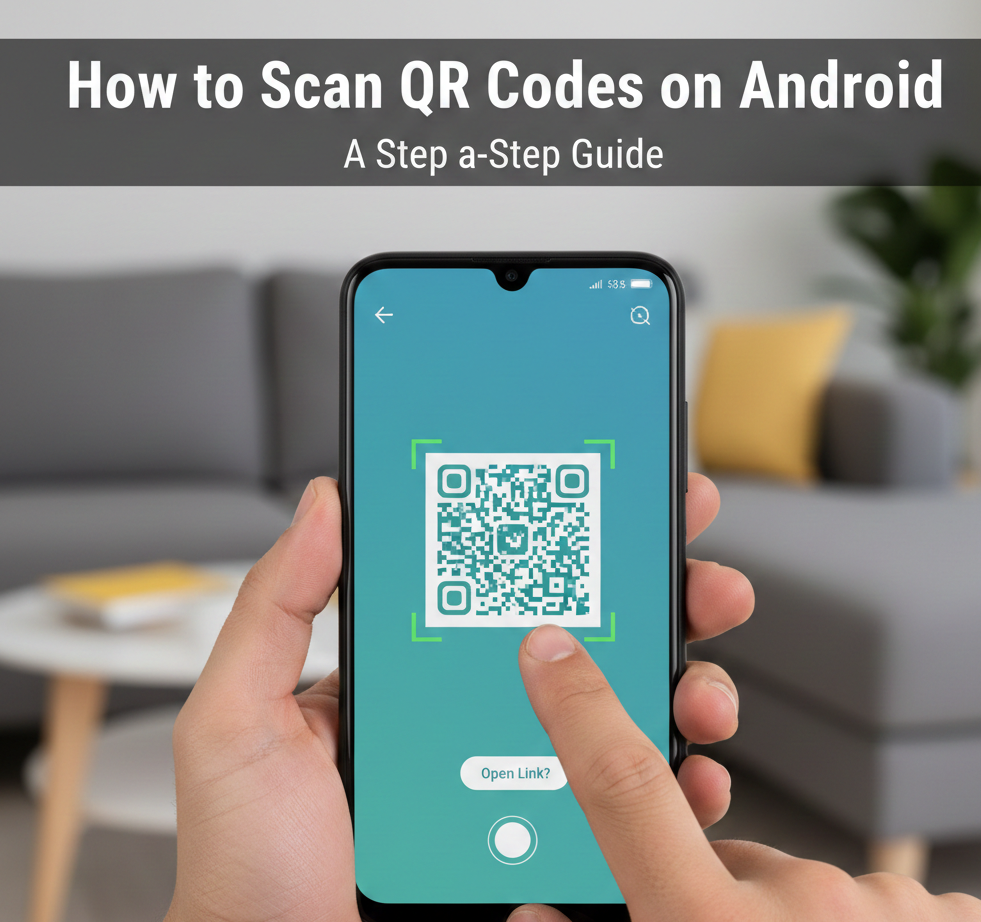
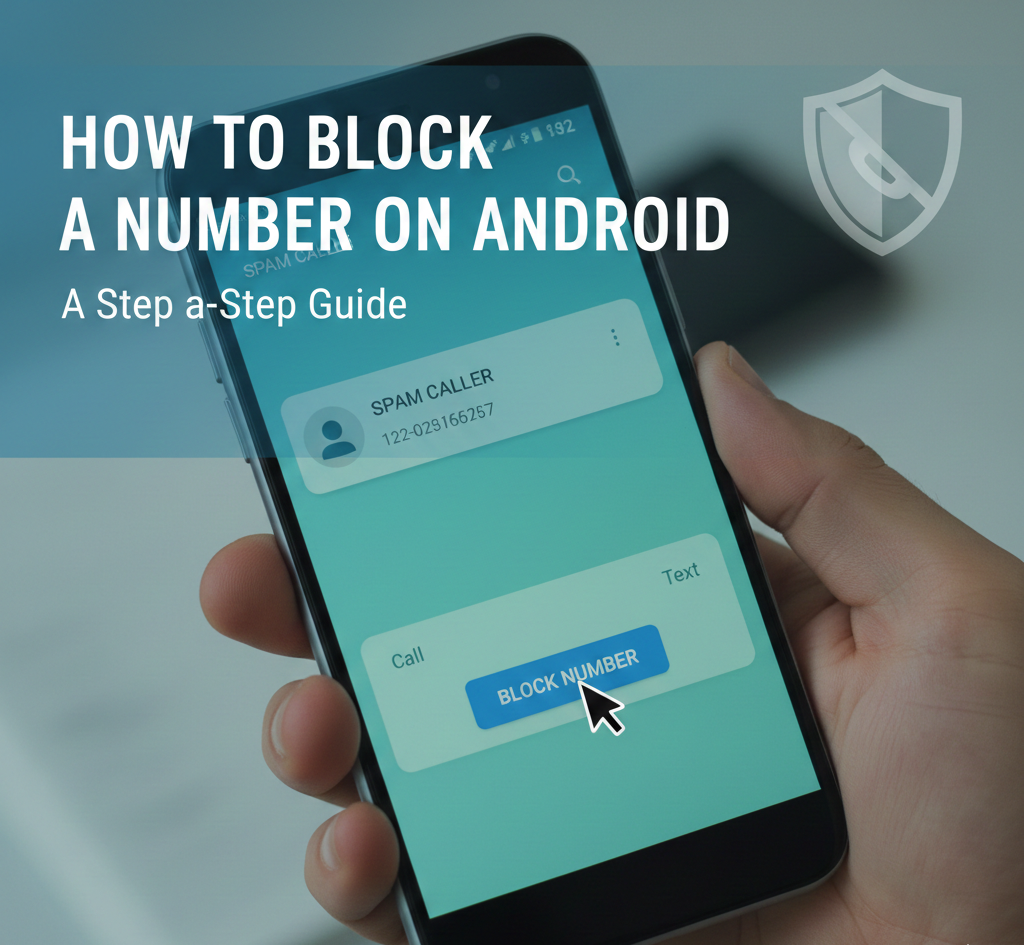
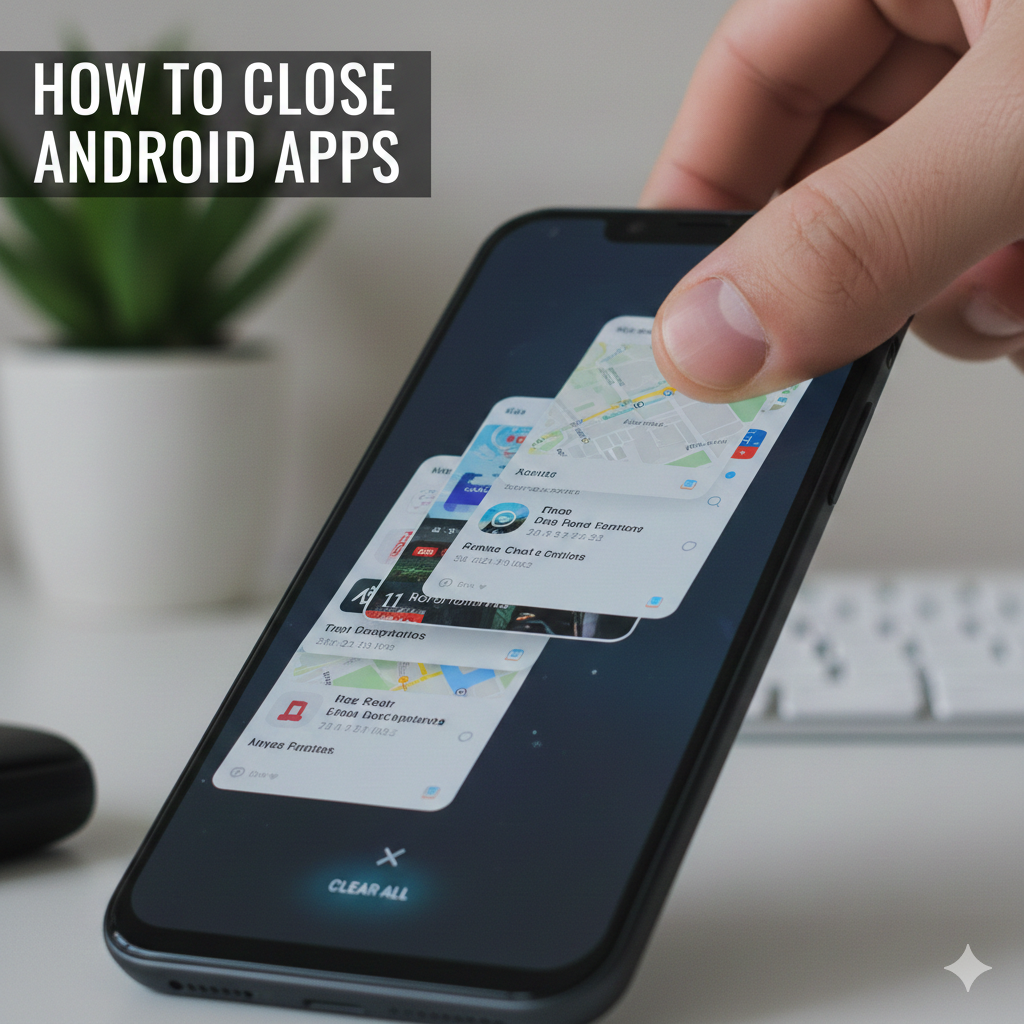
User forum
0 messages