How to Solve “Unfortunately, Drive has stopped” error on Galaxy S8 Plus

I am going to ask you from the start: How many of you have already encountered the error “Unfortunately, Drive has stopped” on their Galaxy S8 Plus smartphone? Well, we all know that Android isn’t meant to be bogged down, and it comes as a very smooth and fast mobile operating system.
And you already know that Android has a variety of powerful options that won’t empty your pocket, yet Galaxy S8 Plus isn’t one of them.
You paid a lot in order to have it and I know that you deserve the best. So, let me tell you that this seems to be an app issue, yet there are also chances to discover that there is something wrong with the firmware. After all, Drive is a built-in app and you already know that it is deeply rooted into the operating system.
How to Solve “Unfortunately, Drive has stopped” error on Galaxy S8 Plus:
- First of all, you should better clear the cache and data of Google Drive. This operation will reset the app and bring it back to its default settings and rest assured: all your files will be perfectly safe! Here’s how to perform the operation:
- Swipe up on an empty spot from the Home screen to open the Apps tray;
- Then, tap Settings > Apps;
- Now, you must tap Drive in the default list or tap 3 dots icon > Show system apps to display pre-installed apps;
- Tap Storage;
- Also tap Clear cache;
- Tap Clear data and then tap OK;
- Up next, reboot your phone to refresh its memory and if the error would still pop up, then you must move on to the next step.
- Safe Mode allows your device to run without any third party applications, just the essential programs to run your device. Therefore, it is a good idea to run the device in to see if it performs better:
- Turn the device off;
- Choose and hold the Power key;
- Choose and hold Power Off;
- Choose Safe mode;
- To turn off safe mode, just turn your device off and turn it back on again;
- If one of your apps is causing the Drive to crash, then the problem shouldn’t show up while in this mode. In which case, you just have to find the app that’s causing it and uninstall it. For thatm from the Home screen, swipe up on an empty spot to open the Apps tray, then go to Settings > Apps and tap the desired application. Then, tap Uninstall and Uninstall again to confirm;
- Hard reset your Galaxy S8 if nothing else works. This will completely reset your device to factory settings, eliminating all applications and any malware, viruses or errors that you might have on your gadget.
If the error persists even after doing a factory data reset, it might be the best time to think of a replacement.



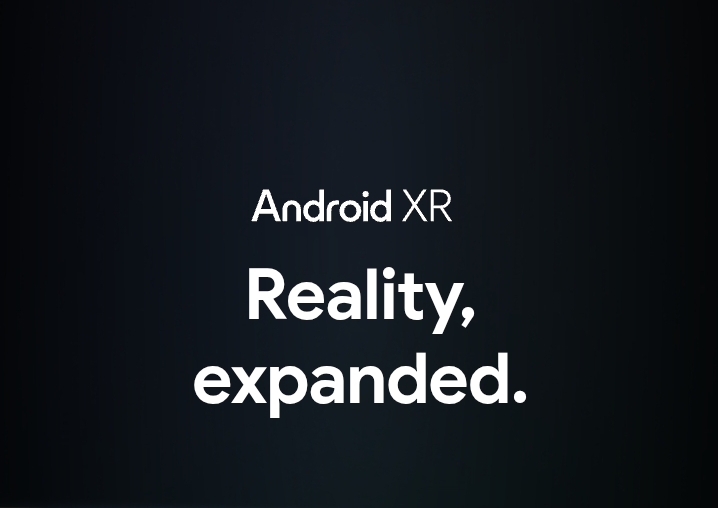



User forum
0 messages