How to Take Whatsapp Screenshot on your Android Device
2 min. read
Published on
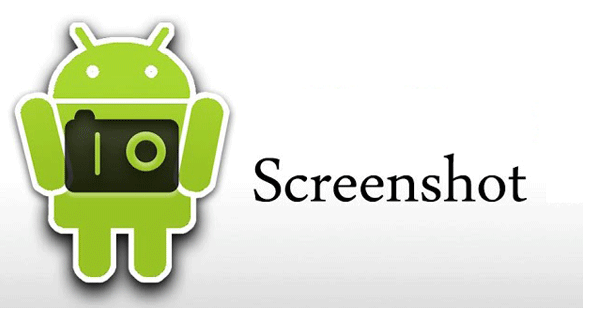
There are times when you might want to capture a moment on your Android screen, to share it with a friend or keep it for a later viewing. Be it a Whatsapp conversation that you want advice about or an online picture that you need to see at a later point.
Speaking of that, the WhatsApp Messenger is a well-known instant messaging application for Android phones, yet many users are currently having a hard time in discovering how to take screenshots in WhatsApp. Are you one of them as well?
It is easy to take a screenshot, following the steps below, so waste no more time.
How to Take Whatsapp Screenshot on your Android Device:
- First of all, go to the Whatsapp Conversation that you want to capture on your Android handset;
- After that, you have to tap on Volume Down Button and Power button for a few seconds at the same time;
- Then, the screen will flash white for a second. At that point, the chat of the entire screen has been captured as a picture in image format and stored in the handset.
Do you see how simple things really are? You can use the default way to capture WhatsApp snapshots on your phone, but let me be clear about something. It you dream of experimenting more options like image editing and not only, you can use one of the numerous third-party tools waiting for you on Google Play.
You can also enjoy other similar guides for your Android device:
- Learn to Broadcast Messages to Various Contacts with WhatsApp in order to send messages out to multiple people even without having to create a group chat;
- Enjoy Multiple Accounts: 2 Accounts which Is Designed for IM Apps like WhatsApp;
- Send Fake Location on WhatsApp via Fake GPS location App.










User forum
0 messages