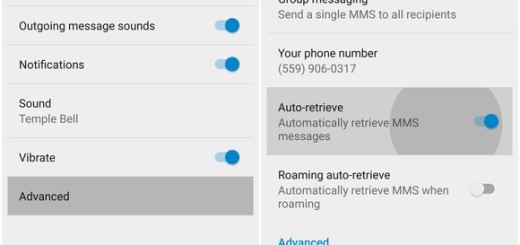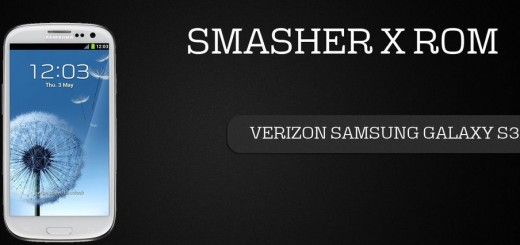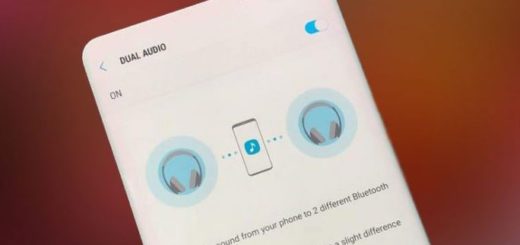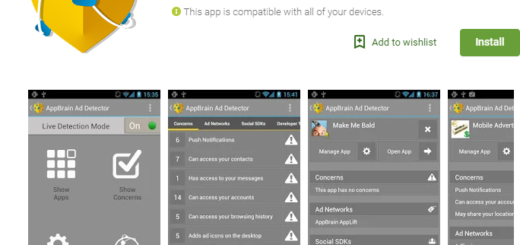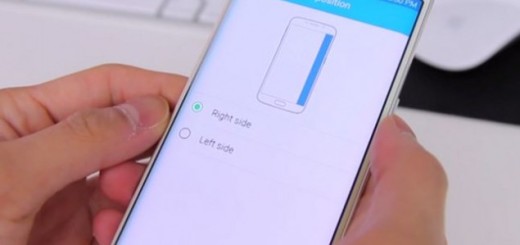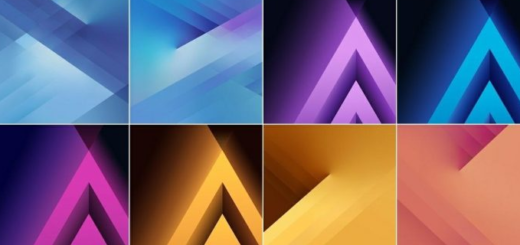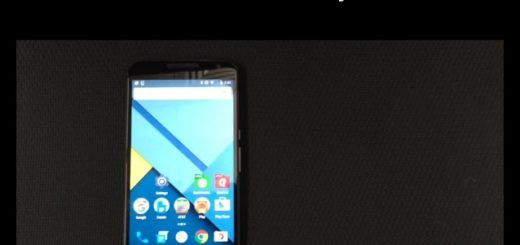How to install an app to Galaxy Note 8 Secure Folder
Samsung Galaxy Note 8 comes with so many great features that give the users a fantastic experience. You can do so many cool things, including the option to set up a special secure folder. After all, let’s face it: privacy is pretty important and it can make the difference between feeling safe or unsecure.
Speaking of that, the Secure Folder from your phablet comes with the option to hide files and apps from view even if you borrow or lose the device phones without having to encrypt the entire SD card. There are many third-party apps you can download for this purpose, but none is as good as what your Galaxy Note 8 can give you out of the box.
You can set up a password, PIN, or any other option that will allow you to unlock the folder, make the changes that you want as you can change its name, its icon, customize it according to your desires (find more details on this detailed guide: How to Enable Galaxy Note 8 Secure Folder) and then, start using it.
How to install an app to Galaxy Note 8 Secure Folder:
- Open the Secure Folder app from your app drawer by tapping the icon;
- Then, you must log in with the method you chose when you set things up;
- Now, it’s time to simply look for the Add apps button and tap it;
- Choose an app from your Note 8 handset or download an app through Google Play or Samsung Apps;
- At this point, be sure that your new app will be inside the Secure Folder app, ready to use and completely private;
- If you want, you can also choose to edit the apps you have put in Secure Folder by tapping the Edit apps button instead of the Add apps button;
- After that, simply select any apps you want to remove from Secure Folder or apps you want to place a direct shortcut to the secure version of on your home screen and make the corresponding choice.
Things seem to be perfect, yet there is something that I must warn you about from the start. Well, keep in mind the fact that there is no way to share data between the secure version and the regular version. This basically means that if you do something like adding a calendar appointment through Secure Folder, you cannot find it in the normal calendar too. It’s just as if having a totally separate world on your phablet, but that’s actually the beauty of Secure Folder.
You may also read: How to Use Samsung Secure Folder in Galaxy J7 Max