Enable USB Debugging on your Galaxy S9 Plus Device
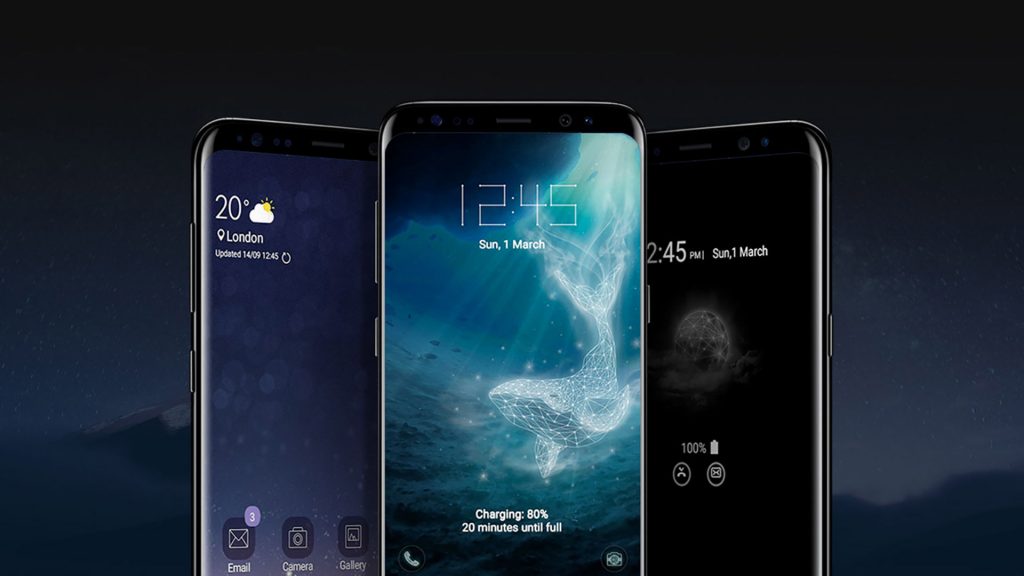
Although smartphones are stand-alone devices with great capabilities to do a lot of tasks, there will come situations where you need the assistance of a PC. Things are no different for a handset such as powerful as yours either and yes, I am talking about the new Galaxy S9 that makes your imagination run wild and heart pomp of excitement.
If you need to facilitate a connection between your device and a computer with the Android SDK, then enabling USB Debugging on your Galaxy S9 Plus device is a must.
The USB debugging option is not available on Android devices by default, so in order to get to the actual procedure, you should first enable the developer options.
Getting ready:
- First of all, you must go to the Settings page of your S9 Plus and select the option that says “About Phone.” After that, you must tap on “Software Information” and now, find the “Build Number” entry. At this point, you have to find Build Number and tap no less than 7 times on it. Well, this will activate the Developer Options, and you can access it from Settings any time you want.
Enable USB Debugging on your Galaxy S9 Plus Device:
- From a Home screen, you have to swipe up or down from the center of the display to access the apps screen;
- Now, you must navigate to Settings;
- Up next, tap on Developer Options;
- Under this menu, find the USB Debugging option. You must tap on it in order to enable it;
- If prompted, you should better tap OK to confirm;
- Exit the Settings.
Up to this point, you can connect the Galaxy S9 Plus handset to your PC to perform actions through ADB commands, transfer files, and much, much more. Happy tweaking and if having any queries or want to leave your feedback, please leave a comment below.






User forum
0 messages