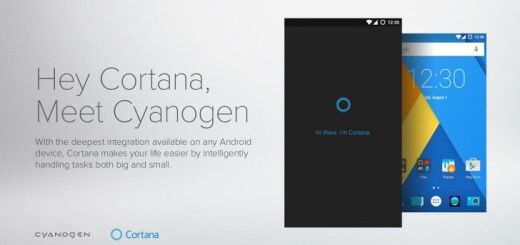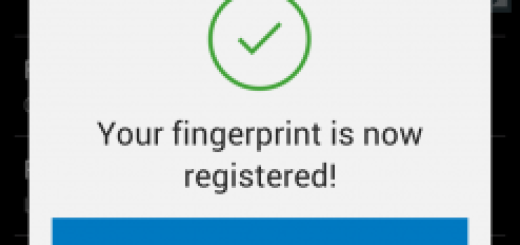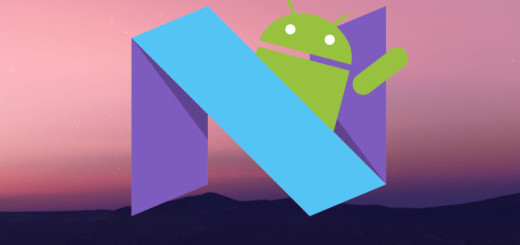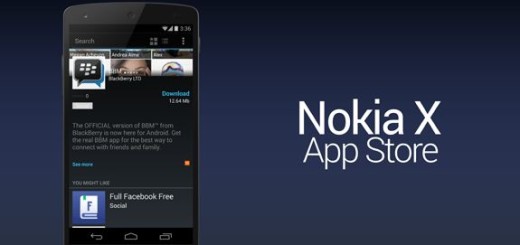Single-handed Use of Galaxy Note 3
Samsung has made its own reputation when it comes to making smartphones with screens that are bigger and bigger by every year. There is no surprise that its recently released Galaxy Note 3 is no exception to this rule and we must all admit that it has made quite an impression thanks to its solid specs sheet including a Qualcomm Snapdragon 800 chipset, a 13-megapixel photo camera with Autofocus, LED flash and plenty of other image editing tolls, as well as a 5.7 inches Super AMOLED capacitive touchscreen. So, with such a whopping 5.7-inch display, this is one of the biggest phablets ever built, which is perfectly fine if you want to use it as a tablet, but a real problem if you’re picturing yourself as holding it in one hand and typing a message or making a phone call. So, bigger might not necessary mean better too, but let’s see the bright side of this story: a bigger screen also means a much more immersive experience, with clear texts and vivid colors, not to mention that Samsung has brought some new features in its Galaxy Note 3 which are simply ideal for a single-handed use.
One-handed Operations
The Korean company has understood how many of us would simply end up struggling with the larger size of its Galaxy Note 3 phablet, so it has come up with some solutions for making it much easier to use. Galaxy Note 3 might seem now impossible to use with one hand, but after reading about its features, you might think twice before repeating your initial thoughts.
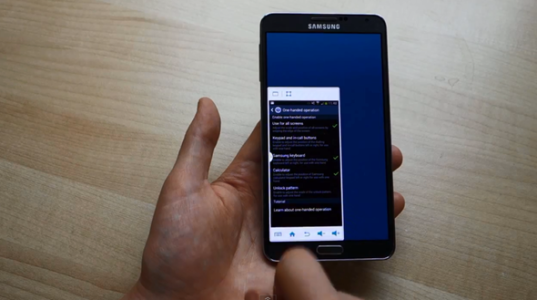
Single-handed Use of Galaxy Note 3
How to enjoy a Single-handed Use of your Galaxy Note 3:
- ‘Use for all screens’ – In order to find this new option, you must go into the Settings > Controls > One handed operations area; from here you can set up all the operations you might want to control by using just one hand. By changing certain elements of the phone’s user interface, it will be easier than ever to reach them;
- Adjust the Text size and font – When having a 5.7-inch screen, there is no chance to hear any complaints regarding the incapacity of seeing things clearly. On the contrary, you might not like such large text and font sizes, so you can adjust them by entering to Settings > Device > Font. Pick a new font, choose a smaller text size and make your Galaxy Note 3 one step closer for single-handed use;
- Shrink the display – Why shrinking the display of your Galaxy Note 3? People have complained about the large size of the display, so just imagine how a smaller image of the device can change the situation. For doing that, you just have to swipe the edges of the screen; and even better, Samsung has thought about giving you the possibility to move this shrunken display anywhere you might want on the screen, in order to be easily managed by either one of your hands. Anyway, you can benefit from this mode even while running applications, but if a certain application needs full screen, you must return to the previous screen mode. The best art is that you can still keep the small screen on a corner;
- Single-handed Use Keyboard – As you are expecting, this special keyboard can also be pushed to one side of the screen or the other. Like that, you could comfortably type with just a single hand, although we won’t deny that it might take some time before getting used to do so;
- One hand-use even when wearing gloves – Do you want to use your phone without removing your gloves? You just have to go into the Settings > Controls section and you’ll find the ‘Increase touch sensitivity’ option on the bottom. Just select it and your wish will come true!’
We can only add that Samsung Galaxy Note 3 is one of best phablets on the current market, so don’t jump into taking the conclusion that it might be too big. We have just proved you that its single-handed use is not at all impossible with this device, despite of any other common beliefs. So, what do say? Are you ready to give it a try by using these advices?