How to Enable Automatic Updates over Wi-Fi on your S9 Plus Smartphone
2 min. read
Updated on
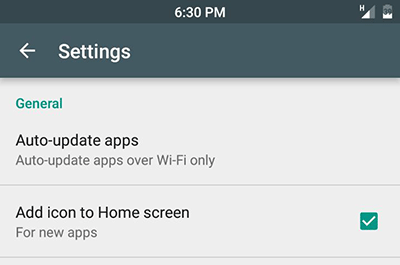
Let me tell you that there is a simple setting that controls how updates should be handled in Android, and it is possible that your Galaxy S9 Plus device is currently configured not to install updates as they become available. Well, there is no secret the fact that Google Play Store is pre-installed. It provides you the possibility to download and install apps on your phone, as well as the chance to have all your apps automatically kept up to date and this seems ideal, at least up to one point.
If you would prefer to let your Galaxy phone handle all of your app updates automatically, then you are in the right place, most likely prepared to follow this detailed guide below. Some users may want to keep a tighter control over what gets installed on your Android device, yet something tells me that you are not scared of the idea of a new feature from the latest update version that could crush your world.
However, you could be really worried about your limited data plan, so in such a case these Automatic Updates over Wi-Fi are perfect. Most times, app developers push out updates for ‘bug fixes’, so the apps keep on running smoothly and your data is safe.
What more could you be asking for? Just follow the steps here detailed and let me know if you need extra help:
How to Enable Automatic Updates on your Galaxy S9 Plus Smartphone:
- First of all, you have to open Google Play Store;
- Then, tap the slide-out menu button in the upper left corner, as denoted by three horizontal lines;
- After that, it’s time to tap Settings;
- On the Settings screen, tap Auto-update apps;
- On the next screen, you’ll be able to choose whether you want to allow apps to automatically receive updates over Wi-Fi, whether you want to allow apps to update at any time, or whether you want to manually install all updates. As already decided, you have to choose the third option: Auto-update apps over Wi-Fi only.










User forum
0 messages