Learn to Setup Google Inactive Account Manager on Android
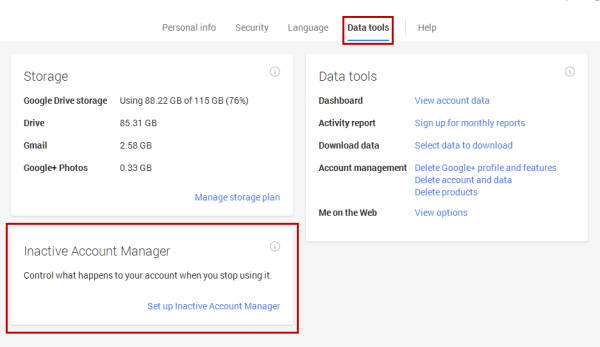
If you have wondered how vulnerable your personal information may become in time, Google’s Inactive Account Manager is definitely worthy of your attention. The Inactive Account Manager is a service provided by Google and can be seen as a way for users to share parts of their account data or notify someone if they’ve been inactive for a certain period of time.
The default time to activate Inactive Account Manager is three months, but don’t worry since it can be adjusted to your own preference as long as it range anywhere between 3 months to no less than 18 months.
So, this lets you add trusted contacts with whom you want to share your account data and they can notify Google once you die and your account will become inactive (yes, it sounds a bit creepy, I know, but it will happen at one point, whether you want to think of it or not), it lets you set a timer to safely lockout or delete your data if you do not use your account over a period in time and make all the necessary arrangements to make sure that your data can be transferred to your trusted contacts once the inactivity time period expires.
Understand that deleting your Google Account will affect all products associated with that account (e.g., Blogger, AdSense, Gmail), and affect each product differently. You can review the data associated with your account on the Google Dashboard. If you use Gmail with your account, you’ll no longer have access to that email and you’ll not be able to use your Gmail username again.
How to Setup Google Inactive Account Manager:
- Open Settings;
- Go to Google;
- Then, tap on Google Account;
- Now, go to Data and Personalisation Tab;
- Scroll down to find Make a plan for your account;
- Click on Start;
- Now, you can set the time period of inactivity after which Google will consider your account to dysfunctional;
- Also provide your contact details like your Permanent Phone Number, Recovery Email Address and similar stuff for Google to contact you before deleting your account;
- Click on Next;
- You may now choose your trusted contacts who will be notified once Google considers your account inactive. You are allowed to choose up to 10 people in trusted contacts;
- Now, if you are sure to setup to Inactive Account Manager, toggle it on where it says Yes, delete my inactive Google Account;
- Click on Review Plan;
- Review your plan and once everything is clear, just click on Confirm Plan to finish the procedure.






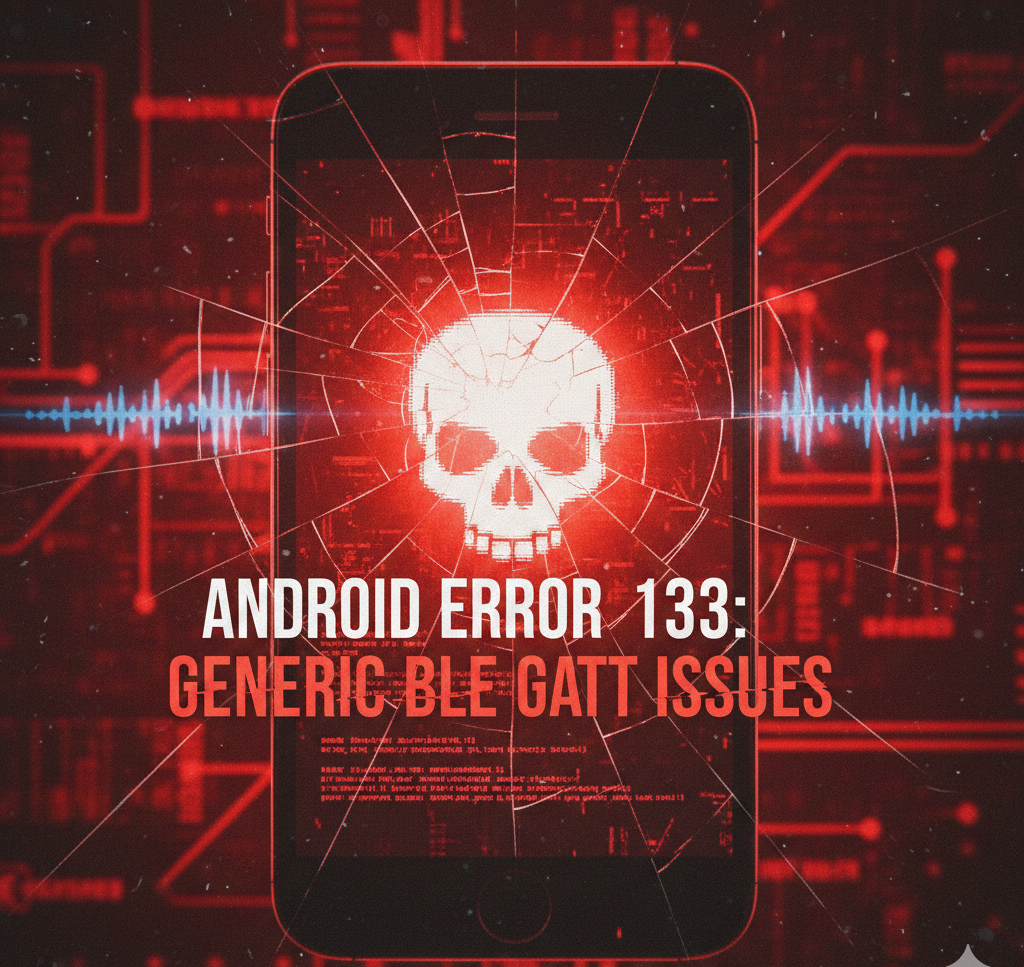
User forum
0 messages