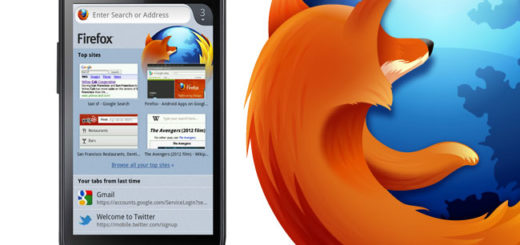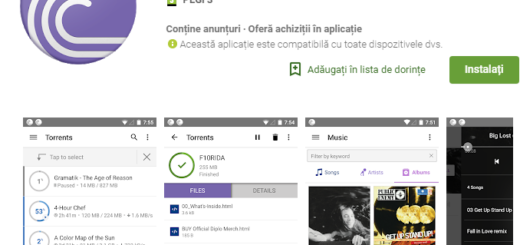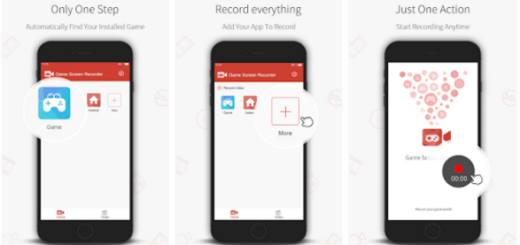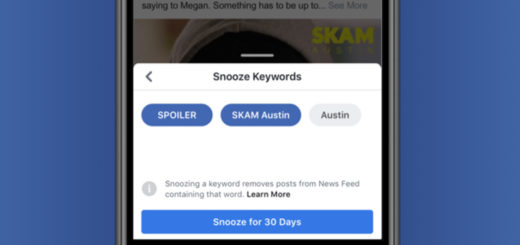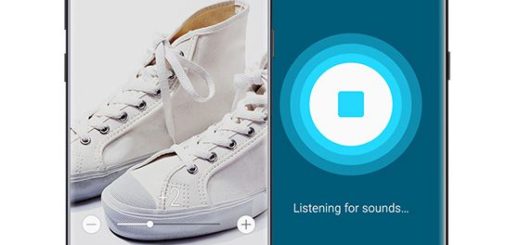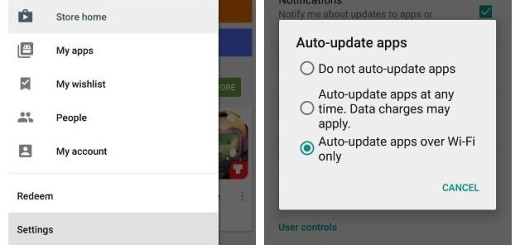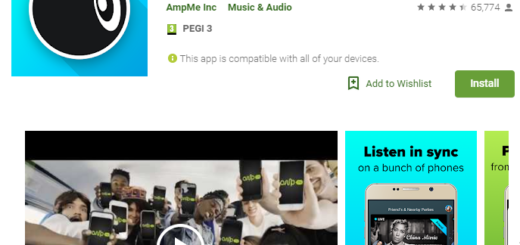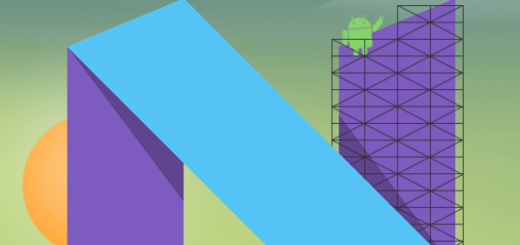Huawei P20 Pro: Easily Set up Face Unlock
Besides having the chance to unlock your Huawei P20 Pro phone with the fingerprint reader and Smart Unlock, you can also set it to unlock after recognizing your face. It’s an easy enough process because the option to enable Face Unlock is precisely where you might look to find it, but are you willing to accept the compromise coming along with it?
Facial authentication on your handset is not as secure as Face ID on Apple’s iPhone X. Therefore, you should never think of using Face Unlock to access secure services like banking apps, but see it more as a convenient way to quickly unlock your phone from the lock screen.
If you didn’t configure Face Unlock when you first set up your Huawei P20 Pro device, then waste no more time and follow this procedure to set it up right away. Here’s what you must do:
Learn How to Easily Set up Face Unlock:
- At first, you need to open Settings;
- Now, scroll down and select Security and Privacy;
- Tap on Face Unlock;
- You either need to enter your existing PIN or set one up to use Face Unlock;
- Choose whether you want the phone to wake up using the Face Unlock feature;
- Up next, tap Continue;
- Take your time to read the disclaimer and click Allow;
- At this point, you will see a round viewfinder screen appear, so make sure that your face is centered and in good light, and the phone will register your face;
- You can then decide how you want Face Unlock to work. It is entirely up to you to choose whether you want your Huawei P20 Pro to wake up automatically at the sight of your face or whether you want to slide to unlock it;
- Choose to only show the content of notifications after using Face Unlock.
If you experience any sort of problems while completing the procedure here presented, then you can ask in the comment box. I will do my very best to solve your issue.