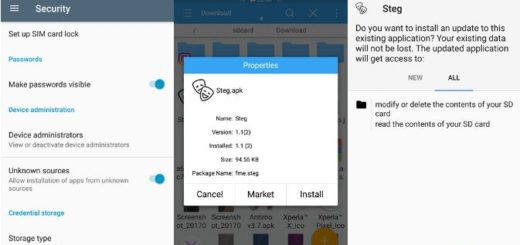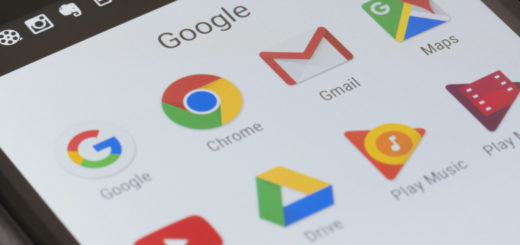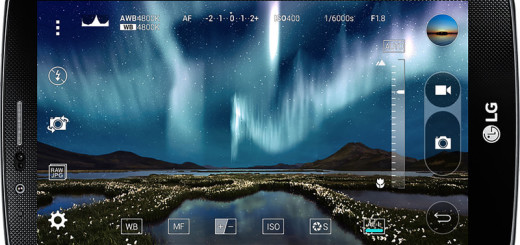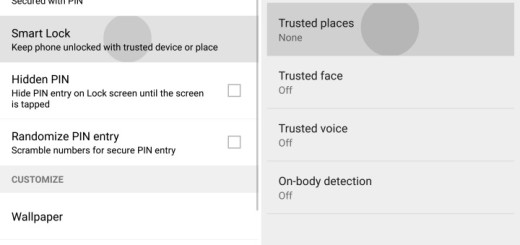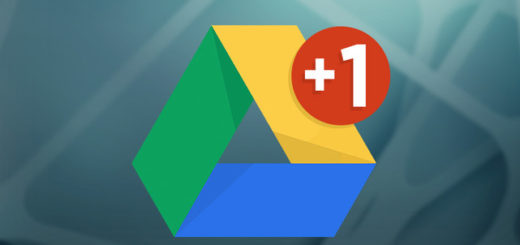Flash CM 13.0 Marshmallow Stable ROM on International Samsung Galaxy S5 DUOS
In case of being the owner of a Samsung Galaxy S5 DUOS, let me tell you that the latest CM 13.0 Release 1 Stable Marshmallow custom ROM is finally available for your smartphone as well. Interested Galaxy S5 DUOS users may go ahead and install the CM13 ROM to get the best out of the Android 6.0 Marshmallow update, ahead of the official firmware release from Samsung.
However, you must be prepared for such an operation if you don’t want to mix things up. First of all, understand that the Android M ROM is compatible with all the International Samsung Galaxy S5 DUOS, so the model numbers supported are the SM-G900FD, SM-G900MD. That is why I advice you to check your phone’s model under Settings> About Phone section and do not try to update any other different Galaxy S5 models with the files that you will find in this post. Attempting that may brick the device and I am sure that this is not what you need.
Then, ensure the latest version of TWRP recovery is installed on the device and verify that the correct USB drivers for the phone are installed on the computer to transfer of the CM 13 ROM and Google Apps to the device’s storage. As for your data, don’t hesitate to back up your important data and settings on the phone to prevent unexpected data loss during the ROM installation. Things like that happen all the time so it’s better to be prepared for any situation!
And don’t start the procedure without making sure that the device is fully charged or that it has at least 60% battery charge. This will prevent unexpected device shutdown during the firmware installation.
Flash CM 13.0 Marshmallow Stable ROM on International Samsung Galaxy S5 DUOS:
- Take the Marshmallow CM 13 ROM to your computer from here;
- Download Gapps for CM 13 ROMs from here as well;
- Copy both zip files to a safe location on your device’s internal storage;
- Up next, reboot into TWRP Recovery. For that, turn off your device and then press and hold volume down and power keys together. When the TWRP logo appears on the screen, you have to release the keys and the device should successfully boot into the recovery screen;
- Don’t hesitate to perform a nandroid backup: you must tap on the backup option in TWRP and select all the partitions including System, Data, Boot, Recovery, EFS and swipe right where needed, to take the backup;
- Up next, perform a full wipe as well. For that, go back to the TWRP main menu and tap the wipe button. Then, choose Advanced Wipe, followed by Dalvik Cache, System, Data, and Cache. Now swipe the confirmation button to start the wipe process;
- Go back to the TWRP main menu;
- Select the ‘Install’ option;
- Find the CM 13.0 SNAPSHOT zip and confirm its installation process;
- The ROM should be installed and then, you have to repeat the steps to install the Google apps;
- Swipe the confirmation button to proceed with the installation;
- Once Gapps is installed, select the option to reboot to system.