How to Fix Pixel 3 XL Black Screen Problem
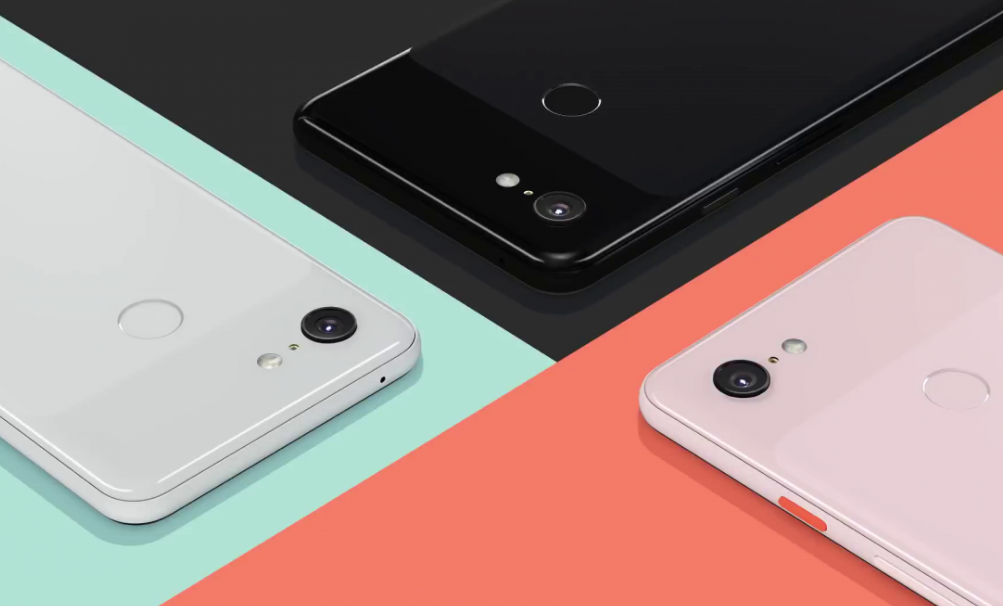
Outside of small bugs and issues here and there, there is no real reason why no one should buy a Pixel. This handset seems to have pretty much all, so how to complain? And if you do complain, get your new year mood on and see the bright side of things too. If things get more serious, then you need a fix.
This includes the Pixel 3 XL Black Screen problem. Are you worried about it too? Is it giving you a hard time? Needless to say, it could be a hardware issue if you’ve dropped your phone on a hard surface before the problem started.
If this hasn’t happened though, it’s annoying to blame yourself or accept being in the situation of not properly using the device.
That’s why you need to act fast. And by fast I mean right now as here I have a few tricks that might help you fix the Pixel 3 XL Black Screen error.
Potential fixes:
- Apps may often become incompatible with Android or with other apps resulting to issues. To check if you have a problem with one of your downloaded apps, you can restart your Pixel 3 XL to safe mode. Booting to safe mode won’t automatically tell you which of your apps is troublesome. You’ll need to observe the phone and check for improvements in order to identify if a third party app is causing the problem. But it’s a start, right? So, here’s how to do it:
- Press and hold your device’s power button;
- On your screen, touch and hold Power off. If needed, tap OK;
- Your device starts in safe mode. You’ll see “Safe mode” at the bottom of your screen;
- Let your Pixel 3 XL run in this mode for at least 48 hours to notice any difference;
- To exit safe mode, simply restart the device.
- If your device still charges and shows signs of life but the screen remains black, that’s most probably a screen issue. The motherboard and the rest of the system may still be working normally but the screen may need repair or replacing. Contact Google for additional support;
- A Factory Reset is the perfect fix for most problems, yours included. The procedure will wipe off everything on your phone so be sure to back up your important files before starting:
- Power off the device;
- Press and Hold the Volume Down button and Power Button at the same time till the phone vibrates. This takes you to the recovery Menu;
- When you see the Android Logo on screen, Press and Hold the Power Button then press and quickly Release the Volume up button while still holding the Power button;
- Doing that will bring out the recovery mode options. Now use your volume Down button to navigate to the Wipe Data/Factory Reset;
- You can easily select it using the Power Button;
- Choose Yes using the Volume Down button to navigate and Selecting with the Power button;
- Once factory reset is done, navigate to Wipe Cache Data and select it too;
- Once that is also done, you can now reboot your device by choosing Reboot now from the recovery Menu.
If the black screen issue persists, then you should get your phone checked out by a phone technician. Chances are to deal with a hardware related issue which will require a more hands-on approach which unfortunately, we can’t help you with.




User forum
0 messages