Wipe Pixel 3 XL via Factory Reset
3 min. read
Updated on
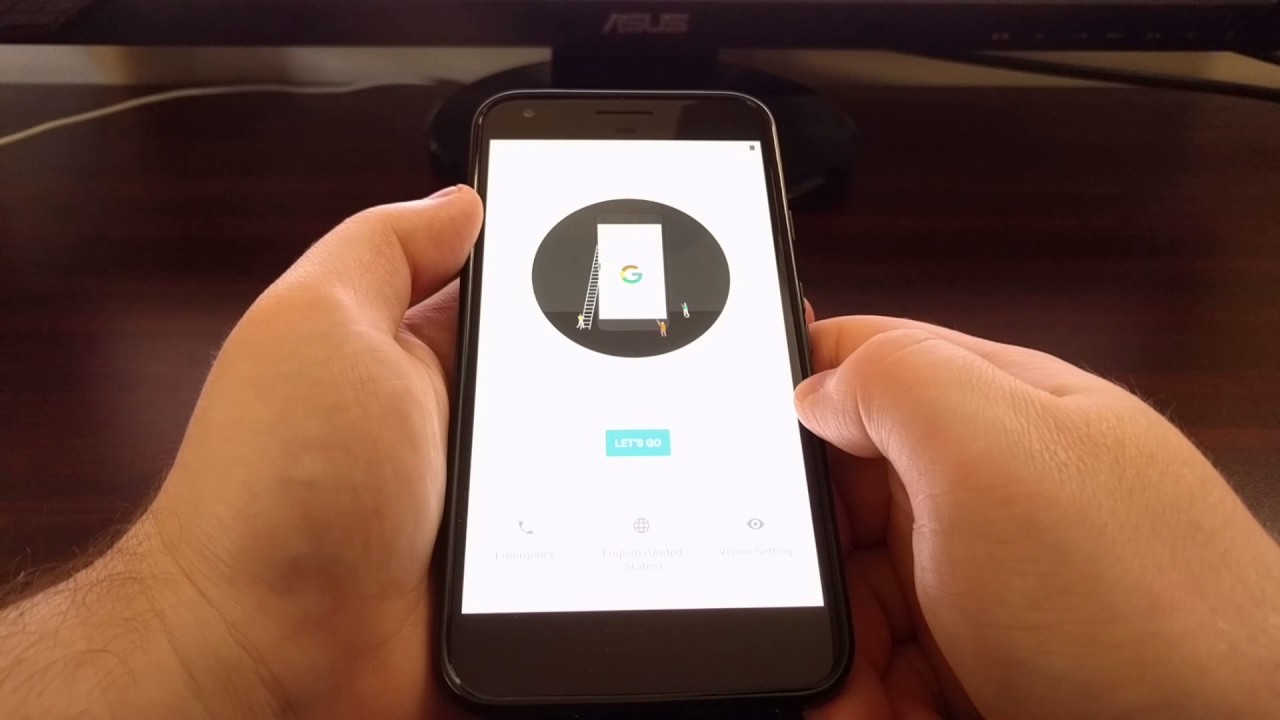
Are you having trouble with your Google Pixel 3 XL and you need to factory reset it? This post will show you the steps on how to do that. I am not here to judge you if you Pixel phone is already overloaded with apps and running slow. You’ve wanted it all at one point and know now that it isn’t possible. Or maybe you’ve downloaded a recent update and it’s causing problems with your phone’s functionality. It happens to all of us.
Or maybe you want to reset to the factory settings because you’re selling your phone. What??? Don’t you at least like it? I am indeed surprised, but we all want different things. So, once again, it’s perfectly normal to do it.
I just want to remind you something. If no sale crosses your mind, then small errors can often be fixed by a simple soft rese! Yet, sometimes phones can continue having problems, so it might be necessary to do a factory reset. This is a more extreme measure that will wipe out all your data, but will usually fix more stubborn issues.
Before getting there, remember to create a backup of your personal data. And also make sure to know the username and password for Google account in the Pixel 3 XL phone. You will need them.
All set and clear? Here you can find the most common way to perform a factory reset on your Google smartphone. And note that except for system applications and default settings, everything is wiped during this reset. I am talking about items such as Contacts, System and app data, Email accounts, App settings, Downloaded apps, all Media and more.
That’s what you’ve wanted, right? If it is, then let’s hit the road:
How to Wipe your Pixel 3 XL via Factory Reset:
- At first, open the Settings app;
- Now, tap on System;
- Tap on Advance;
- Then, tap on Backup and Reset;
- Hit Reset options now;
- Tap Erase all data (factory reset) and then Reset phone. If needed, enter your PIN, pattern, or password;
- Finally, in order to erase all data from your Pixel’s internal storage, tap Erase everything;
- Confirm your action and this will factory reset your Pixel 3 XL.
Now, let your phone boot up. For the very first time, it can take several minutes, but do not worry. Things are supposed to happen this way. Soon your device will boot up and take you to the setup page. There, enter your Google account details and configure your phone.
You’re most welcome to make comments. We would love to hear from you.










User forum
0 messages