How to Solve Wiko View2 Pro Restarting and Freezing Problem
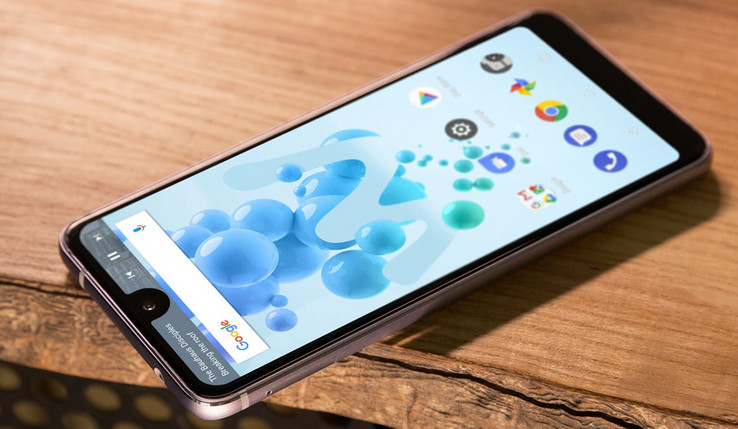
Crashing, freezing, and restarting are general signs of a software or app problem. This means your Wiko View2 Pro smartphone needs some cleanup, so don’t think of the worst scenario possible. Yes, it could be something hardware related too and this means that you have no chance to make things better, but that’s very unlikely.
Yes, you may also try to remove any processes on your device that could be causing the issue – reset your device to factory settings, but this isn’t my first recommendation either. There are quite a few others standing in line for that.
The best part? You don’t have to be an Android expert to make things better again. All it really takes is a few simple tips and maybe you will be lucky:
How to Solve Wiko View2 Pro Restarting and Freezing Problem:
- I am sure that this isn’t new for you, but you need to restart the phone. While this may sound silly, restarting your device could be the easiest solution. In fact, many common errors are usually fixed by simply restarting your device, so just give it a try;
- Remember that system updates can bring improvements that could fix your issue. To check for and install system updates, just follow these steps:
- Open your device’s Settings app;
- Near the bottom, tap System and then Advanced and then System update. If needed, first tap About phone;
- You’ll see your update status. Follow any steps on the screen.
- Well, remember that the cache is a collection of data that duplicates the original information you processed on your Wiko View2 Pro device. Whenever you use an app, your Android will store some sort of data in order to request it faster in the future, so follow this advice:
- At first, tap on the Settings app on the home screen;
- Then, scroll to find Apps;
- Up next, slide to the Downloaded section;
- Here, you need to tap on Clear Data and Clear Cache on each app individually;
- Once done, close the app and let me know if you notice any difference;
- You may also clear the entire cache. Like it or not, these files are vulnerable to bugs, susceptible to get corrupt and this introduces problems such as degrading performance and more:
- Open Settings app into your handset;
- Scroll and select Storage;
- Scroll to find Cache storage and tap on it;
- Just confirm deleting it when prompted.
- You may also need to hard reset your handset. After that, do not install any apps, email accounts, Facebook, sync services, or memory cards at first. Just try the device without them for a few hours. If the freezing issue continues, it’s time to take that warranty into serious consideration.




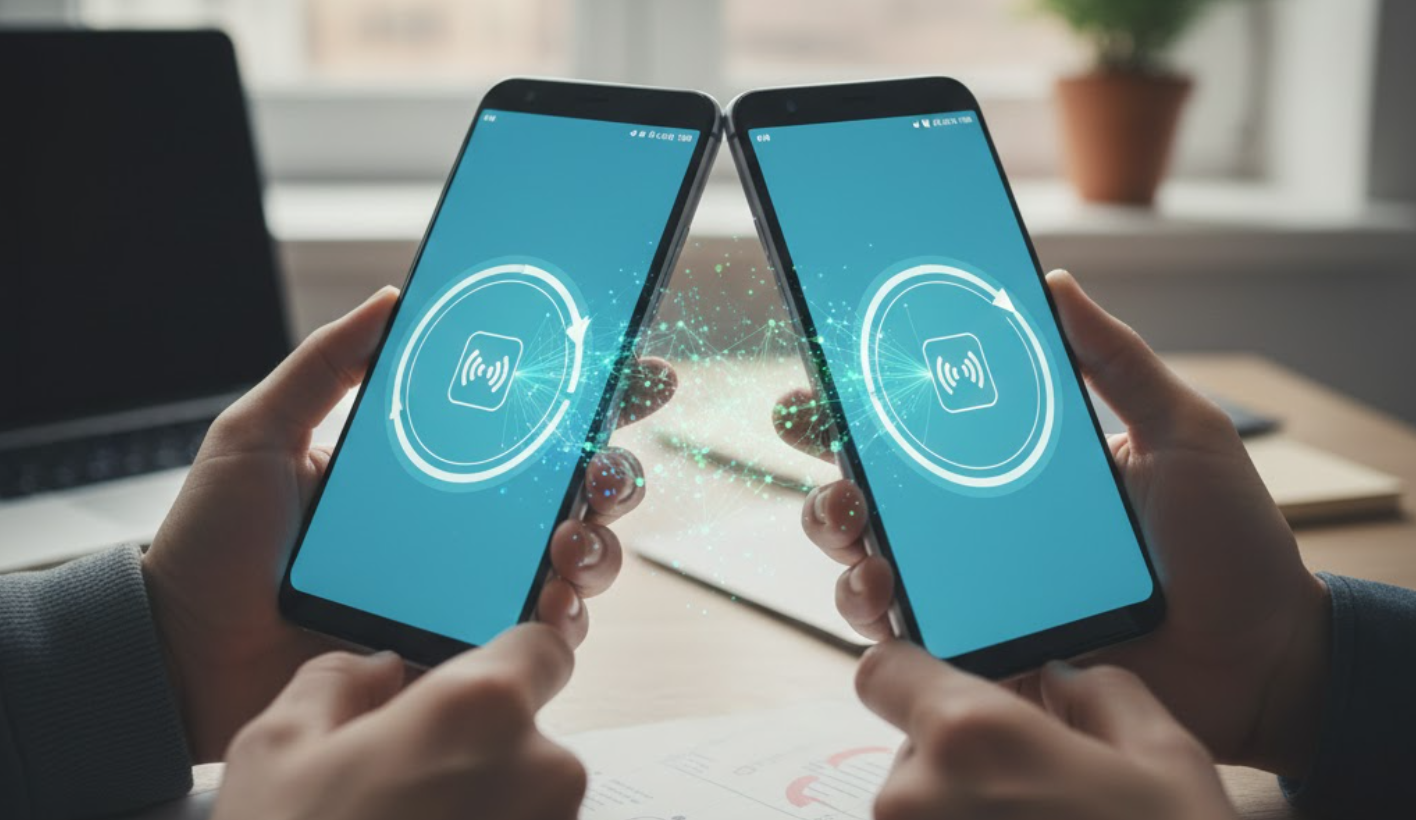

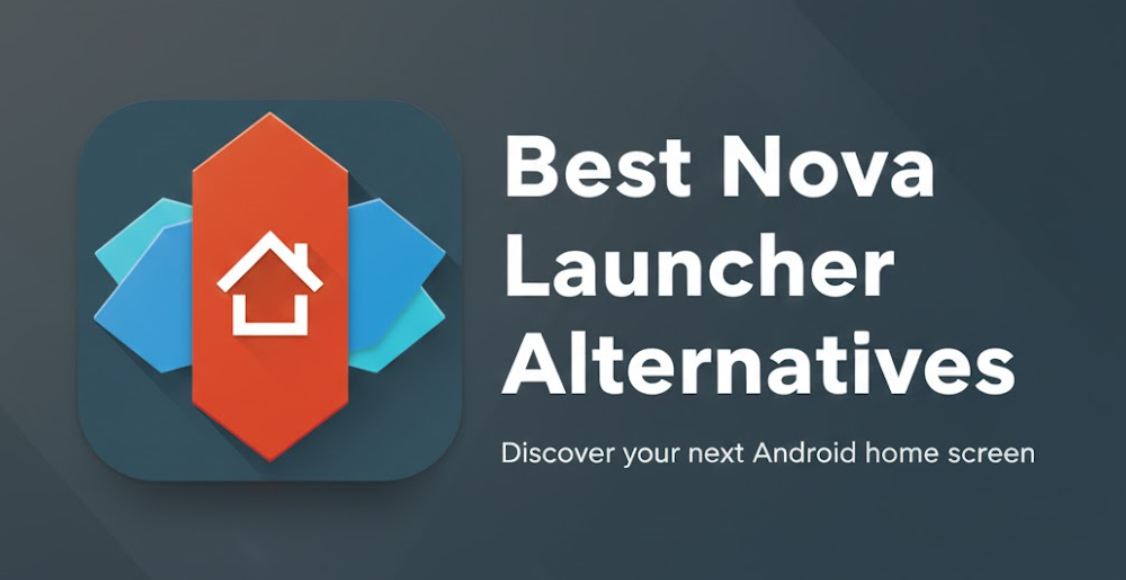
User forum
0 messages