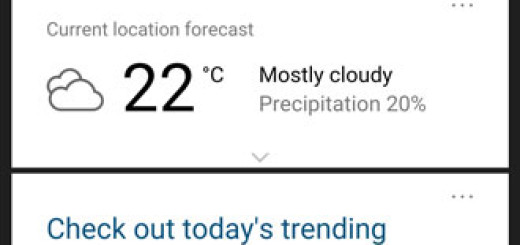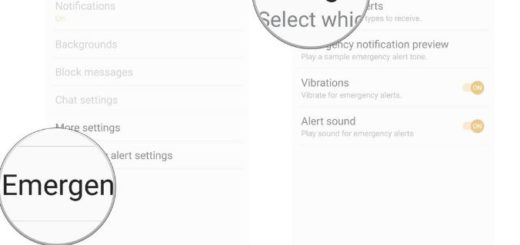Enable Developer Options on your Huawei Mate 20
Even if you’re not into rooting your Android phone and installing a custom ROM on it, you can still try out some features and settings that aren’t turned on by default. Every Android phone comes equipped with the ability to enable Developer options and your Huawei Mate 20 is no exception to that. Don’t you know why you need it for?
There are plenty of reasons why you would want to enable developer options on your Huawei device. If you want to plug in to a computer and do any sort of command-line work, this is going to be your first stop. Or if you need some extra debugging options as a programmer. Or, maybe you are one of those Android users who just want to see how things work deep inside. Nothing wrong with that, but I like the sound of it.
Developer Options is the key that lets you test some features and access parts of the handset that are usually locked away. As you might expect, such an option is cleverly hidden away by default, but it’s easy to find it if you know where to look.
Here’s a quick tutorial that helps to enable Developer Options on your Huawei Mate 20 smartphone:
How to Enable Developer Options:
- Go to the Settings menu on your Huawei Mate 20;
- Tap on System;
- Next, you need to select About phone;
- Here you must tap the “Build number” section seven times. You’ll then see a warning that you’re about to unlock developer options;
- That’s it! You will see the message ‘You are now a developer’ on the screen.
After becoming a developer, you may do a lot of cool stuff. We usually start with USB debugging. Just let me know if you need any extra help with that.
And if you ever want to turn off developer options wholesale, there’s a toggle at the top of the section. This won’t hide the options from prying eyes, but it will at least keep you from accidentally enabling any of the options.