Show More Notifications on your Galaxy S10
2 min. read
Updated on
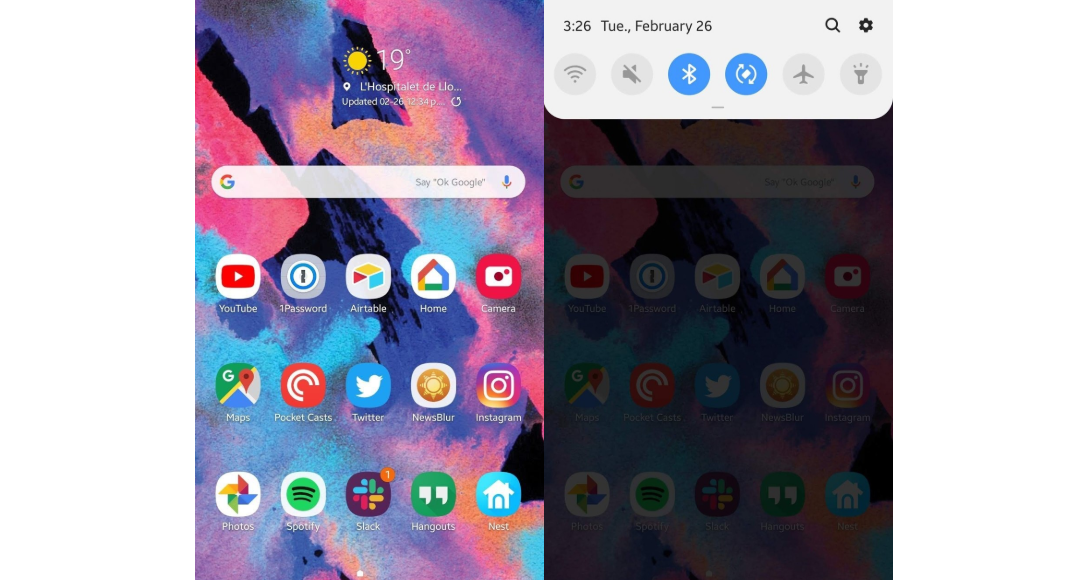
Samsung has recently launched its Galaxy S10 which comes with Samsung’s new One UI. I know that it is supposed to be more refined and user-friendly, so there aren’t many things to complain about. Made from the ground up, the amount of effort put by Samsung in One UI is more than obvious. Even so, there are also some limitations you might not be so thrilled about.
Let’s take these examples. Unlike the iPhone X, iPhone XS or the Huawei Mate 20 Pro, you cannot automatically expand hidden notifications on the Galaxy S10 once it recognizes your face. You may either have detailed notifications on the lock screen or keep yourself content with icons. And that’s not all. Out of the box, your Galaxy S10 phone only shows your three most recent notifications in the status bar.
Yes, I know that it is nothing else than Samsung’s way of keeping your status bar away from looking overcrowded, but you may easily miss notifications if you don’t check them often. Really, just three? That’s far from enough, don’t you think?
It’s definitely time to make your Galaxy S10 device show more notifications and here I am to help. Let’s get started.
Detailed procedure:
- To begin with, swipe down from the top of your screen;
- Then, you have to tap the gear icon at the top right to open your Settings;
- Now, you have to find the Notification tab and open it;
- Find the Status Bar tab, in the notification setting. It is the 3rd Tab from the top. Open it;
- Now you are seeing the two options that I have told you about from the start: recent notifications, as well as All notifications;
- Don’t hesitate to choose the All notifications option.
Up to this point, you’ll see all of your notification icons in the status bar instead of just three. Or at least as many as can physically fit in the bar. It’s so great to take full advantage of that gorgeous Galaxy S10 6.1-inch display, right?










User forum
0 messages