Update Galaxy Note 2 with CM12.1 Android 5.1 Lollipop Custom ROM
Galaxy Note 2 just received the new CyanogenMod release thanks to those of xda-developers who have managed to bring a compatible Android 5.1 Lollipop firmware for the second gen. of Galaxy Note. Thus, now if you are interested, you can update your phablet to latest version of Android system, though you have to use a custom ROM and not an official OTA Lollipop roll out. If you are prepared to make this step, then check the guidelines from below, where you can find everything you need about the new CM 12.1 platform and about how to flash this ROM on your Note 2.
I need to tell you that this CM 12.1 update is not official. I know that a custom ROM can’t be an official update in any matter, but, this particular release is also unofficial in term of who is providing it. So, bottom line, the Android 5.1 Lollipop firmware for your Samsung Galaxy Note 2 isn’t coming straight from the CyanogenMod team. In fact, those of xda-developers ported the official CM firmware and made it compatible with your Note 2. However, don’t worry as all the important features, apps and capabilities are still included on this CM12.1 system.
Also, the ROM is stable enough for a daily use. What does this mean? In a few words, there are no major bugs, lags or other software problems included on this Lollipop update. Actually, if we are to believe the users who have already installed CM 12.1 on their own Galaxy Note 2, it seems that there aren’t any problems at all. So, you can safely complete this tutorial for enjoying a stable and smooth Android 5.1 experience right on your phone, without waiting for the official Android release which will be provided by Samsung.
Now, if you want to complete this step by step guide learn that you are about to apply or flash a custom ROM and the installation process will be complex and risky. You will have to prepare your Note 2 before doing anything else and all these preparation tasks aren’t official operations. Because of that, the warranty of your smartphone will get void; also, if you mess things up, you can brick your device – in that matter, you should first check how to manually resolve Android issues for fixing bricked handsets.
As mentioned, you have to prepare your phone or else CM 12.1 can’t run properly. Thus, in that matter you must root your Samsung Galaxy Note 2 for ensuring an unlocked Android system. Moreover, after gaining root access you must flash a custom recovery image like CWM or TWRP recovery. This software will then be used on the update process – during the flashing operation, through recovery mode, you will also have to make a hard reset. Now, due to same reasons, your data will be wiped out.
As you can already tell, if you want to keep your personal data, info and accounts in safe hands, first of all, you have to make a backup. By completing a proper backup you can save almost everything from your phone. And in addition, you can even save the current ROM that powers your Note 2 – if the CM 12.1 Android 5.1 Lollipop OS will not run as expected, you will be able to use the Nandroid backup for downgrading your device back to stock Android firmware.
Good; those are the operations that must be applied before using this tutorial. Now, you should also check this tutorial – there you will find what other pre requisites must be completed in order to make things right and then you can check other advantages and risks that are related to the present update process.
How to Update Galaxy Note 2 with CM12.1 Android 5.1 Lollipop Custom ROM Firmware
- Go to this page and download the Android 5.1 Lollipop update file; from there also download Google Apps package.
- Place these two files on your computer, but then transfer then on your phone’s SD card.
- After doing so, enter your Android device in recovery mode.
- From recovery make a hard reset and also clear cache by selecting “wipe data factory reset”, “wipe cache partition” and “wipe dalvik cache”.
- You have now prepared things up for the proper update process.
- Resume the flashing operation by choosing from main menu of recovery: “install zip from SD card” and “choose zip from SD card”.
- Pick the CM 12.1 firmware file and install Android 5.1 Lollipop on your Samsung Galaxy Note 2.
- Don’t forget to flash Google Apps package and when done from main menu of recovery select “reboot system now”.
Good jog; you can now enjoy Android 5.1 Lollipop on your own Samsung Galaxy Note 2 through CM 12.1 custom ROM firmware.

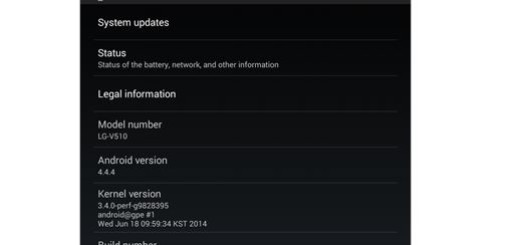
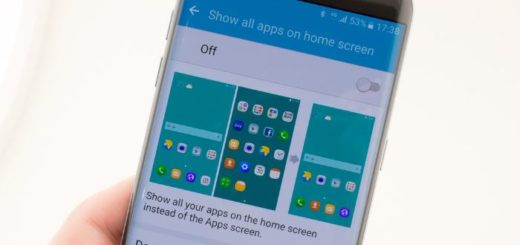
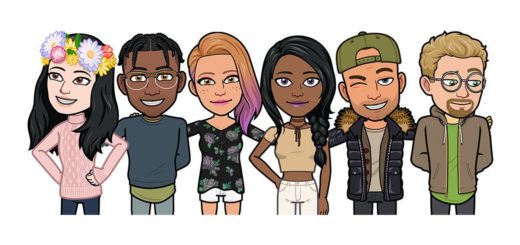
I cant get the Googlepackage please give me the link of it or something called gapps
You can get the Google Apps package from here.