Galaxy S6: Easily Record and Trim Slow Motion Videos
3 min. read
Updated on
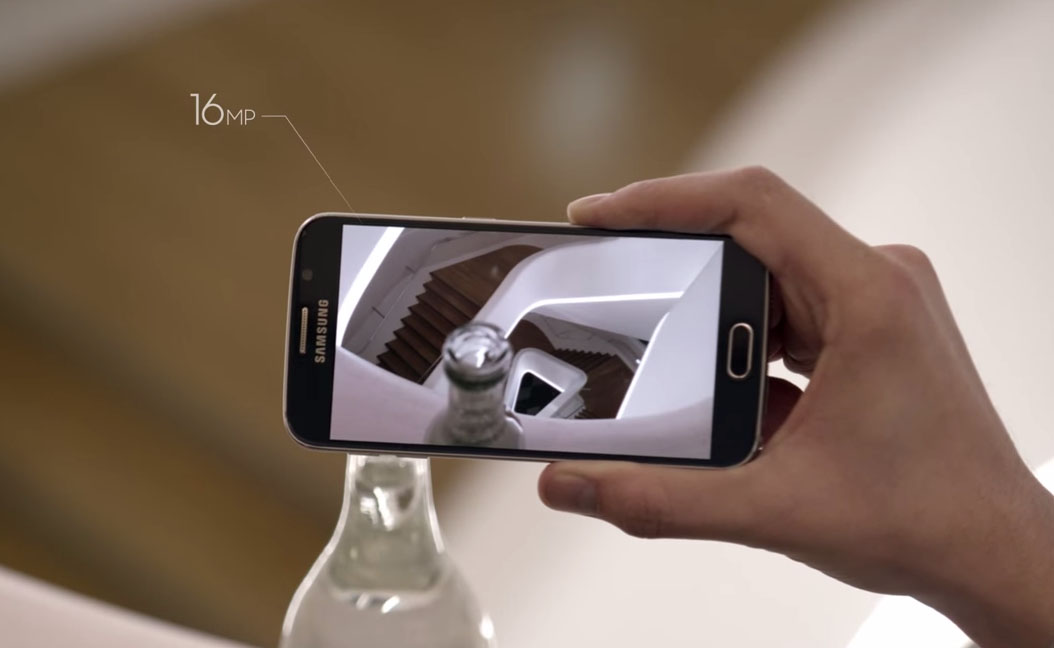
Samsung’s Galaxy S6 camera is simply impressive – we all have to agree on that. To be more precise, this Galaxy S6 device comes with one of the best camera sensors of the market. The 16MP camera is fast, is reliable, not to mention that it comes with a set of impressive features like recording and triming slow motion videos with ease.
In case of being the owner of such a Galaxy S6 smartphone, then here we are, prepared to show you how to record slow motion videos. It is perfectly true that this isn’t exactly something that we haven’t heard about before, but this slow motion video taking feature was initially introduced with the company’s Galaxy S5 device (read: How to use Galaxy S5 Slow and Fast Motion Video Modes from here). However, things are a little different this time and we like the changes.
So, in the previous Samsung Galaxy S5 handset you have to set the video speed fast and only then you can actually shoot slow motion videos. Many people complained about this, so Samsung decided that it’s time for a big change. To be more precise, this is fixed in Galaxy S6, so you have the possibility to shoot the video first and then to select which part to be in slow motion. And we have another major change to enjoy!
It seems that the sound is finally supported in this slow motion mode as well, so what more could you be asking for? Now, that the biggest disadvantages are completely gone, we think that there is nothing holding you back from using the record slow motion videos feature. Don’t you know how? We are here to guide you, so here’s what you have to do:
How to Record and Trim Slow Motion Videos on your Samsung Galaxy S6:
- For the start, you have to open the camera app on your Samsung Galaxy S6 handset;
- Then, do not hesitate to tap on “Mode” in bottom left corner of the app;
- You will see more options there, but the single one that you have to select is “Slow motion”;
- Like that, you can already start shooting;
- After finishing, you have to go to the Gallery and open the video;
- Tap on the three dots on the middle of the video;
- Like we said above, you have the possibility to trim the video and set which part to be in slow motion;
- After that, you must simply click on “Export” and you will see a slow motion video recorded with your Galaxy S6 device. Yes, this means that you are done!
Have you managed to successfully apply this step by step tutorial? Tell us about it in the comments section from bellow, or drop us a line on our contact form! We’d love to hear your opinion and find out of you agree with us when we are saying that the Galaxy S6’s camera really is amongst the most capable smartphone shooters on the current market!










User forum
2 messages