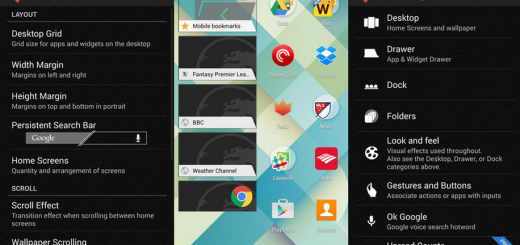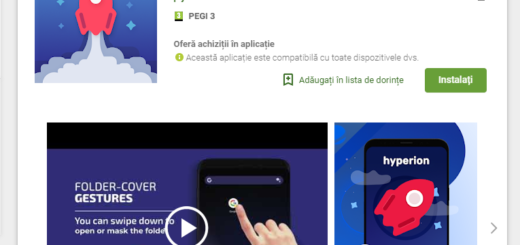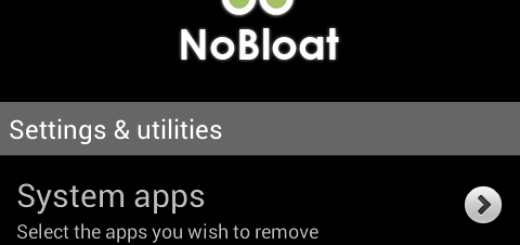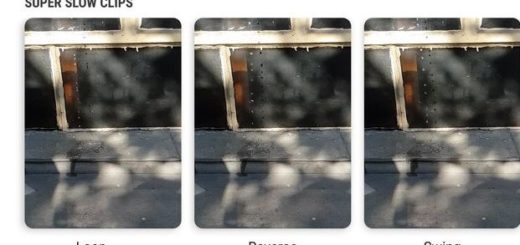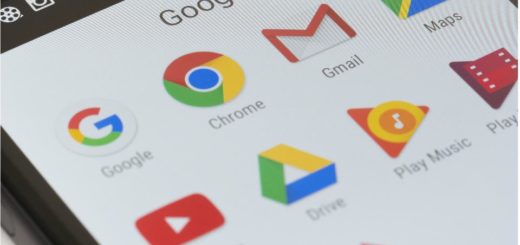How to Root Galaxy Xcover 3
Once root access is ensured, a world of possibilities is waiting for you and your Android device: I am talking about installing custom kernels, overclocking or undervolting your device, removing bloatware, speeding up the Android system, installing complex apps that require an unlock Lollipop OS, installing custom ROMs, clearing app data cache and the list can continue. Even though this is not an official operation, I can only imagine that this is what you want for your Galaxy Xcover 3 as well.
Do not hesitate to take a look at the following tips you need to take care of. These are important, as I don’t want anyone losing their personal data or bricking their Xcover 3 while gaining root access. It’s not the first time when I am telling you to always backup your important data that you might need after you follow the steps of such a procedure. You never know when a simple step might go wrong, so a backup can be a life saver.
You must also prepare your computer for the procedure: make sure to uninstall or deactivate antivirus applications in your computer as they usually disrupt or slow down the rooting procedure and make sure that you have downloaded the appropriate Samsung Galaxy Xcover 3 USB drivers and installed them in your computer.
Like that, you can avoid from the start problems connecting your Xcover 3 Android phone to the computer.
It is important to charge your phone before gaining root access as you risk bricking the device if it turns off in the middle of the procedure. In such conditions, I can only encourage you to make sure your Galaxy Xcover 3 is charged up to at least 60-70% battery level. And you must also gain developer options, so tap on Built Number from Menu – Settings – About phone and enable the USB debugging option by entering into Menu – Settings – Developer options.
Also understand that rooting your Samsung Galaxy smartphone will void its warranty and you won’t be able to claim it, unless you apply the steps from this guide on How to restore the warranty on your Android device. No less important, the files in the tutorial belong to their respective owners/developers and I cannot be considered responsible for any of your mistakes. That is why you have to proceed with caution.
Have you finished? Do not forget to share how things worked for you by using the comments area from below or the contact form.
How to Root your Galaxy Xcover 3:
- For the start, take the most recent version of SuperSU from here;
- Save the file on desktop;
- Next, connect your smartphone with your computer with the help of the USB cable;
- It’s time to move the root exploit on your phone’s SD card;
- Unplug the USB cable;
- You have to turn off your handset;
- Then, enter recovery mode on your Android device;
- From recovery, select Install;
- Choose the SuperSU package;
- Resume the flashing process;
- Now, you must go back to main menu of recovery;
- Finally, you have to reboot your handset.
That was all! You’re rooted and ready to let the fun begin!