Prevent any Android App from Accessing the Internet with No Rooting
3 min. read
Updated on
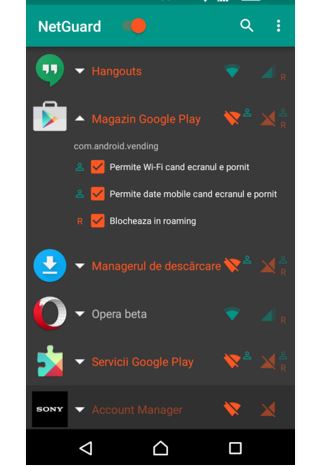
Are you annoyed about the fact that you don’t have full control over which Android apps may access the internet? Do you want to be the one who decides what actually needs access to the internet and what not? This tuned into a problem with Android Lollipop (5.0) and its removal of the dedicated Internet permission on Android, so what can you do to gain back what it should be truly yours?
Well, if rooting is not an issue, then you can obviously install a firewall, and block individual apps. However, there is also a way to prevent any app from accessing the Internet with no rooting.
Marcel Bokhorst created a special app that lets users running Android 5.0 Lollipop and any other higher version to prevent any app from accessing the internet. To be more precise, by using it, you become the one who can selectively block applications from having internet access on your Android handset.
And besides that, you will also enjoy a simple user interface, where you can easily block or allow an application access to a particular type of network.
Learn How to Prevent any App from Accessing the Internet with No Rooting:
- First of all, you must take NetGuarg, so don’t hesitate to head directly to the install page at the following link;
- Install it on your Android device;
- When you first launch NetGuard, you’ll be greeted by a disclaimer, so press OK on this message;
- From there, you must enable the NetGuard service, so toggle the switch at the top of the screen;
- Next, you’ll be informed that NetGuard uses a VPN to selectively block internet traffic to and from apps; tap OK;
- Now, you’ll be prompted by Android to allow NetGuard to connect to this VPN;
- You have to press OK on this popup as well;
- Once the NetGuard VPN is active, you’ll see a small key icon in your status bar. Any time you see this icon, it means only one thing: that NetGuard is active;
- By default, NetGuard blocks all types of internet traffic from all of the apps;
- If you want to allow traffic will by default, just tap the three-dot menu button and head to Settings;
- From here, deselect the first three options if you’d like to allow traffic by default but restrict it selectively;
- After that, if you’d like to be able to manage traffic from pre-installed system apps as well, tick the box next to the fourth option;
- NetGuard lets you block internet traffic to and from any app. Next to each entry in the list on the app’s main menu you can see two icons: one for Wi-Fi, as well as one for mobile data. To block or allow traffic to any app, all you have to do is to simply tap either of the icons next to an entry and that’s all.
Have you successfully applied this tutorial on your Android phone? Let me know in the comments area from below if you have any question or if something went wrong and stay tuned for more guides. I am currently working on several other tutorials to get the best out of your device and I’m sure that you’ll find them more than useful.


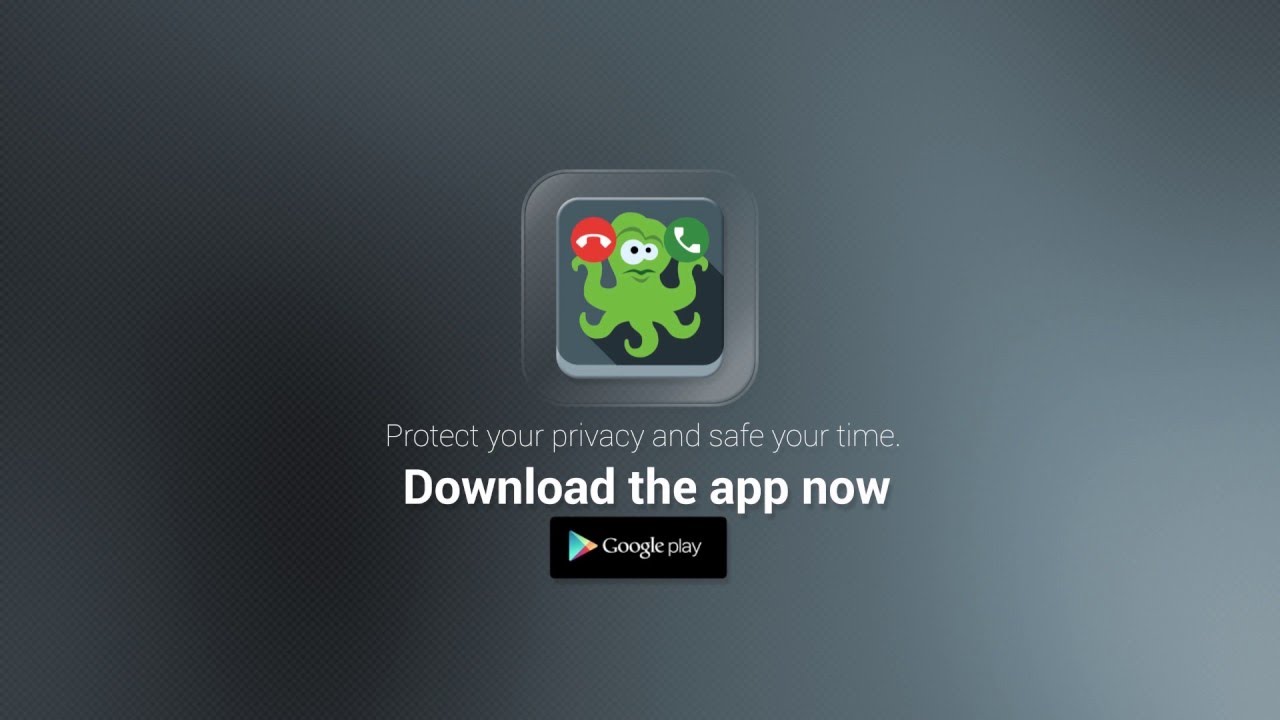

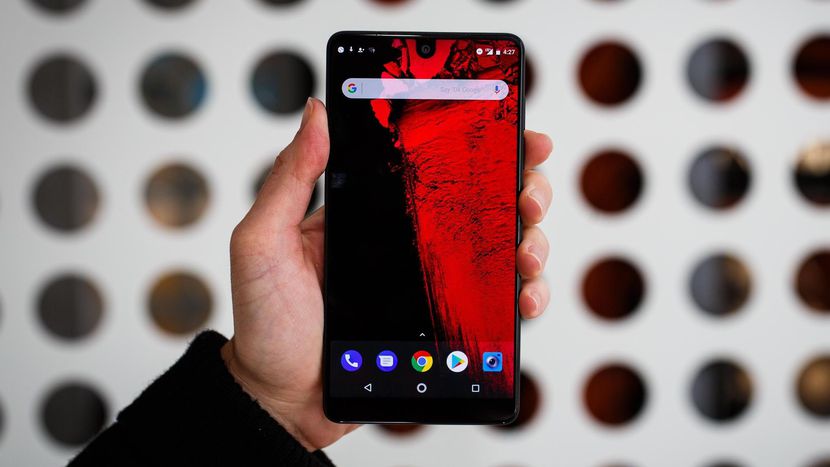
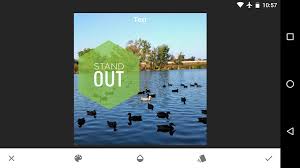
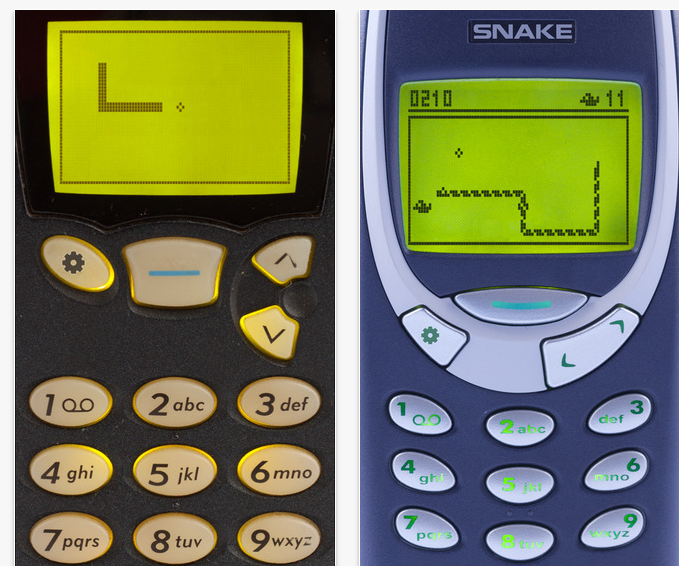
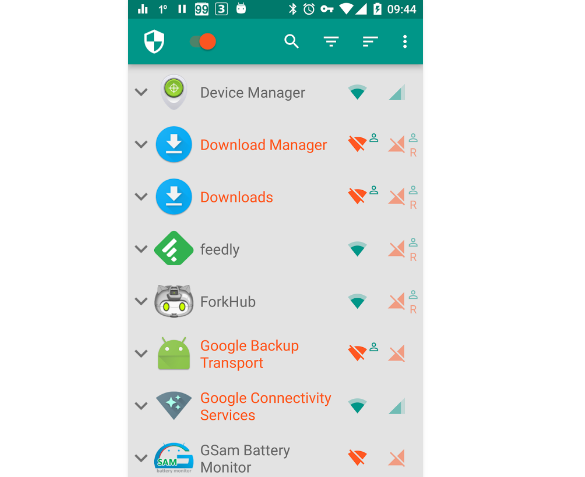
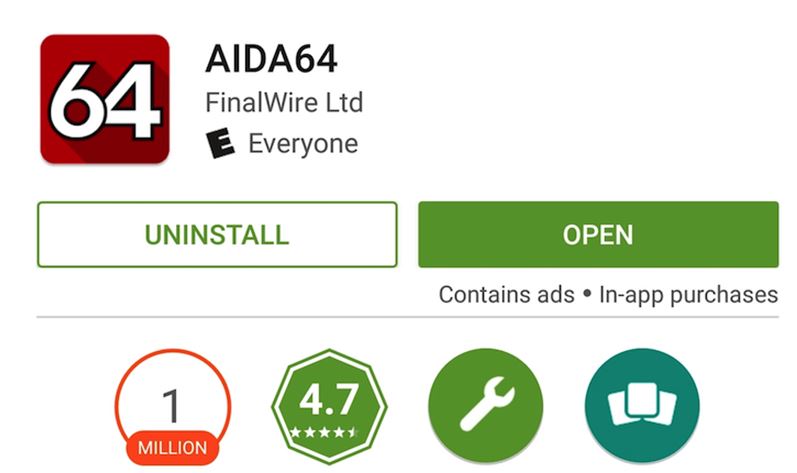
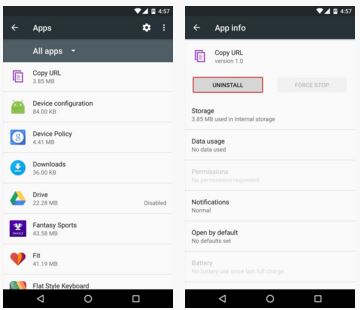
User forum
0 messages