How to Enjoy Flash Player on Samsung’s Galaxy S7
2 min. read
Published on
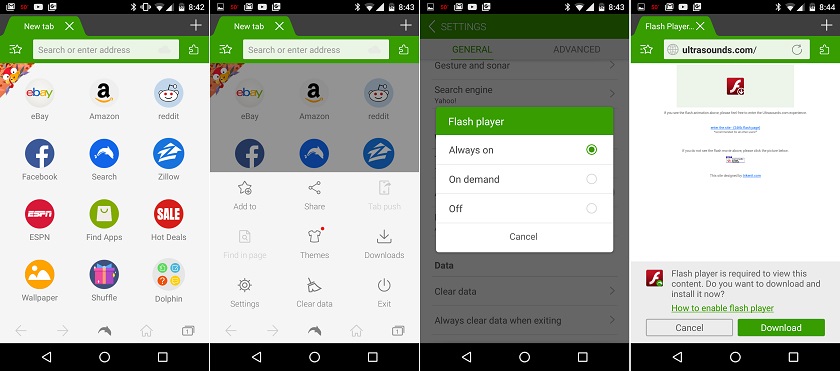
It’s been a while now since Android ditched Adobe Flash and we all know what their reasons for this decision were: an improved, as well as a more secure browsing experience. As the smartphones are advancing day by day, the need for flash plugin is also diminishing, but despite of that, there is steal so much content on the web that utilizes Flash.
Do you miss that on your Galaxy S7? Let me tell you that now we have web browsers for Android that have inbuilt flash player support. These web browsers include Mozilla Firefox, Puffin Web browser, as well as the popular Dolphin web browser that lets you play flash videos and run SWF games like no change ever took place.
Are you curious to give it a try on your Samsung Galaxy handset? Then, I have great news for you! The very same Dolphin Browser that I am telling you about gives you the chance to enjoy fast loading speed, HTML5 video player, tab bar, sidebars, incognito browsing, so the flash player for Android isn’t the only feature that comes equipped with!
To enable 3rd party APKs, go into Settings > Security and make sure to check the Unknown Sources box and then, this guide is waiting for you:
How to Install Flash Player on Samsung’s Galaxy S7:
- You can install any of the above listed browsers for android and enjoy flash content on your Galaxy S7, but my advice is to go for Dolphin Browser, so don’t hesitate to head over to Google Play and download Dolphin Browser (you can also use this direct link to grab it);
- Once it’s downloaded, it’s time to open up Dolphin and enter the settings menu by tapping on the Dolphin icon within the browser;
- Here you can find a special option an Flash Player, so set it to always on;
- Then, go to a page that uses Flash Player;
- When the page attempts to use Flash, it’ll prompt you to download the Adobe Flash APK;
- You’ll need to have “install from unknown sources” checked off within Android’s setting menu, but otherwise all you need to do is click install and follow through the browser.










User forum
2 messages