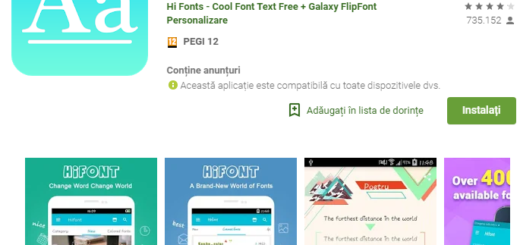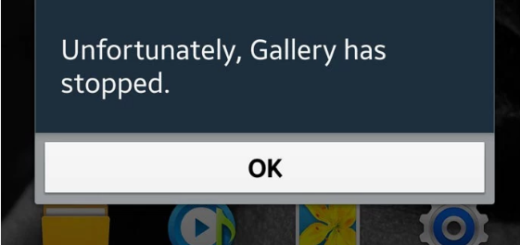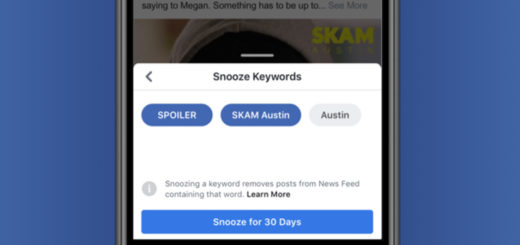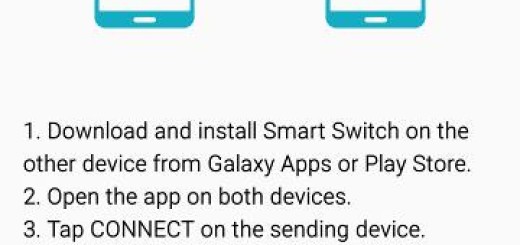Galaxy S7 Text Messages show they were Sent even if They weren’t
No matter what device you have, over time your Android operating system may start to do things you don’t want such as crashing, running slower than you’d like and the examples may continue.
Your Galaxy S7 is no exception and I have heard several complains about text messages that are not being send properly.
The owners claim that some people are receiving some of their texts, but not all of them. The text message appears to be sent, but the ones that were supposed to receive it never get it.
Galaxy S7 Text Messages show they were Sent even if They weren’t – How to Fix it:
- One way to check whether your Samsung Galaxy S7 sends out and receives text messages is to send a message to your own phone number. If it goes through and you can receive it, then do it again just to verify how many of your messages go through and how many you can receive. If you get them all, then there’s no issue with your phone, but with theirs;
- You can also try to clear the cache and the data of the Messages app. This usually solves such problems and the procedure is not at all complicated:
- For that, you have to enter into Galaxy S7 Settings;
- Touch Applications and then Application manager;
- Up next, swipe to ALL tab;
- Then, hit Messages;
- Touch the Force Close button;
- Then, tap Storage;
- Now, tap Clear cache followed by Clear data, Delete.
- If all these were in vain, it’s time to hard reset the handset. A factory reset is designed to return your device to factory fresh condition and that means that you will have it without apps, data or your settings and without any such issues as well. If you don’t know what to do next, let the steps from this guide help you: How to Hard Reset the Samsung Galaxy S7 and don’t hesitate to ask for my help in case of needing it.