How to Use Facemoji Keyboard+GIFs
If you are bored of your existing keyboard and think that it’s time to choose something else, then Facemoji Keyboard could be the perfect choice for you. Well, Facemoji Keyboard is an Android app that gives users access to thousands of different keyboard themes, emoji themes and GIFs. With many, many choices for keyboard themes available in the Play Store, you might be confused, but who says that things are supposed to be this way?
Facemoji has the largest collection of Emojis, GIFs, and emoticons, so you cannot go wrong if you are choosing it. You will get almost every type of emoji and emoticon on Facemoji. Besides this, there is also a unique combination of texts+GIFs and texts+emojis to make this app truly special.
The app offers a number of different features for those that love using emoji, including the ability to choose how emoji look, along with all those predictive emoji combos that present a number of emoji whenever a user types anything, making it easier than ever to send messages as emoji.
Facemoji has a great feature which allows you to create your own custom theme for your keyboard. Just put your photographs as the background of your themes, change the size of the keyboard, the font color, the button shape and so on, and then just save these settings and you’ll have a new amazing theme. If you feel that this procedure is way too complicated for you, then be sure of the fact that there are tons of different themes available in different categories which you can download in the Facemoji Keyboard.
With a smooth typing experience, as well as the ability to swipe to type, with the chance to create your own custom theme for your keyboard and much more, this app has something for everyone.
Do you want to give it a try too? Then, don’t hesitate to take Facemoji from the Play Store with the help of this direct link. Then, as it happens with many other keyboard apps on Android, you have to set up the keyboard, and thankfully this is all done very straightforward, with a simple guide throughout, making things as easy as possible for all of you.



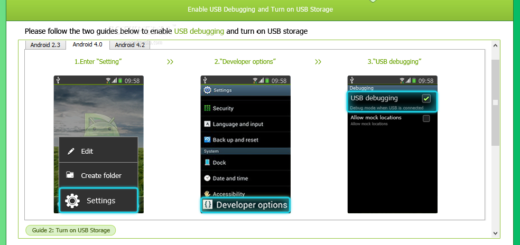


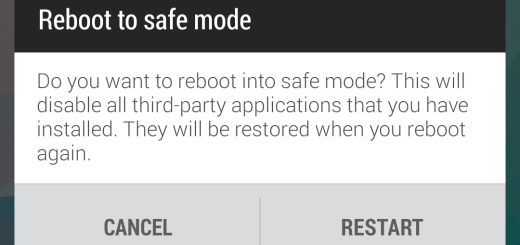
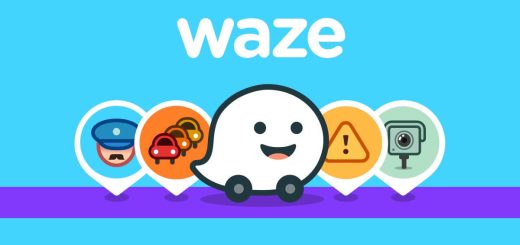


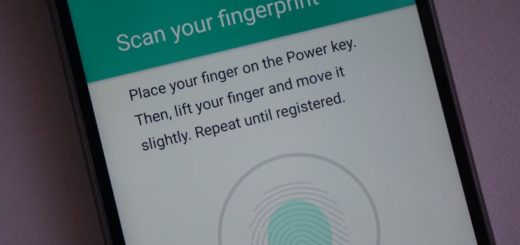
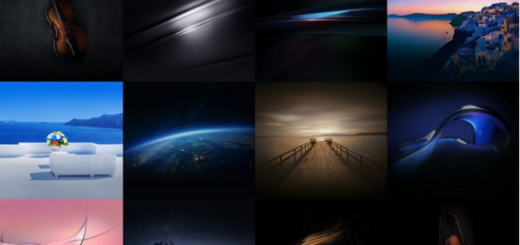
Hi I can’t figure out how to umm add it so it will show on my keyboard can you help please
How to access $ sign if you are using UK English keyboard? Long press on the pound sign only brings up a host of other currencies-no $