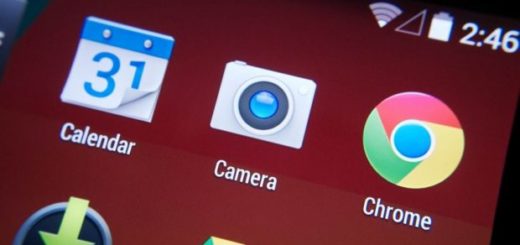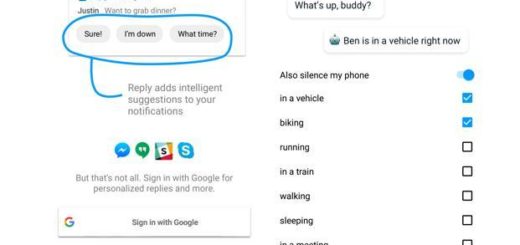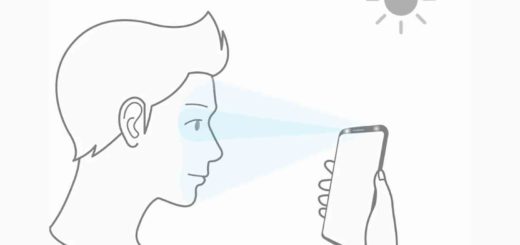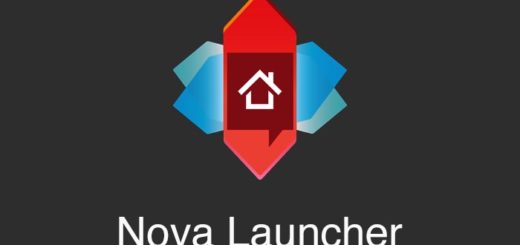Grab Android 7.0 Nougat Beta 6 Final ROM on your Galaxy S7 Flast
The Nougat beta version for the Samsung Galaxy S7 Edge was already released, but many have been disappointed. Besides that thrill of getting something new and exciting, these earlier beta versions were buggy and impossible to enjoy for a daily usage, but I must tell you that things look much better for the beta 6 final version of the Nougat.
This ROM is based on the stock Android Nougat Beta firmware, but it is running the latest Android version, therefore providing a clean, smooth, as well as intuitive experience. For Galaxy S7 Flast (SM-G930F) users that would like to test it out for themselves, this guide is perfect.
As a disclaimer, please flash this at your own risk. Any mistake that you make could potentially cause harm to your device. If you don’t know what you are doing and you are a newbie, I can only strongly recommend waiting til the official update rolls out. However, if tweaking is your life, don’t hesitate to fully charge your device for this procedure, to make sure that Developer Options is turned on and OEM is enabled.
The update may erase the data on your Galaxy S7, so it’s highly advisable to perform a full backup of your phone before starting. And don’t forget that you need a custom recovery on your phone. If you already have the TWRP (herolte) for S7 Flat, then you are good to go.
Just follow the instructions below correctly!
Grab Android 7.0 Nougat Beta 6 Final ROM on your Galaxy S7:
- Take the BETA-6.G93xF.XXU1ZPLN-v6.0.by.ambasadii.zip from here;
- Then, you must transfer it to the external SD card;
- Take Odin v3.12.3 from here as well;
- Also grab no-verity-opt-encrypt-2.2.zip and copy it to external SD card by using the original USB cord;
- Now, you have to boot your Samsung Galaxy S7 into Recovery Mode, by pressing and holding Volume Down and the Power buttons at the same time for a few seconds;
- After entering Recovery Mode, in TWRP, it’s always recommended to create a Nandroid backup, in order to avoid an unpleasant situation;
- Then, go to Wipe and select Format Data;
- Type ‘Yes’ and swipe right to allow data format;
- Now, go to TWRP’s main screen and select the reboot option;
- Then, click on recovery;
- Confirm ‘Allow Modifications’, if asked by the recovery;
- Up next, select the Install option;
- Then, navigate to the directory where you kept the no-verity-opt-encrypt-2.2.zip file;
- Click on the file and swipe right to flash it;
- Once again reboot into recovery;
- Now, you can go to Wipe > Advanced Wipe and select Wipe cache, Dalvik cache, System and data;
- Swipe in order to confirm the Factory Reset;
- You can finally go to the TWRPs main screen and select the Install option;
- Search for the Android 7.0 Nougat Beta 6 final ROM for your device and then, swipe to begin the installation;
- Finally, reboot to system from the Reboot option in the TWRPs main screen.
And you’re all done! You have successfully managed to install Android 7.0 Nougat Beta 6 Final on Samsung Galaxy S7 Flast handset.