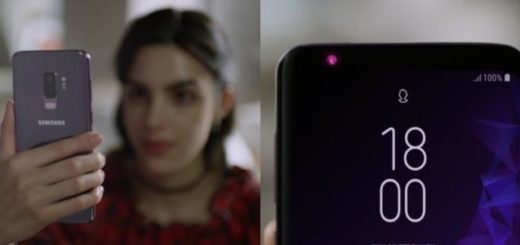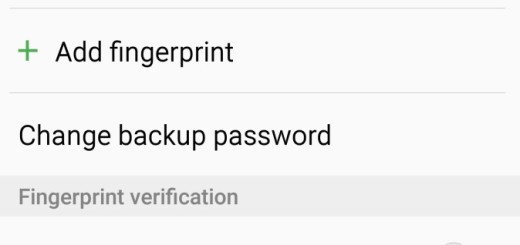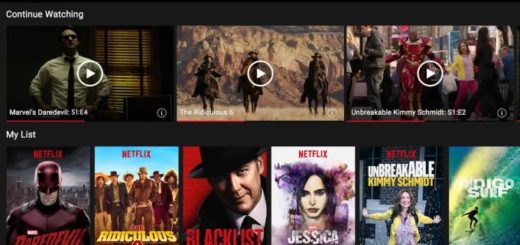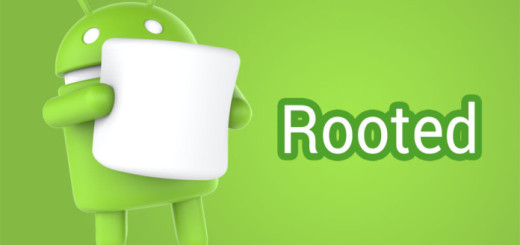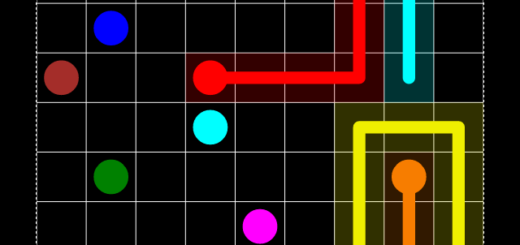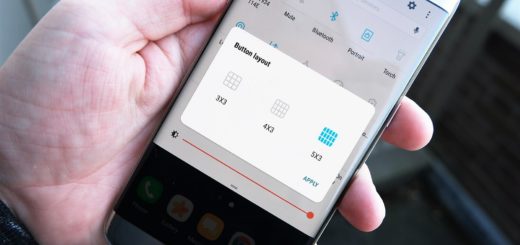How to Change the DPI on Your Galaxy S8+ Device
Things were so much complicated a while ago. Before, tweaking a smartphone’s DPI required root, third-party applications and the procedure itself was complicated enough so that some feared of not making a mistake that could lead to bricking their device. Things are though different if you are the owner of a Galaxy S8+ device and here I am to help you by showing you how to change the DPI on it.
This time, there’s a hidden setting that lets you easily adjust DPI scaling. This is perfect if you also have the idea of seeing more in webpages, without actually needing to keep on scrolling infinite times.
That is why I invite toy to keep reading further if you’d like to know how to adjust your handset’s on-screen content and font size quickly, but before actually getting there, you have to take care of one essential preparatory step.
For the start, you have to enable the developer options menu in the phone’s settings. For that, go into Settings, then About phone, followed by Software information. Here, you must tap seven times on the Build number text, which will make the developer options menu show up in the main settings screen. You will see a popup dialog telling you how many taps are left before the developer menu gets enabled, therefore you know what you have to do.
How to Change the DPI on Your Galaxy S8+ Device:
- Go into the main Settings screen;
- Then, find your way into Developer options, which you will see at the bottom of the settings;
- Here you can see the Minimum width setting under the Drawing section. By default, this is set at 411 for the Galaxy S8+, so you can start making your choices. The ideal value is entirely subjective and will depend on your preferences. What I recommend adjusting it either way in multiples of 20 until you find your personal sweet spot and strike the perfect balance between readability and visible content.
What value did you go with? Let us know in the comment section below.
Do you see how easy is to experiment? And don’t forget that the screen density will be reset to the default if you switch between the phone’s power modes (accessible from Settings » Device maintenance).