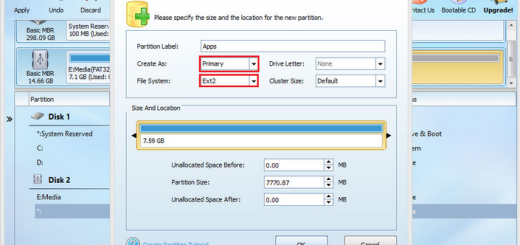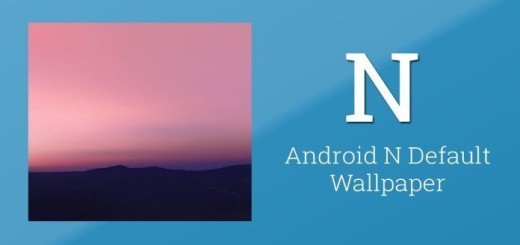Turn off Palm Swipe to Capture on Galaxy S8+
Previously, taking screenshots on Galaxy devices involved pressing the home and power buttons at the same time. However, Galaxy S8+ requires a different procedure: you need to press and hold the power button and the volume down button at the same time until you hear a camera shutter sound and see an animation as a sign that you have succeeded and this often leads to confusion.
Long story short, Samsung Galaxy S8+ comes with a digital home button on the bottom of the display. That decision forced a lot of changes, including this new combination to take screenshots and not all users like the idea. That is why they decided that using the Palm swipe to capture is more convenient, yet many of them are now looking for a way to turn it off as soon as possible.
Take a closer look at this guide: How to take Galaxy S8+ Screenshots
Are you one of them too? Let me take a guess about your issue. No, it has nothing to do with the fact that the procedure of taking the screenshot is too complicated. Quite the opposite, the ability to swipe your hand across the display is quite simple, yet keep in mind that this is a large handset with a huge display. So, those users with small hands might not feel too comfortable while using it.
There’s no shame in that, so I know that you want to get rid of it and start using the volume and power keys procedure. And there’s one more problem regarding the Palm swipe to capture not only on Galaxy S8+, but actually on any other compatible device.
This gesture to take a screenshot has become one of Samsung’s staple features, but you are simply supposed to swipe the screen from right to left (or left to right) with the edge of your hand and honestly, you might be doing that more often than you think, with no actual intention of taking a screenshot in the first place. This results into more and more accidental screenshots, so you have one more reason to turn it off right away.
Here’s how you can do it:
Turn off Palm Swipe to Capture on Galaxy S8+:
- Enter into the Settings menu;
- Then, scroll down to Motion;
- Select the option that says Motions and gestures;
- You need to tap Palm swipe to capture;
- Hit the toggle button from on to off and the problem will be solved.