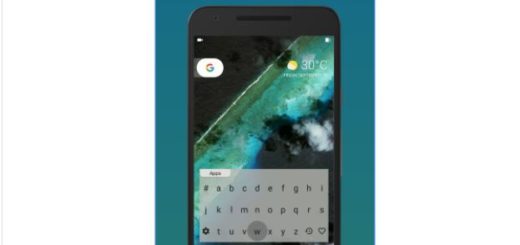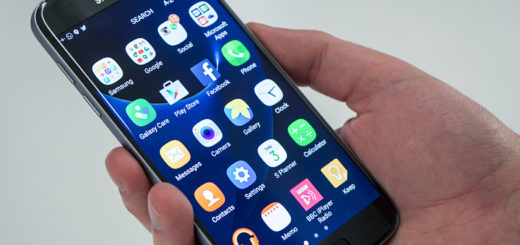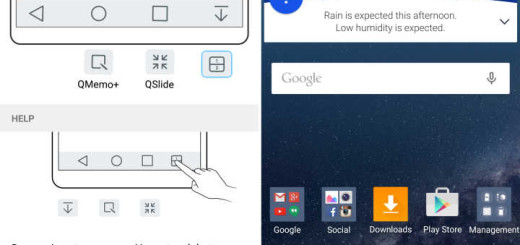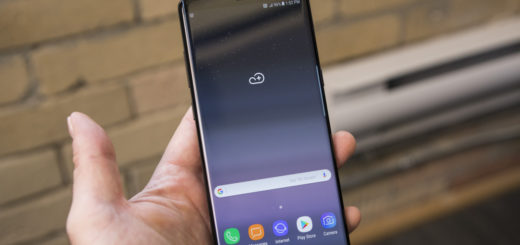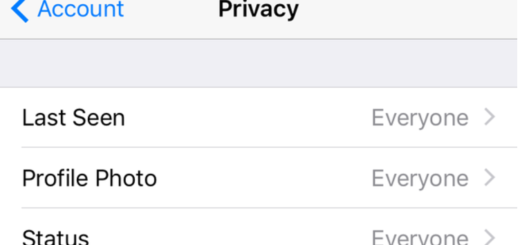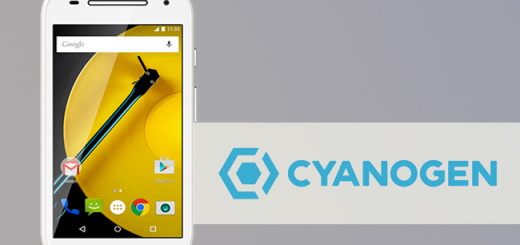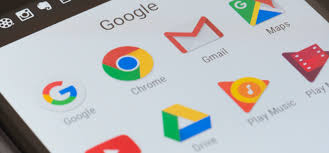How to Save LG G5 Images in RAW File Format
RAW files are what you get when you take the ‘raw’ information from a camera sensor, before having the noise reduced which might somehow ruin the photo in the process. From here it derives the main reason to choose to save images in RAW file format on your LG G5 as this gives you the chance to do your own processing, and you’ll often end up with a little bit more fine detail.
However, this means that you must also be ready to deal with unwieldy files, so don’t tell me that I haven’t warned you about that. So, if you want the best and think if the quality of your photos, then you must choose to save them in RAW file format.
After all, when a photo is taken with your LG G5 camera, a DNG file is created along with the JPEG file. The DNG file is a file format that saves data in an uncompressed high resolution format, which means a bigger file size or possibly larger data.
Make the changes through the camera’s manual mode.
How to Save LG G5 Images in RAW File Format:
- To save photos in RAW file format, enable Manual Mode;
- After that, you can tap the JPG icon to enable or activate RAW JPG; By doing so, you make sure that the images are saved as JPEG and DNG;
- These images will appear as JPEG files in the Gallery folder with the DNG icon shown on the pictures;
- However, if you have already decided that you want to shoot RAWs rather than normal JPEGs with the LG G5, use the Manual mode then tap the second icon from the bottom of the screen, over on the left column;
- This will switch to shooting RAW and JPEG files, rather than just JPEGs. RAWs come out as DNG files, just as I have told you;
- Note that deleting photos from the Gallery will also delete the DNG files;
- If you want to delete the JPEG and DNG files separately, don’t hesitate to connect your phone to a computer and delete photos via File Manager.
Since we are at the camera chapter, enter here and learn How to Use LG G5 Multi-view Camera Mode, learn to Use LG G5 Manual Mode and take the best photos ever; you can also learn how to Take Selfies on LG G5 or the device’s Timeline View and Memories View and much more than that! After all, what’s the point of having such an impressive camera if not enjoying all that it has to offer?