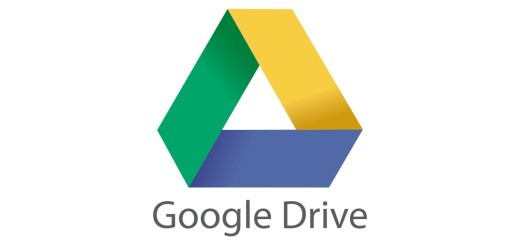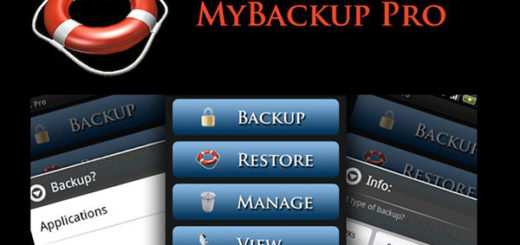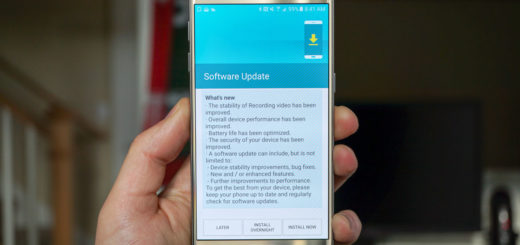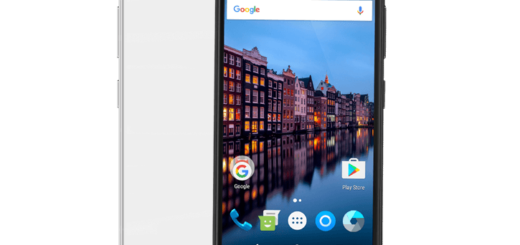How to Install OxygenOS 3.5.9 on your OnePlus 2
The OnePlus software development team seems to have no time for resting. I am talking about the Open Beta 18/9 updates for OnePlus 3/3T to the two consecutive official OTA update for the OnePlus 5 with Oxygen OS 4.5.2 and now, OnePlus has released a new OxygenOS 3.5.9 update for OnePlus 2.
Let me tell you from the start that the fact that this is a minor update for fixing VoLTE and network drop issue on OnePlus 2. The update will be available in select regions like India and for select users via OTA.
Up to this point, OnePlus rolled out OxygenOS 3.5.8 update for OnePlus 2 with fix for such issues, but it did not fixed the network drop and VoLTE issue on some OnePlus 2 devices. I don’t want to deny that OxygenOS 3.5.8 is quite stable and it even brought similar updates, yet the VoLTE issue is simply unbearable for certain users.
And you should also keep in mind that OnePlus 2 won’t receive any Android upgrades. This means that there will be no Android 7.1.1 Nougat for the device. However, it will probably continue receiving bug fixes and, as well as Android security updates – at this point, the device is on May 2017 security level.
Preparatory steps:
- Make sure that the handset is running official firmware with stock recovery;
- Make sure your OnePlus 2 phone is running on Oxygen OS 3.5.8;
- The procedure will not erase your data, but still, I advise you to take a complete backup of your phone and then proceed;
- Properly charge your handset to avoid any surprises.
How to Install OxygenOS 3.5.9 on your OnePlus 2:
- First of all, take the OxygenOS 3.5.9 OTA Zip file;
- You must save it in your Internal Storage;
- Turn off your device and boot into the Recovery mode by pressing and holding “Volume Down+Power Button”;
- In the recovery mode, you can create a Backup if you haven’t already. Otherwise, just tap the Wipe button. Now select the system, data and cache partitions then swipe to wipe them;
- While in recovery, select Install from Local;
- Then, choose the Zip file;
- Click on Install to start the process;
- Just wait until the installation complete and then, reboot your device.
In case of experiencing any issues, do not hesitate to leave a message in the comments section.