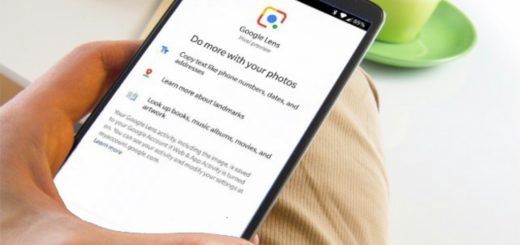Easily Change Language Settings on your Galaxy S9
Do you also want to change the language settings on your Galaxy S9 handset? Maybe your hard work has paid off, and you’ve become fluent in that language you’ve been studying for years. In such a case, why not changing the default language on your phone and let others see how confident you really are? Or maybe you’ve bought the Galaxy S9 from a different county and things are not at all simple for you.
If whatever language came pre-selected on your Galaxy S9 isn’t your native language, I totally get you. In any case, changing language Settings on Galaxy S9 is a piece of cake for all of us. The handset supports a handful of languages right out of the box, so installing a third party app is out of the question and nothing can go wrong.
However, I have to warn you about something important. Whenever you decide to change the language on your device, keep in mind the fact that all the languages on the various apps and menus will be adjusted accordingly to show that switch. Although there’s nothing new about that, some uses might be affected by all the changes, so don’t say that you haven’t been warned.
How to Easily Change Language Settings on your Galaxy S9:
- Make sure to turn on your Galaxy S9 device;
- Click to open the app menu and then go to the Settings app;
- Now, it’s time to click on the “My Device” button;
- You have to scroll and do not hesitate to look for the input and control section;
- While here, you have to click on the Language option below Language and input;
- At this point, nothing stops you from changing the language of your Galaxy S9 device. To rearrange the languages, you can easily drag the Up-Down Arrow next to a language to the desired position;
- To finish the changesthat you have in mind, don’t forget to touch Apply.
Do you see how simple things really are?