Root Galaxy S4 on Android 4.3 UEMK2 (for AT&T, Verizon, Sprint models and more)
It was a few months ago when Verizon Galaxy S4 has received the Android 4.3 Jelly Bean update with build number VRUEMJ7, not to mention that earlier this month Verizon rolled the VRUEMK2 OTA update for the same device. But if you are one of those that have accepted this update on their Galaxy S4 device, you are probably aware of the fact that you have lost your root access as well and that’s exactly where we want to interfere by presenting you Kimu’s root exploit which is based on another exploit by Cubeuncube. Anyway, we want to remind you that such a procedure as the one described below is considered pretty risky and if you still decide to follow it and root your Galaxy S4 on Android 4.3 UEMK2, then you must also be prepared to face any damages that might occur to your device.
So, in order to avoid any later unpleasant surprise, it is the perfect time to find out the major risks involved in this procedure:

Root Galaxy S4 on Android 4.3 UEMK2
Review the risks:
- Remember that this tutorial is not compatible with all the models of this device. This Kimu’s root exploit can be used indeed to root most American and Canadian variants of the device as it follows: AT&T Galaxy S4 SGH-I337, Sprint Galaxy S4 SPH-L720, Verizon Galaxy S4 SCH-I545, Canadian Galaxy S4 (from Bell, Rogers, Telus), but you shouldn’t apply it on any other version or handset;
- Do you know that there are possible carrier restrictions which can interfere with the rooting process? If your smartphone seems not to respond to this procedure, then you must install the stock ROM for your Galaxy S4 and only then you can try again to root it;
- We are used to warn you about the fact that such a procedure can lead to losing the manufacturer’s warranty. But that’s not the case as long as it won’t interfere with the custom binary or KNOX warranty counter of your Galaxy S4 at all.
We are not responsible of any unpleasant consequences. Although this method is described as being secure, we cannot guarantee that it is 100% safe and it is only up to you to continue or not applying this tutorial.
Preparatory steps:
- Make sure that you have backed up all the important data that you currently have on your Samsung Galaxy S4 and still want to use after the rooting procedure ends;
- Remember to enable the USB Debugging Mode by going into “Settings > Applications > Development > USB debugging”;
- If you want to successfully apply this rooting procedure, you are going to need a computer or a notebook where you must temporarily uninstall the security protection which can interrupt the flashing process;
- Look for the original USB cord that you are going to use for connecting the computer with the smartphone;
- Avoid any unpleasant surprise and check if your Galaxy S4 is at least 50% charged.
- Download (from here) and install the Samsung USB Driver Or Kies on your computer from here. If you already have Kies, be careful not to remain open while using the root exploit;
- Only now you can finally download the Saferoot.zip file from here in your computer and begin the actual rooting procedure.
How to root your Galaxy S4 on Android 4.3 UEMK2:
- After downloading the Saferoot.zip file. it’s time to extract it;
- Connect the Galaxy S4 smartphone to computer by using the original USB cable that we have previously told you about;
- Double-click the install.bat file in order to run it;
- A command prompt window will immediately launch. When you device is detected, the Saferoot script will run automatically and start to root your Galaxy S4 device on VRUEMJ7 or VRUEMK2 or UCUEMK2 firmware.
- When the SuperUser is installed to your phone, it will automatically reboot;
- You must wait till your Samsung Galaxy S4 boots up and then open the app drawer and look for a new SuperUser app that can signal the presence of root permission on your handset.
In case you don’t find this SuperUser on your device or have any problems verifying root access, please install the Root Checker app from the market and run it. Or feel free to ask for our help; we are not here to judge, but to bring some light to the situation!




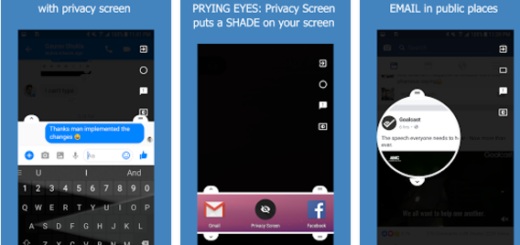

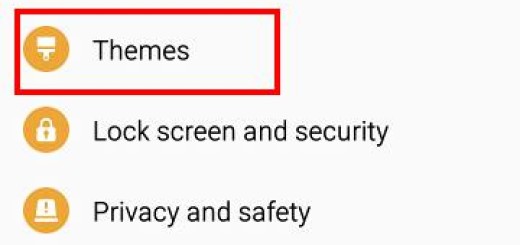
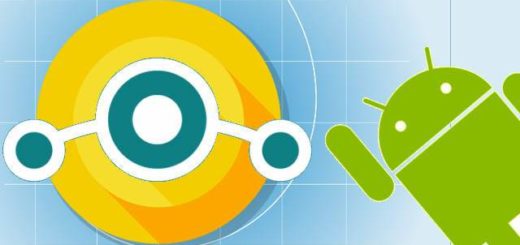
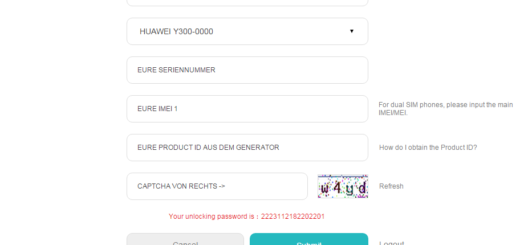
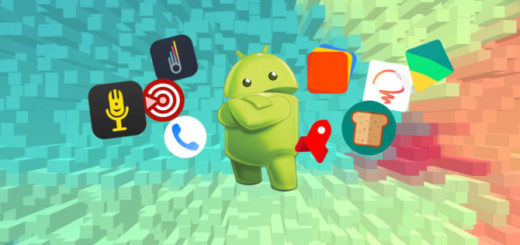


Everything seemed to go fine, i didnt install Kies because my computer is weird and says i dont have the right permissions and i could never open it so i think i used the verizon drivers or something, but anyway it installed supersu and at first i was having issues with some kind of security thing (knox?) so i opened supersu and it asked if i wanted to disable knox i pressed continue and it said it needed to update the binary or something so i did. So i downloaded root checker but it says its not rooted? I went into supersu and did a full unroot and tried to root it again, still no luck. My phone also says “custom” now with a pad lock when booting up even after unrooting why is this?!