How to Enter Recovery Mode on Xperia Z2
Are you trying to enter the recovery mode on your Sony Xperia Z2, but you don’t know how to do it? If the answer is yes, then this step-by-step tutorial is just what you need. Here we have three different ways for entering into the recovery mode on your Sony Xperia Z2, but before taking any action you have to be sure that this is what you really need.
The recovery mode is directly related to various operations among we can mention performing a hard reset (known as factory reset as well), making a backup, applying an official update, installing third-party packages, or clearing cache. Additionally, it allows users to remove bugs and improve the speed of your Android smartphone.
Entering to recovery mode on Sony Xperia Z2 is not at all difficult and things are even better as long as you can choose any method from the list that we have here. The first method is based on hardware key combinations, while the second one (using ADB files) is also ideal in case any of your hardware key is damaged.
As for the last QuickBoot App method, it is recommended if you have a rooted Xperia Z2 phone, letting its users to boot into recovery mode and bootloader mode directly through its easy interface.
Even more, don’t forget that the steps given in this tutorial are working only for Sony Xperia Z2, so applying this guide to any other device or any other model may produce problems. You have been warned, so use this guide at your own risk. We shall not have any responsibility for whatever happens to your handset.
And finally, don’t leave aside the fact that you have to read the entire tutorial and understand each step before proceeding or you risk damaging or even bricking your Sony Xperia Z2 handset.
How to Enter Recovery Mode on your Xperia Z2 manually:
- Turn off your Xperia Z2 and wait for a few seconds;
- Power On the smartphone by pressing the Power button and when a Notification LED appears you have to press Volume Up or Down button (either one works) several times;
- The handset will show the Recovery Mode screen;
- Now use the Volume buttons to navigate between Recovery Mode options and press once again Power for selecting and applying the Recovery option.
How to Enter Recovery Mode on your Xperia Z2 with ADB:
- Start by downloading and installing the ADB Files from here;
- Then, you must extract the ADB Files zip content and save it on your computer;
- Enable Developer Options by going to Settings, then opening ‘About Phone’, scrolling down and pressing seven times on the ‘Build Number’ text; after doing that, Developer Options will be enabled and it will appear in Settings screen, so you’ll enable USB Debugging from Developer Options;
- Then, you have to go to Settings, open Developer Options menu and tick the ‘USB Debugging’ option;
- Use the USB Cable to connect your Sony Xperia Z2 to your PC;
- Open the folder that has been previously extracted;
- Double-click on the ‘Boot into Recovery Mode.bat’ file;
- Your Sony Xperia Z2 smartphone will now restart in Recovery Mode.
How to Enter Recovery Mode on your Xperia Z2 with QuickBoot App (root required):
- Download the Quickboot app from Google Play Store from here and then install it on your handset;
- When the installing process is complete, you have to run the application on your Xperia Z2 device;
- Grant root access to this Quickboot application, so it can proceed further;
- Now select ‘Recovery’ from the list of options;
- This will take your to recovery mode screen very soon.
That was all! You have successfully entered recovery mode on your Xperia Z2 device. If you face any other question regarding this topic, don’t hesitate to share your thoughts in comment section. Any issue will be clarified as soon as possible, we can assure you of that!

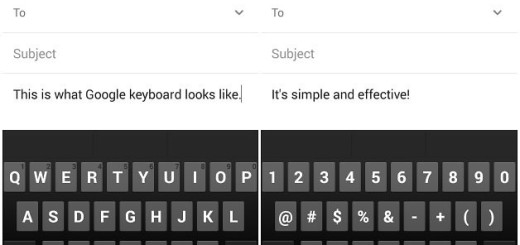

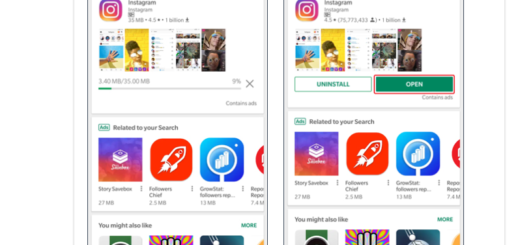

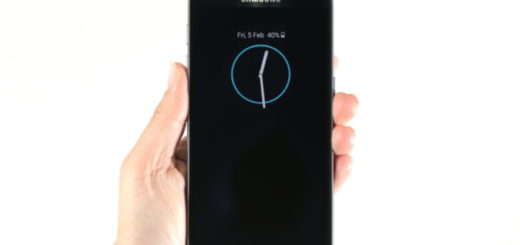

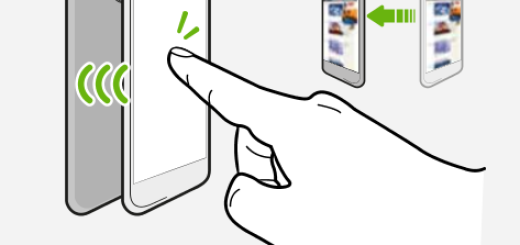

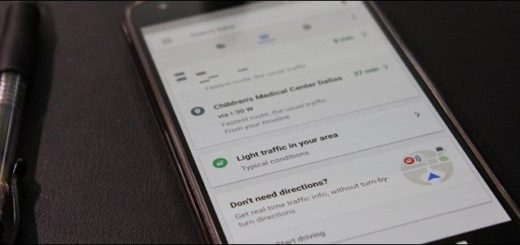

First way doesn’t work