How do I Force Shutdown my Samsung Galaxy S7? [Quick Guide]
If you find yourself in that annoying situation where your Galaxy 7 stops responding to touches, then you need a solution to get out of this as soon as possible. With a device like yours things are not at all easy. I am saying that as long as pulling out the battery has been the usual method for years and years, but with Galaxy S7, you cannot do that because the battery is non-removable. So, what is left for your situation?
The truth is that we have received a few complaints about this problem, so here’s this guide to address this very specific issue encountered by our readers. Don’t hesitate to keep reading to learn more about this problem and how to fix it.
Pulling out the battery is not possible, but the company thought of something else. To be more precise, it included a special feature that determines a force restart of the phone when it detects a software related problem. Your Samsung Galaxy S7 should practically reboot automatically when things don’t perform as they should, but things don’t always go as planned.
The feature doesn’t always work perfectly, so you have to manually force power off your Samsung Galaxy S7 instead of waiting for the feature to do its job. After all, you cannot sit and do nothing when a certain app stops responding and doesn’t let you get out of it, when you are experiencing constant force closes from an app, when your handset stops responding due to a software bug and so on.
Before starting, just make sure that your handset is charged to a minimum of 5%. If your battery is below 5%, then there are big chances not to power on after the reboot, so you’ll only make things worse.
How to Force Power Off Samsung Galaxy S7:
- Don’t jump straight to the procedure, but wait for about a minute to see if your Galaxy S7 initiates auto-reboot;
- If it doesn’t happen, it’s time to take action, so press and hold the Volume down and Power/Lock keys on the device for about 10-20 seconds. This combination performs a simulated battery disconnect;
- Your smartphone will vibrate and turn off;
- Then, it will reboot;
- Everything should work now as it normally does. However, if your Samsung Galaxy S7 boots into maintenance or safe mode, you must use Volume keys to navigate the menu and the Power button in order to select “Power” or “Reboot now” to restart your device in normal mode.
Hasn’t this solved your problem? Please provide all relevant information about your issue in the comments area or contact form so I can provide you with an accurate solution.
There’s are chances to find out that the problem was caused by a third-party app that may have crashed as long as there are still apps in the Play Store that have compatibility issues with Android M, so you must try booting the Galaxy S7 in safe mode with the help of this tutorial. Or things are even more complicated than that and a hard reset is the key.


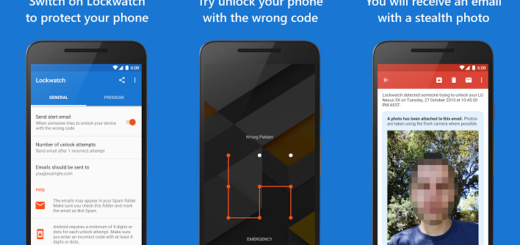
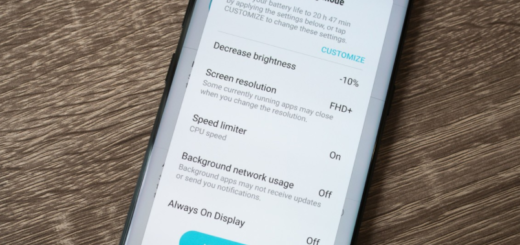

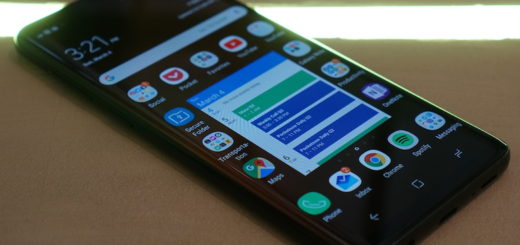
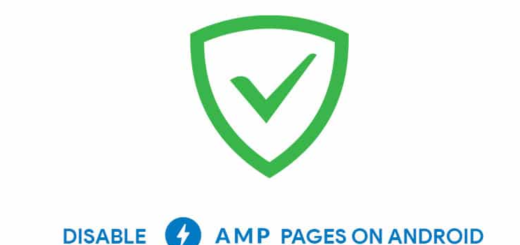
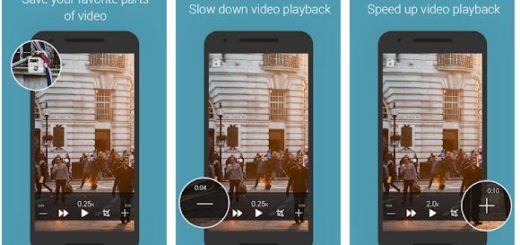
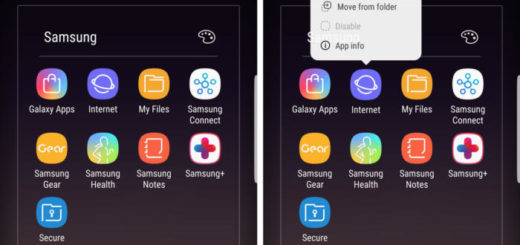

I seem to have the same/similar issue: my S7 has a black screen, but the notification light is on and the bottom buttons lights up when I press the home or standby buttons.
All of the solutions I have found online (forced restart, recovery mode, safe mode, etc) suppose that after you force restart you are now able to see the menu on the screen – this is not the case as my screen remains black. Perhaps it is because I am attempting to access the menu from a restart, rather than from the phone being completely switched off.
How do you completely switch off the phone when the screen isn’t working? I have tried holding down the power button… Perhaps I may have more luck if I attempt rebooting when properly switched off.
Thanks in advance!
Currently facing the same problem. Did you ever manage to fix it?
I also have the same problem, haven’t gotten anything to work
The annoying bootloader exception has put my phone in closed loop and it will only go to the bootloader exception no matter if i do a soft reset or hard reset.
Is there any other option or solution here?
I have even tried Odin to make connection and upload a stock firmware to it, but it fails to get connection due to the phone being stuck in bootloader exception screen.
I’m having the same issue. Did you ever find a solution?
It asked me if I wanted to install a custom OS when I did it. Of course I said “NO WAY IN ALL THE HELLS!” and hit volume down to cancel it, but yeah… that was fucked up. ._.;
It just keep flashing the Samsung galaxy s7 edge powered by android in white with black back ground screen every 10 seconds, this been going on since 9:30 this morning. I can’t power it off, even when I tried to force power off by your instruction and hit cancel so it does not install custom OS it still just goes back to the Samsung screen.
My wife forgot her password to her s7 edge. I need to set it to factory setting as per Samsung, but I have to power down to initiate the reset. I still have 70% battery and it will take awhile to turn off. Is there another way just to turn it off? I already know what to do to reset it after it turns off.
It’s really stupid that there’s no option to force shut down the phone and only one to force restart it. I can’t access recovery mode or safe mode because the only way to do that is to start with the phone off, which I can’t do.
I’m still using my old S7 since somehow Samsung keeps omitting certain features in new phones that I can’t accept in my price range. The S7 still have those so don’t know why they keep removing feutures on new phones in the same price range.
Anyway had my phone in my room at home while watching TV in another room. When I got back and plugged the charger in I didn’t get the confirmation beep. Checked the phone but the screen is black no matter what I do. The blue notification keeps flashing every 5 seconds. Have tried the simulated forced restart by holding the power and volume down button but nothing happens. I had about 70% power on it when I left the phone so it should still have power.
My wireless charged does detect that there is a phone infront of it but if I plug it into my computer neither the phone or the computer indicates that anything have been connected.
Is there any physical resstart button that you can push instead of the simulated one that does not work?
That was the good thing with older phones. You could remove the battery physicly instead of doing it simulated which does not work when the phone has crashed like mine have.
I have no physical repair place on the Island I live. Neither a Samsung service point nor does the operator that I got the phone from since they had to close because a lack of buissness beckause of the Covid crisis and will not oppen up again.
Is there anything else I might be able to try or do I need to bring out my heatgun and open up my phone to pysicly disconnect the battery?
Hi. Did you get an answer on this? What you describe is exactly my problem today after an Update a couple of days ago. It is madness that you cannot force a restart in Android on the S 7 Edge!