How to Efficiently Browse the Web with Flynx
3 min. read
Published on
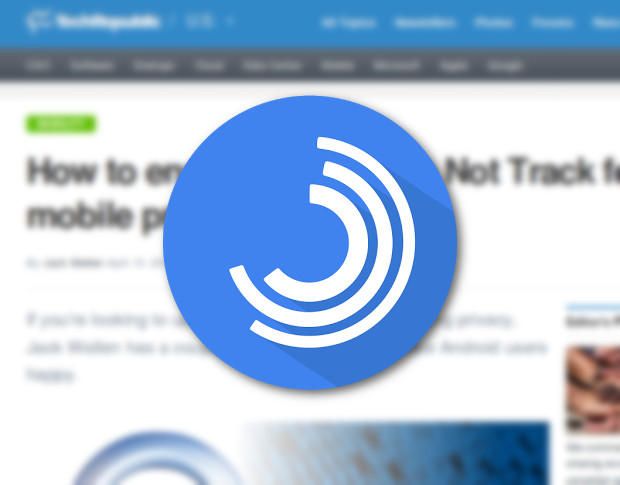
When using your Android device, I am aware of the fact that the slow-loading web pages are a real problem. What can you do in such a case? There are apps such as Flynx which might save the day as long as they load pages in the background and give you the possibility to view them later and not only.
So, do you want to learn how to efficiently browse the web with Flynx? Here I am to guide you all the way and to tell you more about the key features that you’ll find with Flynx.
To be more precise, the list includes background loading of multiple pages, the possibility to open links from your favorite apps and save pages for offline viewing, it gets rids of those annoying ads and from the blogs saving you lot of data, along with Save Easy page sharing and the advantage of including support for over 15 languages.
Even more, keep in mind that Flynx is free app to use, but there is a major negative aspect that you should know about: it is limited to open no more than 4 links at a time. You can refer the app to your friends and enjoy other two new links for every friend that installs Flynx using your referral code. And if you finally refer three friends, then this is your chance to get unlimited tabs.
How to Efficiently Browse the Web with Flynx:
How to Install Flynx:
- Take Flynx from here;
- Locate and tap the entry by InfiKen Labs;
- Tap Install;
- Read the permission listing;
- If the permission listing is acceptable, you have to tap Accept;
- Allow the installation to complete.
How to read a page offline in Flynx:
- Open the Flynx app by tapping the app launcher from your home screen or from the app drawer;
- From the Flynx main window, you have to tap on the History tab;
- Double-tap the page you want to save for offline viewing;
- That’s it. You can now view that page from within the Savedtab at any time.
Easily Enable Flynx to work with Facebook:
- For the start, open the Twitter app;
- Then, you must tap on the Menu icon;
- Tap on Settings;
- Open General settings;
- Disable Use in-app browser.
And as I’ve said before, after you download the app, share it with your friends. Do share your views on it in the comments below.
Do you want to learn more? Then, be sure that more general guides and tips are waiting for you and your Android device such as:
- How to Fix File Permissions on any Android Device;
- Enjoy Restricted Apps on your Android Device (no root required);
- Learn How to develop Android Apps with Xamarin;
- Unlock Pattern Lock/Screen Lock on Android Devices by using the steps from this tutorial;
- Using Chrome on Android: Tips and Tricks;
- Enjoy Secure Browsing on Android;
- Read The best Tips and Tricks for Facebook Messenger on Android from here.










User forum
0 messages