Transfer Files from PC to Android Devices with Portal
3 min. read
Updated on
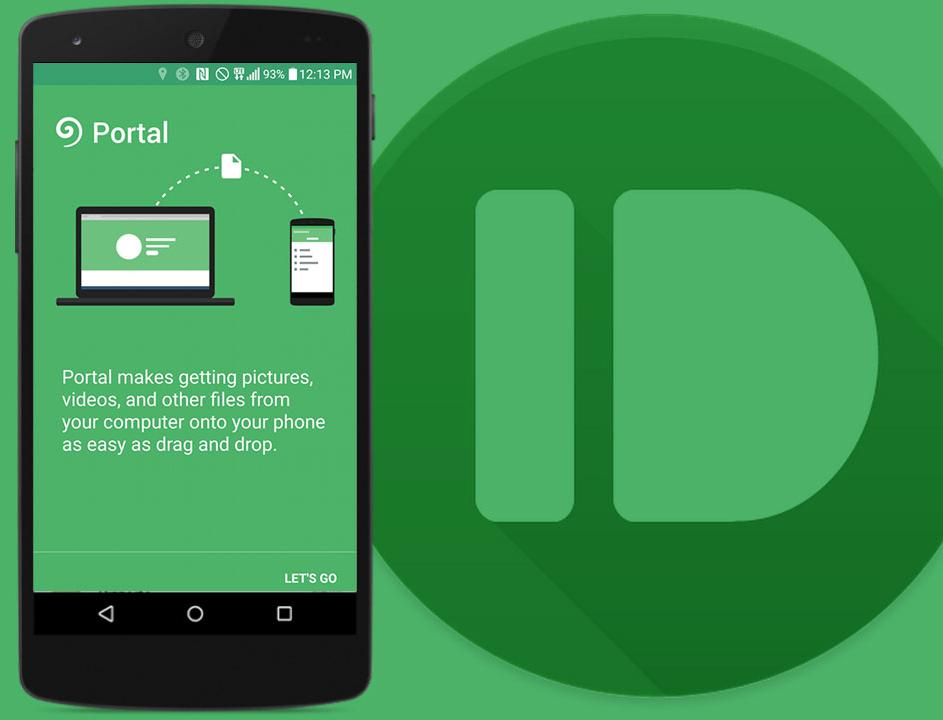
Transferring files from your PC to your Android featured device (tablet or smartphone) has never been a pleasant experience. It is up to you to plug in the USB cable and wait while the procedure is completed or even better, you have the possibility to try Portal, a new free app coming directly from the makers of Pushbullet. Do you want to find out more about it?
Portal is designed to make it easier than ever to move files between your computer and your Android device, even if you might be thinking of large ones. This includes even those files which are larger than 1 GB in size, so who doesn’t want such an advantage? You can even move ROMs or any movies or TV shows that you prefer watching, so that’s not something that I see every day.
Even more, you should also take in consideration the fact that Portal also works with Google Android’s intents system, so this is your chance to share files, images and not only directly to any other third party app or through email. And all the pictures you move through Portal will also be added to the Gallery app on your Android device, so what more could you be asking for?
There is something else that differentiates Portal from other applications. I am taking about the fact that it uses your local Wi-Fi network to make the file transfer. You are used to the fact that both the computer and the phone have to be connected to the same network in order to use such an app, but things are different in this case. Well, it seems that the app doesn’t have this limitation and that’s not all: files moved with Portal are transferred faster over Wi-Fi as long as there’s no uploading and downloading as with Pushbullet, CEO Ryan Oldenburg tells us all and even more, it won’t eat up any of your mobile data, so why not giving it a try?
All you have to do is to take it with the help of this direct link and then feel free to drag and drop the files. They will instantly appear on your Android phone screen. What can be easier than that?
Also learn how to:
- Easily Transfer iTunes Music to LG G4;
- How to Transfer Data from iPhone to Samsung Galaxy S6 Edge with the help of this guide;
- Easily Transfer data between smartphones, tablets, laptops and more;
- Transfer iTunes Library to your Android Device by acesing this link;
- How to Use Motorola Migrate on Droid Turbo: Transfer Data with Ease;
- How to Transfer Content from iPhone to Galaxy S5 with some simple steps from this procedure;
- Easily Transfer Files between HTC One M9 and your Computer.










User forum
0 messages