LG G4: Use Content Lock to keep Photos and Notes safe
3 min. read
Published on
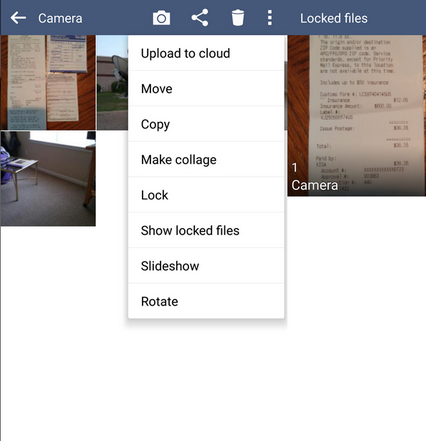
Your LG G4 smartphone is full of personal information and this could turn into a real challenge when it comes to letting someone else to use it. Maybe you have some pictures that you don’t want your kids to see or maybe you have some important notes with ideas for work that might bring you a fortune (or at least this is what you hope). Could this ever happen if they fall in the wrong hands?
It happens to leave your G4 phone without your supervision – don’t say that this is not the truth, so it’s time to take action. Locking and encrypting are recommended, but if your LG phone tends to be unlocked around the people in your life, using Content Lock to keep photos and notes safe seems the ideal solution for your situation.
LG provides Content Lock on many of its most recent phones and LG G4 is no exception to that. Content lock can hide specific types of content behind another passcode so all your photos and notes remain private, behind a wall of security, as they should always be.
Use Content Lock to keep Photos and Notes safe on your LG G4:
- Go to Settings;
- After that, you have to head into Security;
- Tap on Content lock;
- You’ll be asked to set up a security measure; do not hesitate to follow the steps;
- Once you’re done with that, it’s time to lock photos or QMemo notes;
- Go into Gallery and choose a photo;
- You can also enter into QMemo app select an item;
- Tap the three-dot menu;
- Choose Lock;
- In order to see your locked photos, hit the Show locked items option;
- Then, tap the three-dot menu on the main page;
- Choose Show locked files/memos.
- Like that, you have hided all those items that you think that they are for your eyes only.
If you ever change your mind and want to unlock files, either long-press each item and select “Unlock” or select “Unlock” from the three-dot menu and your wish will come true right away.
Read more about:
- How to Unlock Forgotten PIN / Pattern Lock on Android Device by using the steps provided here;
- Enable LG G4 Hidden ‘Access Lock’ Permission Manager;
- How to Hide Notification Info on LG G4 Lockscreen with the help of this detailed guide;
- Set Up Smart Lock on LG G4;
- How to Unlock Pattern Lock/Screen Lock on Android Devices from this tutorial;
- How to hide Content and Data on Android devices.










User forum
1 messages