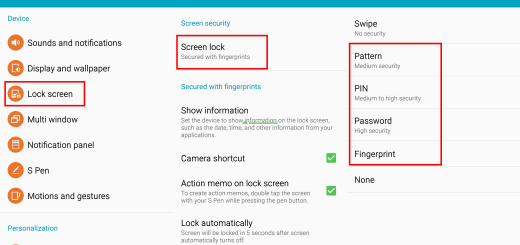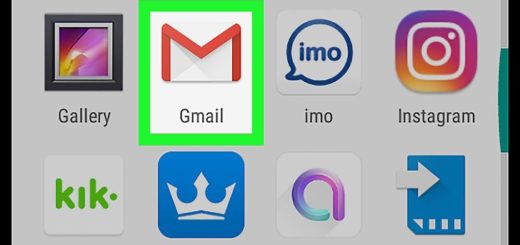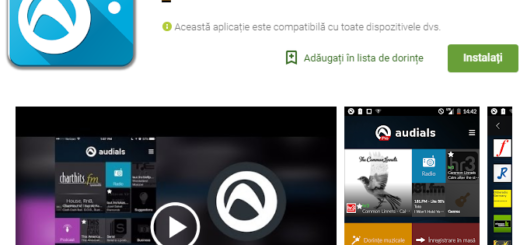Amazing Galaxy Note 5 Apps Ported on Galaxy S6
Are you dreaming of the new Note5 interface, but you own Samsung’s Galaxy S6 smartphone? I know why you might want this. Some said that the software is pretty much the same, but the little things are the ones truly making a difference.
I have to admit that I find the UI as being pretty similar in both smartphones, but there is something else that you should take in consideration: the Note 5 is larger and more recent, so it has some improved features and adaptations, not to mention the amazing apps which are worth a try.
Have you heard the fact that some amazing Galaxy Note 5 apps have been already ported to Galaxy S6? This is practically your chance to get a Galaxy Note 5 experience on your very own smartphone. In order to do that, there are a few things to take care of from the very beginning; to be more precise, your device must be running on the latest Android 5.1.1 OS and have root permissions as well.
Read:
- Easily Root Verizon Galaxy S6 G920V with PingPongRoot tool;
- How to Root T-Mobile Samsung Galaxy S6 using CF-Auto-Root from here;
- Easily Root International Galaxy S6 with CF-Auto-Root;
- How to Root SM-G920I Samsung Galaxy S6 Device using CF-Auto-Root and Odin by using this guide;
- Easily Root SM-9200 Galaxy S6 (Hong Kong variant).
With these being said, Albe95 over at xda has exactly what you are looking for. It seems that the developer has ported no less than 20 Note 5 apps to Galaxy S6 (Note 5 Launcher, Note 5 Mail, S6 Launcher converted like Note 5, Note 5 My Files, Note 5 Smart Manager, Note 5 Dialer and Contacts Icons, Note 5 Video, Note 5 Calculator, Note 5 Galaxy Apps, Note 5 Gallery, Note 5 Browser Icon, Note 5 Music Player Icon, Note 5 Memo, Note 5 Message, Note 5 Voice Recorder, Note 5 Camera Icon, Note 5 S Health, Note 5 S Voice, Note 5 Splanner Icon, Note 5 Clock Icon) and all the apps that you see here are available as either direct .apk files or coupled with libs which you can place to their respective directories inside the system folder with the help of a file manager app with root permissions.
To be more precise, here’s what you have to do:
Enjoy the Amazing Galaxy Note 5 Apps Ported to Galaxy S6:
- Take Galaxy Note 5 Ported Apps from here;
- In order to install these apps, you have to copy the APK files and library files to their respective directories;
- Set correct permissions;
- You must finally reboot the Galaxy S6 device for them to install properly;
- For those owners who are on stock odexed Touchwiz ROM, just keep in mind that you must delete the ARM folder for these apps to work.
How do you find these changes? I must personally admit that I love the novelties in the camera area like extra manual control or live broadcasting.
And if you have any questions or doubts, you can always tell me more about them in the comments area from below.